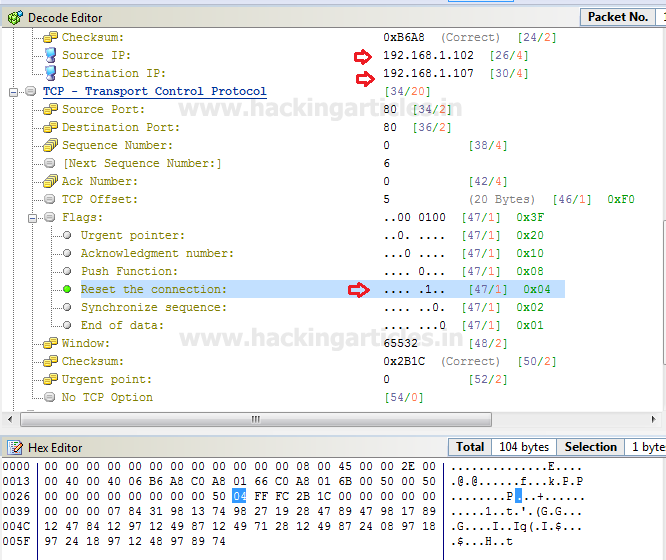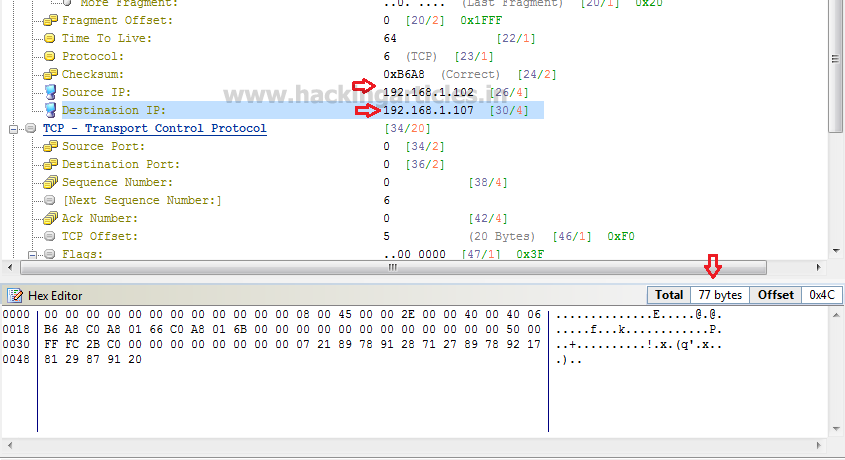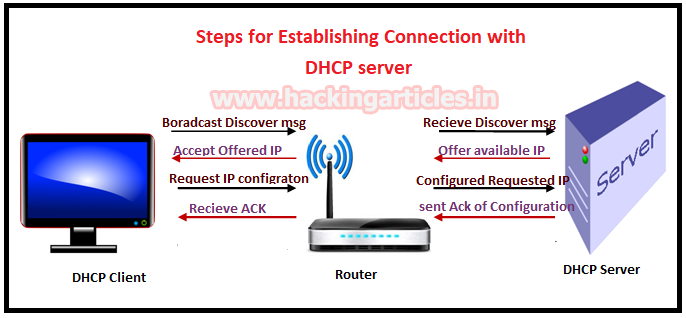In our previous article we had discuss “packet crafting using Colasoft Packet builder”
and today you will DOS attack using
colasoft Packet builder. In DOS penetration testing part 1 we had
used Hping3 in Kali Linux for generating TCP, UDP, SYN, FIN and RST traffic Flood
for DOS attack on target’s network. Similarly we are going to use colasoft for
all those attack by making change in their data size of packets and time elapse
between packets.
Let’s start!!!
TCP DOS Attack
You can download it from
given link,
once it get downloaded then run the
applictaion as admionistrator to begin the DOS attack.
Click on ADD given in menu bar.
A small window will pop up to select mode of attack here
we are going to choose TCP packet
for generating TCP packet flood on target’s network. Well if you will notice
given below image then you will observe that I had set delta time 0.1 sec as time elapse for flow of
traffic for all packets. This is because
as much as the time elapse will be smaller as much as packet will be sent
faster on target’s network.
Window is categories into three phases as Decode Editor, Hex Editor and packet List.
From given image you can observe following information which I had edited for TCP
packet
Decode Editor:
This section contains packet information such as protocol, Time to live and
etc. Here you need to add source address responsible for sending
packet and then add destination address
which is responsible for receiving incoming packet traffic.
Source address: 192.168.1.102
Destination address: 192.168.1.107
Hex Editor: This section displays the raw information
(Hexa decimal) releated to the data size of the packet. By typing random string
you can increase the data length of the packet.
Packet size:
112 bytes
Packet List: It displays complete information of your packet which contain source
address and destination address, time
to live and and other information which we had edited.
Click on Adpter gien in menu bar to select specific adpter for
DOS attack. From given below image you can observe it showning adapter status: LAN Operational.
Note: It is only availabe when you have run the application as
adminsitrator.
Click on Send option from menu bar and enable
the check box for “Burst Mode” and “Loop sending” and adjust its size
according to your wish.
Then click on start to launch TCP packet for DOS
attack.
TCP
SYN DOS Attack
Again repeat the same to choose TCP packet for generating TCP SYN flood on target’s network. Well
if you will notice given below image again then you will observe that I had set
same delta time 0.1 sec.
You people must aware of TCP-SYN
Flood attack so in oder to generate only SYN packet traffic, activate TCP flag
for synchronize sequence by changing
bit form 0 to 1.
Hence this time I had set
below information in decoder Editor and Hex editor.
Source address: 192.168.1.102
Destination address: 192.168.1.107
Flag: SYN
Packet size:
115 bytes
And repeat above step of
TCP flood to begin the attack.
Click on Send option from menu bar and enable the check box for “Burst Mode”
and “Loop sending” and adjust its size according to your wish.
Then click on start to
launch TCP packet for DOS attack.
You can clearly observe the flow of traffic of SYN packet from attacker network to
targets network, after sometime it will demolish the victim’s machine so that
victim could not able to reply any legitimate request of other users.
TCP RST
DOS Attack
Again repeat the same to choose TCP packet for generating
TCP Reset flood on target’s network.
If you will notice given below image then you will observe that again I had set
delta time 0.1 sec this is because as much as the time elapse
will be smaller as much as packet will be sent faster on target’s network.
You people must
aware of TCP-RST Flood attack so in oder to generate only Reset packet traffic,
activate TCP flag for Reset the
connection by changing bit form 0 to 1.
Hence this time I
had set below information in decoder Editor and Hex editor.
Source address: 192.168.1.102
Destination address: 192.168.1.107
Flag: Reset
Packet size:
104 bytes
After then repeat above
step to begin the attack.
Click on Send option from menu bar and enable
the check box for “Burst Mode” and “Loop sending” and adjust its size
according to your wish.
Then click on start to launch
TCP packet for DOS attack.
You can clearly observe the flow of traffic of RST packet from attacker network to
targets network, after sometime it will demolish the victim’s machine so that
victim could not able to reply any legitimate request of other users.
UDP DOS Attack
Again repeat the same to choose UDP packet for generating TCP flood on target’s network. If you
will notice given below image then you will observe that again I had set delta
time 0.1 sec as time elapse for flow
of traffic for all packets.
This time I had set below
information in decoder Editor and Hex editor.
Source address: 192.168.1.102
Destination address: 192.168.1.107
Source port:
80
Packet size:
113bytes
After editing your packet information verifies that changes
through packet list given on right side of window before launching attack.
Click on Adpter to select specific adpter for DOS attack. From given below
image you can observe it showning
adapter status: LAN Operational.
Click on Send option from menu bar and enable
the check box for “Burst Mode” and “Loop sending” and adjust its size
according to your wish.
Then click on start to launch
UDP packet for DOS attack.
You can clearly observe in given below image the flow of
traffic of UDP packets from attacker
network to targets network after sometime it will demolish the victim’s machine
so that victim could not able to reply any legitimate request of other users.