Introduction
Often while configuring Active
Directories, system admins don’t recognize the harm that comes with allowing a
local administrator account on a system assigned to a particular user.
Companies often categorize that as a “necessary evil,” in terms that facilitating
closure on various activities like new tool installation in such large
enterprise increases burden of the IT team so they let users access local admin
account. In this article, we will demonstrate how an attacker who has
compromised a system with a local administrator account active and a
computer/machine account added in the domain admins group, can use this to dump
hashes in a domain that would allow him to escalate his privileges to Domain
Controller and further, how computer accounts can be used by an attacker to
gain persistence.
Table of content
·
Attack Methodology
·
Machine Accounts vs
User Accounts
·
Domain Escalation
using Mimikatz
·
Domain Persistence
using powermad
o
userAccountControl attribute
·
Conclusion
Attack Methodology
The methodology can be described
in the following steps:
·
Initial compromise of
a User that has local admin account
·
Using mimikatz with
this user to dump NTLM hash of an account “Harshit” which is in the domain
admins group
·
Conducting PTH attack
to browse through files on the domain controller
·
Adding a new machine
account using admin privileges
·
Modifying
userAccountControl parameter to make this new machine account the Domain
Controller of the Active Directory
·
Achieving persistence
ASSUMPTION: The victim we have
compromised, has an associated computer account “Harshit” (aka machine account)
which is added in the domain admins group. The victim also has a local
administrator account active that we have a hold of.
Computer Accounts vs User Accounts
For a detailed guide on users and
computer accounts please refer to Microsoft’s docs here and here.
Machine Accounts aka Computer
Accounts are similar to User Accounts from the AD’s point of view. Major
difference is as follows:
·
Computer account’s
password is randomly generated and reset after 30 days.
·
When a user account
is created, an associated computer account is also created.
·
A user, if granted
rights, can create multiple computer accounts. Default value is 10.
Computer accounts are largely
used by system admins to categorize and manage forests efficiently. Most common
usage is the categorization of security groups through computer accounts. That,
however, is out of the scope for this article.
One can identify machine/computer
accounts with “$” symbol at the end.
Domain Escalation using Mimikatz
Now, the attacker has managed to
compromise an account which has a local administrator access. Upon
investigating, we found that a computer account or a machine account has been
created which is a part of Domain Admins group.
net group “domain
admins” /domain can enumerate all the
domain admins present in the AD. Similarly, in powershell net localgroup administrators /domain command brings up the domain admins. Here, an account “Harshit” was
found to be a part of domain admins. We can check this using net user
net user Harshit
As you can see, computer account “Harshit” is
added in domain admins.
An attacker can leverage the
availability of local administrator access to run mimikatz and dump NTLM hash
of the computer account “Harshit”
privilege::debug
sekurlsa::logonPasswords
As you can see, we have obtained
an NTLM hash for the computer account Harshit.
An attacker can use this NTLM
hash to conduct PassTheHash attack to escalate privileges to Domain Admin.
sekurlsa::pth /user:harshit
/domain:ignite.local /ntlm:64fbae31cc352fc26af97cbdef151e03
This new command prompt window
which opens can now be used to access Domain Controller’s file system like so
dir
\\dc1.ignite.local\c$\Users\Administrator
There are a number of ways to
fully compromise the DC now. An attacker can upload an exe here and gain a
reverse shell or simply dump the SAM file. We won’t cover that now. Let’s put
our focus on how we can maintain persistence on this domain using computer
account now.
Domain Persistence using powermad
The aim is to utilize this newly
obtained administrator command prompt to add a new computer account and make it
a domain controller so that we can maintain persistence on the domain now.
Upon a little googling, I found a
great powershell script that would allow us to add a computer/machine account
called powermad. You can use powershell and IWR to bring this in the
system and utilize using Admin prompt we have opened.
A user can create computer
accounts. Default value is 10. A system admin can modify this to restrict a
user from being able to create computer accounts.
Win+r ->
adsiedit.msc
This opens up AD service
interface editor. You can select the forest and go to its properties.
You can view the attribute editor
(which is a collection of objects editable through powershell and manually
through GUI) and see the attribute “ms-DS-MachineAccountQuota.” As you can see,
the value is set at 10, so my user can create 10 machine accounts without a
problem.
This can be checked using
powermad too. Now, we would import powermad psm1 module and create a new
machine account called “noob”
powershell -ep bypass
Import-Module
.\Powermad.psm1
New-MachineAccount
-MachineAccount noob -Domain ignite.local -DomainController dc1.ignite.local
As simple as that! New machine account has been added now
This can be verified on the AD by
running get-ADComputer command and * as filter.
As you can see noob has been
added (Note SamAccountName noob$ indicating this is a computer/machine account)
Under the AD, we can now see that
noob has been added in “Domain Computers” group.
userAccountControl attribute
Just like we have the
MachineAccountQuota attribute, we have another attribute called
userAccountControl which can be viewed from the AD server
manager->tools->AD users and groups->computers->noob
You need to select
view->advanced features first
And then you would be able to see
attribute editor. Under this large list, we can see userAccountControl
parameter set to 4096.
This value 4096 is the ASCII
equivalent of the hex value 0x1000 which categorizes this machine/computer
account as a workstation trust account.
To make this newly added
computer/machine account noob as the domain admin, we need to change this
attribute to 8096 (0x2000 in hex).
This can be done using our
escalated Powershell prompt.
To view this attribute with the
help of powershell we can do this:
Get-ADComputer noob
-pro name,primarygroupid, useraccountcontrol
This tells us the value 4096 is
set currently.
We can change this value with
Set-ADComputer command:
Set-ADComputer noob
-replace @{“useraccountcontrol” = 8192}
Get-ADComputer noob -pro name, primarygroupid, useraccountcontrol
You can now see that this
computer account has been added in Domain Controller’s group and value changed
to 8192
This can be observed via AD too.
Note that 0x2000 (hex of 8192) has made it from a WORKSTATION_TRUST_ACCOUNT to
SERVER_TRUST_ACCOUNT.
We can confirm that noob has
become a domain controller now by going to member of tab
Further, an attacker can perform
a number of attacks now that this account has become Domain Controller and a
persistence established. He can dump this new account’s hash (DCSync attack) and
conduct PTH attacks or generate golden ticket now.
Conclusion
Machine/Computer accounts have
existed since decade(s) perhaps and yet security implications not widely told. Through
this article, we have tried to spread the word about one such method through
which an attacker can conduct domain escalation and then persistence by using
machine accounts. System admins should not let any user create machine accounts
to avoid such threats. Thanks for reading. Hope you liked the article.
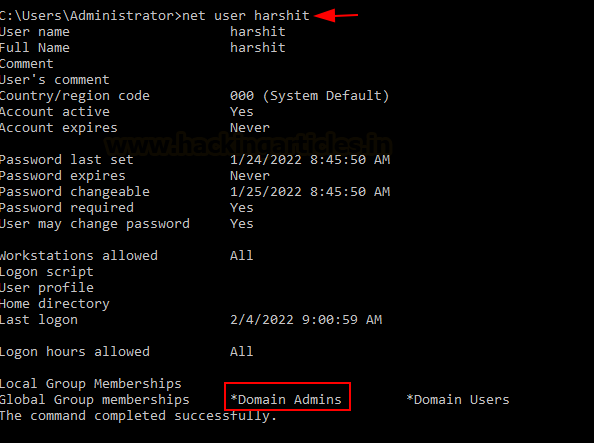






















0 comments:
Post a Comment