You might have used a number of online tools to detect XSS vulnerabilities and a few to validate them and thereby, at last, with all the generated outcome you try to exploit the injection point manually or with burpsuite’s fuzzing. But what, if we get all these things wrapped up at a single place. Today in this article, we’ll learn one of the most important burpsuite’s extensions i.e. XSS Validator, which thereby automates the detection and validation for XSS vulnerabilities in the web-application.
If you’re not familiar with Cross-Site Scripting, then, I recommend, to revisit our previous article for better understanding, before going deeper with the implemented sections.
Table Of
Content
·
Introduction to Extensions & the bApp Store
·
About XSS Validator
·
Setting up the XSS Validator
o Installing
the Extension from BApp Store
o Installing
Phantom.js as an XSS Detector
·
Fuzzing with XSS Validator
·
Customizing the Payload lists
Introduction to Extensions & the BApp Store
Burp Extensions
You might have heard the term “Extension”,
probably for a browser, whether it is for chrome or firefox, so what are they?
Extensions are small programs scripted in order to
enhance the functionalities over in an application. Thereby, burpsuite offers a
feature to customize its behaviour and to extend the capabilities
it carries up, whether it is modifying the HTTP requests and responses, customizing
the UI or adding the custom Scanner checks, all it wraps up in the form of Burp’s
Extensions.
BApp Store
But where to find such burp extensions ??
Over at burpsuite, we’re having one tab that is build
only to manage the burp’s extensions and i.e. the Extender. The Extender
tab helps us to manage everything related to an extension, but in this, there
is a sub-tab too, called the BApp Store, which is basically a hub that
contains a variety of “Burp Extensions”.
There at the BApp store, we can view the list of
available BApps, install a specific one, and even we can submit a
user rating for those we’ve already installed.
However, some extensions might have been removed from the
BAPP Store or even we need to set up ours in the burpsuite. Therefore, for such
scenarios burp provides us with an opportunity to manually install an
Extension there.
About XSS
Validator
XSS Validator commonly termed as Burp Intruder
Extension is designed to detect and validate the most crucial Cross-Site
Scripting vulnerability, which works collaboratively with the burp’s
intruder in order to capture a successful XSS drop out.
John Poulin the author of this extension, developed it
in 2017 with an intension to automate the detection of XSS vulnerabilities in
the vulnerable web-applications.
This extender is most common due to its minimal false
positives and the in-build payload list, where every payload is
bound up with a trigger value of “f7sdgfjFpoG”.
Although being a validator, this extension also
contributes as a Detector. However, in order to make the attack
successful, the XSS Validator sends responses to a locally-running
XSS-Detector server i.e. either Phantom.js and/or Slimer.js
Let’s explore the installation and the attack scenario of
this XSS Extension in order to be more precise about its working.
Setting
up the XSS Validator
Installing the
Extension from BApp Store
As we’ve already discussed, that the BApp store carries
up a number of extensions within itself, and thus being the most common, XSS
Validator can be found there.
Thereby, this extension can thus be installed up with
some simple steps.
Over at the tabs provided at the Burp Suite monitor,
navigate to the Extender tab, opt the BApp sub-tab there, such in
order to check the list of the provided extensions.
Let’s scroll down until we reach the end of the list, and
with that, we’ll get our extension placed.
As soon as we hit the install button, it will
start downloading and within a few minutes, we’ll have our extension added at
the tabs panel as “xssValidator”.
Let’s click and check what it offers to us.
Over at the right side of the below image, we can see, a
list with a number payloads is offered to us, and along with it, at the
left side, we got the Grep Phrase which is bound to trigger every
payload added there. Above it, we’re having the PhantomJs Server setting,
that we’ll use it in the future scenario.
Installing Phantom.js as an XSS Detector
You might be wondering, about what is this Phantom.js
and why we are installing it ??
Phantom.js is a command-line tool, basically a headless
browser i.e. it does not contain any GUI interface, which thus runs itself
silently in the background.
There are times when the DOM-based XSS exists and if we try to hit that, it executes up in the background but does not get captured by the browser, therefore in order to reduce this false-negative and to detect every possible XSS, we’re thus installing this Phantom.js. You can download it from here.
Now, in order to integrate our XSS validator with this
Phantom.js, we need to download the xss.js file which thus could be done
from here.
And now with all this, navigate the directory in the
command prompt and execute the following command in order to initiate the
server.
Let’s check whether our server is running or not by executing
http://127.0.0.1:8093
Cool !! From the below image, we can see that our
detector server has been configured successfully.
Fuzzing
with XSS Validator
I guess you might be clear with installation section,
lets’s now do a quick fuzzing on the search field over at test.vulnhub
with the XSS Collaborator.
We’ll capture the ongoing HTTP Request and thus will
share it to the Intruder directly.
Time to set the payload
position and the attack type, navigate right to Positions tab, select
and hit the add button to set “ignite” as the injection point.
Now, here comes the most important part, rather than
simply adding the payload file, we need to first set the payload type to Extension-generated
And with this, we now need to select our generator as
XSS Validator Payloads from the Payload option.
Let’s uncheck the Payload Encoding option for this time.
Now back from the XSS Validator, let’s copy the Grep
Phrase, that triggers back to every subsequent payload.
So, we are almost done, we just
need to set copied phrase at the Grep Match in the Options tab in
order to flag the result that encounter a successful XSS.
At last, Check the “Search responses for payload
strings” box and fire up the Attack button.
And there we go, from the below image you can see that
almost all of our payloads got triggered out with a successful flag.
To be more precise, let’s check its output in the
browser. Right-click on any successful request, opt the option to
“Show response in the browser” and copy the generated URL in thus
paste it in the browser.
Wait, but what about the phantom.js, did it captured
something ??
As soon as the attack starts up, the phantom.js tries to
test every XSS injection with the HTTP requests shared by the XSS Validator.
Customizing
the Payload lists
A number of payloads come pre-installed with the XSS
validator, but what if, if we want to add our customized payload?? Yes, we can do so by simply typing or
by pasting the payload(s) directly in the Payload option provided at
the right-hand side of the extension.
Let’s check whether this newly added payload is
triggering the grep phrase or not. And for this, let’s do the fuzzing
again.
From the below screenshot, we can see that the grep
phrase has been successfully triggered out by our payload.
Great !! From the below image, we can also see that the
payload is executing as we desire for.









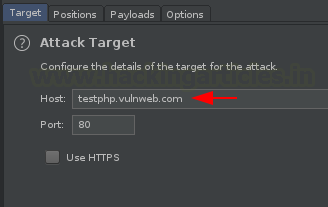
























0 comments:
Post a Comment