In this article, we are
focusing on transient directory using Kali Linux tool Dibuster and trying to
find hidden files and directories within a web server.
Table of
Content
·
What
is DirBuster
·
Default
Mode
·
GET
Request Method
·
Pure
Brute Force (Numeric)
·
Single
Sweep (Non-recursive)
·
Targeted
Start
·
Blank
Extensions
·
Search
by File Type (.txt)
·
Changing
DIR List
·
Following
Redirects
·
Attack
Through Proxy
·
Adding
File Extensions
·
Evading
Detective Measures (Requests Per Second)
What is
DirBuster
DirBuster is
an application within the Kali arsenal that is designed to brute force web and
application servers. The tool can brute force directories and files. The
application lets users take advantage of multi thread functionality to get
things moving faster. In this article we will give you an overview of the tool
and its basic functions.
Default Mode
We start
DirBuster and only input http://testphp.vulnweb.com/ in the target URL field. Leave the
rest of the options as they are. DirBuster will now auto switch between HEAD
and GET requests to perform a list based brute force attack.
Let’s hit Start.
DirBuster gets to work and starts brute forcing and we see various files and
directories popping up in the result window.
GET Request Method
We will now set DirBuster to only use the GET request method.
To make things go a little faster, the thread count is set to 200 and the “Go
Faster” check box is checked.
In the Results - Tree View we can see findings.
Pure Brute
Force (Numeric)
DirBuo perform ster allows a lot of control over
the attack process, in this set we will be using only numerals to perform a
pure brute force attack. This si done by selecting “Pure Brute Force” in the
scanning type option and selecting “0-9” in the char set drop down menu. By
default the minimum and maximum character limit is set.In the Results - Tree View we can see findings.
Single Sweep
(Non-recursive)
We will now perform a single sweep brute force
where the dictionary words are used only once. To achieve this, we will unselect
the “Be Recursive” checkbox.In the Results - List View we can see findings.
Targeted
Start
Further exploring the control options provided
by DirBuster, we will set it up to start looking from the “admin” directory. In
the “Dir to start with” field, type “/admin” and hit start.In the Results - Tree View we can see findings.
Blank
Extensions
DirBuster can also look into directories with a
blank extensions, this could potentially uncover data that might be otherwise
left untouched. All we do is check the “Use Blank Entension” checkbox.
We can see the processing happen and DirBuster testing to
find directories with blank extensions.
Search by
File Type (.txt)
We will be setting the file extension type to
.txt, by doing so, DirBuster will look specifically for files with a .txt
extension. Type “.txt” in the File extension field and hit start.We can see the processing happen and DirBuster testing to find directories with a .txt extension.
Changing DIR
List
We will now be changing the directory list in
DirBuster. Options > Advance Options > DIrBuster Options > Dir list to
use. Here is where we can browse and change the list to “directory-list-2.3-medium.txt”,
found at /usr/share/dirbuster/wordlists/ in Kali.
We can see
the word list is now set.
Following
Redirects
DirBuster by default is not set to follow
redirects during the attack, but we can enable this option under Options >
Follow Redirects.
We can see the results in the scan information as the test
progresses.
Results in the Tree View.
Attack through
Proxy
DirBuster can also attack using a proxy. In this
scenario we try to open a webpage at 192.168.1.108 but are denied access.
We set the IP in DirBuster as the attack target.
Before we start the attack, we setup the proxy option under
Options > Advance Options > Http Options. Here we check the “Run through
a proxy” checkbox, input the IP 192.168.1.108 in the Host field and set the
port to 3129.
We can see the test showing results.
Adding File
Extensions
Some file extensions are not set to be searched
for in DirBuster, mostly image formats. We can add these to be searched for by
navigating to Options > Advance Options > HTML Parsing Options.
We will delete jpeg in this instance and click OK.
In the File Extension filed we will type in “jpeg” to
explicitly tell DirBuster to look for .jpeg format files.
We can see in the testing process, DirBuster is looking for
and finding jpeg files.
Evading Detective Measures
Exceeding the warranted requests per second during an attack
is a sure shot way to get flagged by any kind of detective measures put into
place. DirBuster lets us control the requests per second to bypass this
defense. Options > Advance Options > Scan Options is where we can enable
this setting.
We are setting Connection Time Out to 500, checking the Limit
number of requests per second and setting that field to 20.
Once the test in initiated, we will see results. The scan was stopped to show the initial findings.
Once the scan is complete the actual findings can be seen.
We hope you enjoy using this tool. It is a great tool that’s
a must in a pentesters arsenal.
Stay tuned for more articles on the latest and greatest in
hacking.

















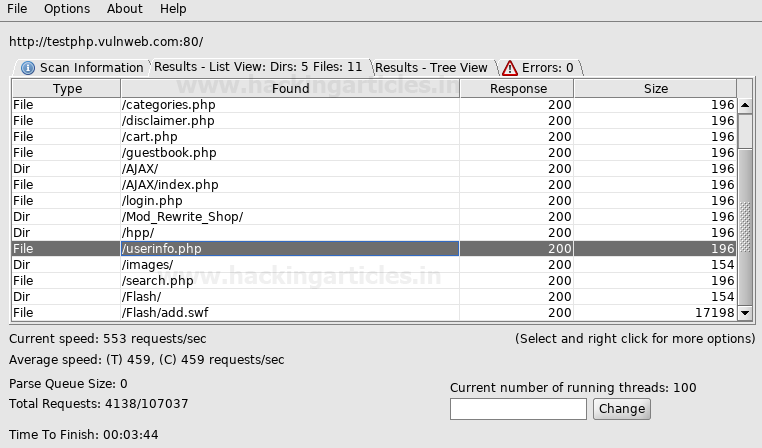























0 comments:
Post a Comment