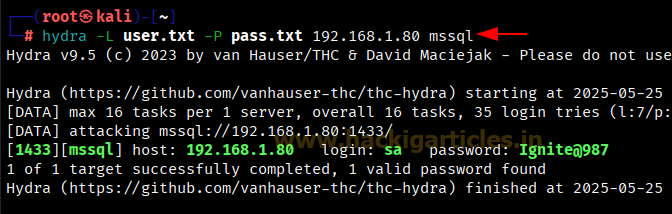Nmap Scan with Timing Parameters
Hello
everyone, in this article we will have a look at the different parameters that
are used together to make a timing template and how to use those parameters
individually according to will.
Let’s Start!!
Nmap
timing template
As we have
seen that Nmap has multiple timing templates that can be used for differently
as according to the requirement. Click here to check the timing scan article. Let’s see what’s
inside the timing template. For getting the description of timing template
we’ll use -dattribute.
nmap –T4 –d -p21-25 192.168.1.139
Here we
have multiple arguments that collectively make a timing template. Let’s have a
look at them one by one.
·
Host-groups
·
Rtt-timeouts
·
Scan-delay
·
Max-retires
·
Min-rates
·
Parallelism
Maximum
Retries (--max-retries)
--max-retries
specifies the number of times a packet is to be resent on a port to check if it
is open or closed. If --max-retries is set to 0, the packets will be sent only
once on a port and no retries will be done.
nmap -p21-25 192.168..1.139 --max-retries 0
Here in
wireshark, we can see that 1-1 TCP SYN packet sent to each port from source: 192.168.1.126 to destination: 192.168.1.139 are not sent
again.
Now we will
apply a small firewall rule on the target machine so that the packets get
blocked if they come at a faster rate.
sudo iptables -I INPUT -p tcp -m state --state
NEW --m recent --set
sudo iptables -I INPUT -p tcp -m state --state
NEW --m recent --update --seconds 1 --hitcount 1 -j DROP
Now, the
normal scan will not show any results with max-retries
nmap -p21-25 192.168..1.139 --max-retries 0
As we can see that the ports whose packets got dropped
are not sent again so their status is not determined.
here we can increase the
max-retries value which will bypass the specified firewall filter so that we
can get the exact port status.
nmap -p21-25 192.168..1.139 --max-retries 5
Here we can
see that TCP SYN packets sent to one port from source: 192.168.1.126 to destination:
192.168.1.139 are sent again and
again until the packets return a specified reply or the maximum retry value
(here 5) is reached.
Host-timeout
The --host-timeout is an attribute that
specifies the scan to give up on a host after the specified time. The lesser
the time specified the more are the chances of inaccuracy in scan results.
We can
specify time in milliseconds (ms),
seconds (s), minutes (m)
nmap -p21-25 192.168.1.139 --host-timeout 10ms
Now we will
try to get the result by increasing the timeout value
nmap-p21-25 192.168.1.139--host-timeout 100ms
We can use --host-timeout in other scenarios also
like when we need to check if the host system is live or not. Here we have
shown how the host-timeout can affect the results of a ping scan.
nmap -sp 192.168.1.139 --host-timeout 10ms
Output
from above command had given 0 host is
up.
nmap -sp 192.168.1.139--host-timeout 100ms
Output
from above command had given 1 host is
up.
Hostgroup
hostgroup attribute is specified to scan a
specified number of hosts in network at a time. You need to specify minimum
number of hosts or maximum number of hosts or both to be scaned at a time
nmap --sP 192.168.1.1/24 --min-hostgroup 3 --max-hostgroup 3
From given below image you can observed that it has shown
only 3 live host from inside complete subnet mask and save your time from
scanning complete network.
Scan delay
Scan delay is used to delay the packet to be
sent by the specified time. It is very useful in evading time based firewalls.
nmap –p21-25 192.168.1.139 –scan-delay 11s
here we can see the time difference in
between the packets
packet 1: TCP SYN packet on port 25 at 07:58:01 from 192.168.1.126 to
192.168.1.139
packet 2: TCP SYN packet on port 22 at 07:58:12 from 192.168.1.126 to
192.168.1.139
Now if you will count the time difference between these
packets you get 11 sec time laps between these two packets.
Maximum rate (max-rate)
Rate is an attribute that specifies at what rate is the
packets are to be sent, in other words number of packets to be sent at a time. Max-rate
specifies maximum number of packets to be sent at once.
nmap -p21-25 192.168.1.139 --max-rate 2
wireshark shows that the packets sending
rate is less than 2, means number of packets sent at a time is less than or
equal to 2
packet 1: TCP SYN packet on port 21 at 03:17:20 from 192.168.1.126 to
192.168.1.139
packet 2: TCP SYN packet on port 23 at 03:17:21 from 192.168.1.126 to
192.168.1.139
Now if you will count the time difference between these
packets you get 1 sec time laps between these two packets indicating that these
two packets were not sent together.
Minimum rate (mini-rate)
Min-rate specifies maximum number of packets
to be sent at once. Here if we want atleat 2 packet must be sent on target’s
network at same time not less then this, then need to execute below command.
nmap -p21-25 192.168.1.139 --min-rate 2
wireshark shows that the packets sending
rate is greater than 2, means number of packets sent at a time is equal to or
greater than 2
packet 1: TCP SYN packet on port 23 at 03:28:29 from 192.168.1.126 to
192.168.1.139
packet 2: TCP SYN packet on port 22 at 03:28:29 from 192.168.1.126 to
192.168.1.139
Now if you will count the time difference between these
packets you get only a fraction of second as time laps between these two packets
indicating that these two packets were sent together.
Parallelism
Parallelism attribute is used to send multiple packets in
parallel, min-parallelism means that the number of packets to be sent in
parallel is to be greater than the value specified and max-parallelism means
that the number of packets to be sent in parallel is to be less than or equal
to the value specified
nmap -p21-25 192.168.1.139 --min-parallelism 2 --max-parallelism 2
In wireshark we can see the couple of
TCP-SYN packetssent in parallel from 192.168.1.126 which is neither less nor
greater than 2.
Round trip timeout
Rtt timeout is the time specified for a
packet to return a reply, min-rtt-timeout specifies the minimum value of time
that is to be taken by a packet to return a reply
nmap -p21-25 192.168.1.139--min-rtt-timeout 5ms
wireshark shows that the packet and its
reply takes time greater than the min-rtt-timeout specified
packet 1: TCP SYN packet on port 25 at 08:10:53.232666116 from 192.168.1.126
to 192.168.1.139
packet 1: TCP SYN packet on port 25 at 08:10:53.232666116 from 192.168.1.126
to 192.168.1.139
packet 2: SYN ACK packet from port 25 at 08:10:53.233466679 from 192.168.1.139
to 192.168.1.126
Max-rtt-timeout
max-rtt-timeout specifies the maximum value
of time that is to be taken by a packet to return a reply
nmap -p21-25 192.168.1.139--max-rtt-timeout 50ms
wireshark shows that the packet and its
reply takes time lesser than the max-rtt-timeout
packet 1: TCP SYN packet on port 22 at 08:15:08.171777907 from 192.168.1.126
to 192.168.1.139
packet 2: SYN ACK packet from port 22 at 08:15:08.173117154 from 192.168.1.139
to 192.168.1.126
Intial Round trip timeout
Initial-rtt-timeout specifies the initial
value of time to be taken by a packet to return a reply, the return time can be
greater or lesser than the initial-rtt-timeout because of the
max-rtt-timeout and min-rtt-timeout specifeies the range of time for a packet
to return a reply but the packet attempts to return a reply in the time
specified in initial-rtt-timeout
nmap -p21-25 192.168.1.139--initial-rtt-timeout 15ms
wireshark shows that the time taken by
packet to return reply is around same as specified in initial-rtt-timeout
packet 1: TCP SYN packet on port 23 at 08:18:45.342395520 from 192.168.1.126
to 192.168.1.139
packet 2: SYN ACK packet from port 23 at 08:18:45.342930962 from 192.168.1.139
to 192.168.1.126
Examine Browser Ad-Blockers Strength using Burpsuite
Today we will determine the effectiveness of different blocker
such as Ghostery, Adblock Ultimate and Ublock Origin
which are extension of browser’s and their work is to block Ad’s popping up
while browsing through websites on your browser.
To make use of these extension’s you need to install and
enable them. We will determine the strength of these Ad Blocker’s by checking
the number of HTTP GET Request they allow a website to generate which is
explained as follows.
Let’s start!!
Examine HTTP Request
without any Ad-blocker
Using Burp suite in our usual way without any
Extension or Ad-Blocker enabled. Then we have turn off the intercept tab after capturing the request of the website.
Click
on HTTP History Tab under the Proxy Tab, where we see that the website has made 122 HTTP GET requests. These requests are generated without any extension
enabled.
Examine Adblock Ultimate Extension
Similar next we have intercepted the request of the website CNN.com when installed AdBlock Ultimate is
enable in our Firefox.
Next we have intercepted the request of the website CNN.com when installed AdBlock Ultimate is
enable in our Firefox. Then we have turn off the intercept tab after capturing the request of the website.
Click on HTTP History
Tab under the Proxy Tab, where we see that the website has
made 116 HTTP GET requests. As you can see the number of
request have reduced which shows the strength.
Examine Ghostery Extension
Similar next we have intercepted the request of the website CNN.com when installed Ghostry is
enable in our Firefox.
Using
Burp suite in our usual way but with Ghostery
Exntension enabled. Then we have turn off the intercept tab after capturing the request of the website.
Click on HTTP History
Tab under the Proxy Tab, where we see that the website has
made 113 HTTP GET requests. As you can see the number of
request have reduced which shows the strength of the Ghostery Exntension is better than AdBlock Ultimate Exntension.
Examine UBlock Origin
We have intercepted the request of the website CNN.com when ublock origin is enabled.
Using Burp suite in our usual way but with Ublock Origin Exntension enabled.
Before capturing the request of the website you need to install the Exntension
and Enable it. Then we have turn off the intercept
tab after capturing the request of the website.
Click on HTTP History
Tab under the Proxy Tab, where we see that the website has
made 110 HTTP GET requests. As you can see the number of
request have reduced which shows the strength of the Ublock Origin Exntension.
Conclusion: looking
at conclusion from given below table you can decide whose strength is better.
|
S.No
|
Browser Ad-blocker
|
Captured HTTP Request
|
|
1
|
Without Ad-blocker
|
122 HTTP GET
|
|
2
|
AdBlock Ultimate
|
116 HTTP GET
|
|
3
|
Ghostery
|
116 HTTP GET
|
|
4
|
Ublock Origin
|
110 HTTP GET
|
Subscribe to:
Posts (Atom)