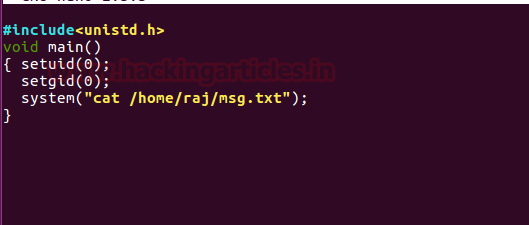Hello Friends!! Today we are going to discuss working with
traceroute using UDP/ICMP/TCP packets with help of Wireshark.
Traceroute or Tracert:
It is a CUI based computer network diagnostic tools used in UNIX and Windows-like
system respectively. It traces the path of a packet from the source machine to
an Internet host such as Goole.com by calculating the average time taken each
hop. Traceroute sends a UDP packet to the destination by taking benefit of
ICMP’s messages. It uses the ICMP error-reporting
messages –Destination Unreachable and Time exceeded.
TTL: The time-to-live value, also
known as hop limit, is
used in determining the intermediate routers being traversed between source to
the destination.
Hop: A hop is one portion of the path
between source and destination. Data packets pass
through bridges, routers and gateways as they travel
between source and destination. On the internet, before the data reach its
final destination, it goes through several routers and a hop occurs when an
incoming packet is forwarded to the next router.
Asterisk (*): Denotes
probe timeout which means that the router at that hop doesn't respond to the
packet received from the source used for the traceroute due to firewall filter.
Working of Traceroute
Read below steps:
- Traceroute
sends a UDP packet with a TTL = 1 from the source to destination.
- When the
first router receives the UDP packet it reduce the TTL value by 1 (1-1=0) then
drop the packet and sends an ICMP message “Time exceeded” to the source.
Thus Traceroute makes a list of the router’s address and the time taken
for the round-trip.
The TTL time exceeded ICMP message
is sent after the TTL value of a UDP packet gets zero. In typical condition, a
network doesn't have such a diameter that lead the TTL=0. This could be
possible when there is a routing loop. In this case, as the packet is sent back
and forth between the looping points, the TTL keeps getting decremented until
it becomes zero. And at last source receives ICMP Error message sent by the
router.
- Again source
device sends two more packets in the same way to get an average value of
the round-trip time and again TTL gets zero when reached to the 2nd
router and response through ICMP error message time exceeds.
- Traceroute
keeps on doing this, and record the IP address and name of every router until
the UDP packets reach to the destination address. Once it reached at the
destination address reached, Time exceeded ICMP message is NOT sent back
to the source.
- Since
Traceroute uses the random port for sending UDP packets as result destination
machine will drop the packet and send a new ICMP error message-Destination
Unreachable to the source which indicates the UDP packets has reached to
the destination address.
Tracert with Wireshark
As discusses above tracert is CLI utility for windows
system to trace the path of a packet from source to destination. So here with
help of the following command, we can observe the path of packet travels to
reach Google DNS.
Syntax:
tracert [options] Host IP
tracert 8.8.8.8
or
tracert -d 8.8.8.8
Traceroute generates a list of each hop by entering IP of
routers that traversed between source and destination and average round-rip
time. As result hop 22 denotes entry
of destination i.e. Google DNS.
In order to notice the activity of traceroute, we have
turned on Wireshark in the background.
Note: Result
of tracert can vary each time for hop count but does not go beyond 30 hops
because it is maximum hop limit.
At Wireshark we
notice following points:
·
ICMP echo request packet is used instead of UDP
to send DNS query.
·
The packet first goes from source 192.168.1.101
to first router 192.168.1.1 having ICMP echo request packet with TTL=1
·
Router will drop that packet and sent ICMP Time
Exceed error message to the source.
·
All this happens 3 times before the source machine
sends next packet by incrementing TTL value by 1 i.e. TTL=2.
Form this image we can observe
ICMP echo reply message is sent from 8.8.8.8 (destination) to 192.168.1.101
(source) for TTL 22.
Traceroute with Wireshark (via UDP
packets)
As discussed above traceroute in utility for Unix -like
the system to trace the path of a packet from source to destination. So here
with help of the following command, we can observe the path of packet travels
to reach Google DNS.
Syntax:
traceroute [options] Host IP
traceroute 8.8.8.8
Traceroute generates a list of each hop by entering IP of
routers that comes between source and destination and average round-rip time.
As result hop 21 denotes entry of
destination i.e. Google DNS.
In order to notice the activity of traceroute, we have
turned on Wireshark in the background.
Note: Result
of traceroute can vary each time for hop count but does not go beyond 30 hops
because it is maximum hop limit.
At Wireshark we
notice following points:
- UDP packet is used to send
DNS query with help of 32-bit payload.
- The packet first goes from
source 192.168.1.101 to first router 192.168.1.1 having ICMP request
packet with TTL=1
- Router will drop that
packet and sent ICMP Time Exceed error message to the source.
- All this happens 3 times
before the source sent next packet with increment TTL value by 1 i.e.
TTL=2.
In tracert we have seen that each
TTL value between source to the first router proceeds 3 times, similarly same
techniques followed by UDP. To demonstrate this we have explored UDP packets
5,6,7 and 8th continuously.
In the 5th packet, we
observe the UDP packet sent by source (192.168.1.102) to destination 8.8.8.8 on
port 33435 and count as Hop #1, attempt
#1.
In the 6th packet, we observe the UDP packet sent
by source (192.168.1.102) to destination 8.8.8.8 on port 33436 and count as Hop #1, attempt #2.
Similarly, in the 7th packet, we observe the UDP
packet sent by source (192.168.1.102) to destination 8.8.8.8 on port 33437 and
count as Hop #1, attempt #3.
In the 8th packet, we observe the UDP packet sent
by source (192.168.1.102) to destination 8.8.8.8 on port 33436 and count as Hop #2, attempt #1 and repeat so on
process till reaches the destination.
In packet 79th we observe the last hop captured
was hop #10 attempt #3 when the UDP packet sent by source (192.168.1.102) to
destination 8.8.8.8 on port 33464 and Time exceeded ICMP message is NOT sent
back to the source after this.
As result, at last source received ICMP message
Destination Port Unreachable which means our UDP packet reaches on the
destination address.
At last from given below image we observed following:
·
Source sent DNS query to the router for DNS
lookup 8.8.8.8
·
Router sent a response to source as the answer
of DNS Name Google-Public-DNS-google.com
Traceroute with Wireshark (via ICMP
packets)
As you know by default traceroute use UDP packet but with
help of -I option you can make it
work as tracert which uses ICMP request packet.
traceroute -I
8.8.8.8
It generates a
list of each hop by entering IP of routers that comes between source and
destination and average round-rip time. As result hop 22 denotes entry of destination i.e. Google DNS. In order to
notice the activity of traceroute, we have turned on Wireshark in the
background.
At Wireshark we
notice following points:
First ICMP echo request packet will be sent to the first
router with TTL 1 and it will send back an ICMP error message time exceed which
follow same technique as explain above in tracert with Wireshark.
At last from given below image we observed following:
·
ICMP echo reply message is sent from 8.8.8.8
(destination) to 192.168.1.101 (source) for TTL 22.
·
Source sent DNS query to the router for DNS
lookup 8.8.8.8
·
Router sent the response to source as the answer
of DNS Name Google-Public-DNS-google.com
Traceroute with
Wireshark (via TCP packets)
As you know by default traceroute use UDP packet with use
ICMP error message for generating a response but with help of -T option you can use TCP packet, which
uses syn request packet via port 80. It is most useful in diagnosing connection
issues to a specific service eg. Web server.
tcptraceroute -
8.8.8.8
or
traceroute -T
8.8.8.8
As we know the maximum hop is 30 and but here till 30th
hop we didn't find desirable output. TCP traceroute basically follow TCP half
communication and waits for the sys-ack packet from destination till the last
hop.
In order to notice the activity of tcp traceroute, we have
turned on Wireshark in the background where we noticed that, it work same as
UDP but here syn packet are used to send the request to the destination. Tcptraceroute
does not measure the time it takes to complete the three-way handshake because
that never occurs in such situation. It only measures the time from the initial
SYN to the SYN/ACK.
Since Wireshark also didn’t noticed any syn-ack packet from
destination to source, therefore, Tcptraceroute didn’t edit destination response
in its record list this is due to because it is useful while diagnosing web
server.
Therefore let's check the path of Google.com and notice
the behaviour of tcptraceroute. And you compare both result and behaviour of
TCP in case of Google DNS server and Google web server.
tcptraceroute
google.com
Here we can clearly observe the response of destination
machine through SYN, ACK and a complete entry recorded by traceroute.
It is as similar as above, the source sent the TCP-SYN
packet to the destination machine on port 80 and received ICMP error message
from router for time exceed and repeat the process till it receives ACK_SYN
form destination.
Here we can observe ACK-SYN
packet from the destination (172.168.161.14) is sent to source (192.1681.103)
from port 80 and source again sent RST packet to the destination via port 80.
This entry will get recorded by traceroute in its record
list.