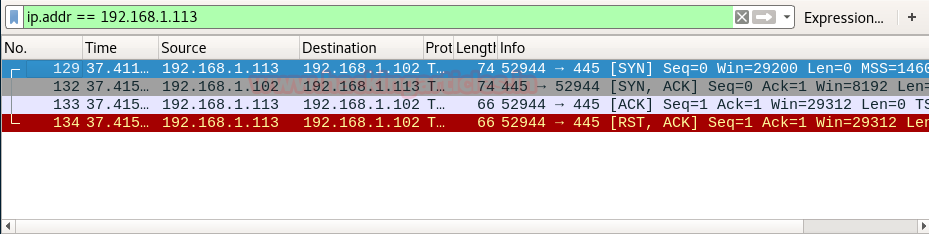Hello friends! Today you will
learn how to configure your own web server using ubuntu inside virtual machine
and install LAMP services for web server configurartion.
Let’s Begin!!
We are using VM worksatation 12 pro for ubuntu installation,
now for the guidance step by step.
Choose typical (1st options)for configuration and click on next.
Since I have already downloaded ubuntu 14.04 of 64 bit in my windows operating system, so let browse it as shown in given image.
Click on next.
Now enter information for personalize Linux inside text
filed
Full name: pentestlab
Username: raj
Passwords: 123
Confirm: 123
Then click on next.
Specify disk capacity according to your desire as 20 GB I had specified.
Choose split virtual
disk into multiple file and then click on next.
Now make some changes in setting through customize hardware
before you click on finish.
Change network adapter setting into Bridge and select the check box for replicate physical network connection state.
Then click on close then
Finish.
This will create a new virtual machine inside your VM
workstation.
Now wait for small period of time till it boot up
automatically after then it will start installation which will take some time.
Now your enter the
password for login.
Now we need to install LAMP service, which is collection of open source software used to make web
servers up and running. The LAMP stands for Linux, Apache, MySQL, and
PHP.
For installation user must
have root privileges now type following command inside terminal to begin.
sudo bash
apt-get update
Apache
HTTP Server is cross-platform, meaning that it is built for Unix-like system. Apache played a key function for the World Wide
Web.
Apt-get install
apache2
MySQL
is the world's most popular open-source database. MySQL is simple to set up and
easy to use.
Apt-get install mysql-server
You
will get a prompt, Press enter to
set password “blank” for root user in mysql configuration
Again press enter
phpMyAdmin
is a free software tool written in PHP, proposed to handle the administration of MySQL over the Web. phpMyAdmin supports a wide range of
operations on MySQL.
Apt-get install phpmyadmin
Choose apache2
web server that will be automatically configure to run phpmyadmin.
Again a prompt will open for submit the password for
phpmyadmin, to register with database server.
Press enter to
left password “blank” for phpadmin.
Now
in order configure
phpmyadmin under Apache, you need to edit “/etc/apache2/apache2.conf” at the
end of apache2.conf file. Therefore
type following command to open the apache2.conf
cd etc/apache2
gedit apache2.conf
Once the file get opened type following text at the end of
file as shown in given image
# phpMyAdmin
Configuration
Include /etc/apache2/apache2.conf
After
editing save the file.
Since we had given blank
space as password for phpmyadmin therefore we need to make some changes
inside its file “ configuration.inc.php” so that it could Allow No Password
while login into database.
Type following command to open config.inc.php
gedit
/etc/phpmyadmin/config.inc.php
Focus on highlighted comment remove double pipe (||) to
activate this comment.
Now you can observe the given image is highlighting
following comment:
ALLOW NO PASSWORD =
TRUE
Now open myphpadmin in browser as localhost/phpmyadmin as shown in image.
apt-get install
php5 libapache2-mod-php5
Hence we had install LAMP services inside ubuntu
therefore it will operate like as web server.
Now install some other useful services for sharing data
between server and client.
Secure Shell (SSH) is a cryptographic network
protocol for
operating network services securely over an unsecured network. It is a TCP
protocol holds port 22 to establish communication between server and client.
Apt-get install
openssh-server
Install vsftpd service, it is
the default FTP server in the Ubuntu,
it is also a tcp protocol hold port 21 for data transfer.
Apt-get install vsftpd
In order to ensure that above service has been installed
properly in your system use nmap which will scan your system and then tell open
ports and running services on your system.
To run nmap, first
install it through following command
Apt-get install nmap
Now scan your system using nmap to make sure for running
services.
Nmap 127.0.0.1
From given below image you can check it has dump the
result which has disclosed the running service of my system.