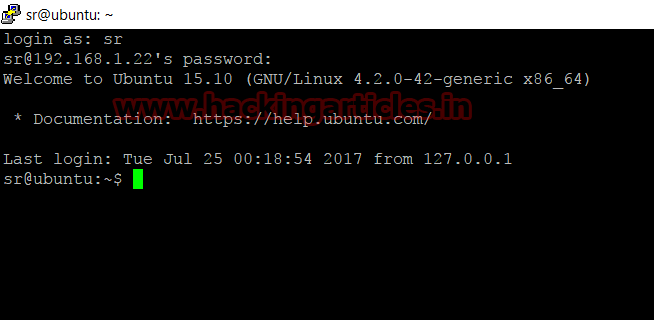Port knocking is
a technique use for sending of
information through closed ports on a connected computer in a network behind a
firewall. It will add security in your network for establishing connection with
a particular port until the correct sequence of port is not knocked. The network
administer configure port knocking using iptable which act like firewall.
Iptable chain allows a client who is
familiar with the secret knock to enter the network through a specific port by performing a sequence of
connection attempts.
The main reason of port knocking is
to avoid an attacker from scanning a system for potentially vulnerable services
by performing a port scan, because if the attacker will not
sends the accurate knock sequence, the protected ports will appear closed.
Port knocking with Iptables
Iptables is a
command-line firewall service in Linux kernel that uses rule chains to permit
or obstruct traffic. It defined
various tables that contain a number of integrated chains which may be containing
user-defined chains also. Iptable chain is a list of policy that is used to
match a set of packets. Every rule/policy specifies the function that should be
done with packets that matches
Type given below command with the help of following
option which will create a new iptable chain:
-F: --flush [chain]
Flush the selected chain
(all the chains in the table if none is given). This is equivalent to deleting
all the rules one by one.
-X: delete-chain [chain]
Delete the optional
user-defined chain specified. There must be no references to the chain. If
there are, you must delete or replace the referring rules before the chain can
be deleted. The chain must be empty, i.e. not contain any rules. If no argument
is given, it will attempt to delete every non-builtin chain in the table.
-Z: --zero [chain [rulenum]]
Zero the packet and byte
counters in all chains, or only the given chain, or only the given rule in a
chain. It is legal to specify the -L, --list (list) option as
well, to see the counters immediately before they are cleared.
-N: --new-chain chain
Create a new user-defined
chain by the given name. There must be no target of that name already.
-A: --append chain rule-specification
Append one or more rules
to the end of the selected chain. When the source and/or destination names
resolve to more than one address, a rule will be added for each possible
address combination.
-p: --protocol protocol
The protocol of the rule
or the packet to check. The specified protocol can be one
of tcp, udp, udplite, icmp, esp, ah, sctp or
the special keyword "all", or it can be a numeric value, representing
one of these protocols or a different one. A protocol name from /etc/protocols
is also allowed. A "!" argument before the protocol inverts the test.
The number zero is equivalent to all. All will match with all protocols
and is taken as default when this option is omitted.
-m: --match match
Specifies a match to use,
that is, an extension module that tests for a specific property. The set of
matches make up the condition under which a target is invoked. Matches are
evaluated first to last as specified on the command line and work in
short-circuit fashion, i.e. if one extension yields false, evaluation will
stop.
-j: --jump target
This specifies the target
of the rule; i.e., what to do if the packet matches it. The target can be a
user-defined chain (other than the one this rule is in), one of the special
built-in targets which decide the fate of the packet immediately, or an extension.
For example ACCEPT DROP and REJECT.
From ipset.netfilter.org
Iptables -F
Iptables -X
Iptables -Z
Iptables -N STATE0
Iptables -A STATE0 -p tcp -dport 1200 -m recent -name
KNOCK1 -set -j DROP
Iptables -A STATE0 -j DROP
Iptables -N STATE1
Iptables -A STATE1 -m recent -name KNOCK1 -remove
Iptables -A STATE1 -p tcp -dport 1300 -m recent -name
KNOCK2 -set -j DROP
Iptables -A STATE1 -j STATE0
Iptables -N STATE2
Iptables -A STATE2 -m recent -name KNOCK2 -remove
Iptables -A STATE2 -p tcp -dport 1400 -m recent -name
KNOCK3 -set -j DROP
Iptables -A STATE2 -j STATE0
Iptables -N STATE3
Iptables -A STATE3 -m recent -name KNOCK3 -remove
Iptables -A STATE3 -p tcp -dport 22 -j ACCEPT
Iptables -A STATE3 -j STATE0
Iptables -A INPUT -m state - state ESTABLISHED,RELATED
-j ACCEPT
Iptables -A INPUT -s 127.0.0.1/8 -j ACCEPT
Iptables -A INPUT -p icmp -j ACCEPT
Iptables -A INPUT -p tcp -dport 80 -j ACCEPT
Iptables -A INPUT -m recent -name KNOCK3 -rcheck -j
STATE3
Iptables -A INPUT -m recent -name KNOCK2 -rcheck -j
STATE2
Iptables -A INPUT -m recent -name KNOCK1 -rcheck -j
STATE1
Iptables -A INPUT -j STATE0
Let’s verify it through port scanning using NMAP command.
Nmap -ST
192.168.0.25
From given below image you can observe that NMAP found only
PORT 80 is open.
Type apt-get install knockd command to
install knockd.
Knockd is a port-knock command-line
utility. It snoops to all traffic on an Ethernet interface, come across for
particular "knock" sequences of port knocks. A client makes these
port-hits through sending a TCP or UDP packet to a port on the server.
Now type following command for port knocking
Knock -v
192.168.0.25 1200 1300 1400
From given image you can observe that it will start
hitting on a particular port which is actually known as port knocking. Since
client is aware of sequence he can make correct knocked sequence for connection
attempts.
Again use port scanning with NMAP on same target
Nmap -p
192.168.0.25
Hence you can see the difference between both NMAP’s result
as this time we got port 22 open for SSH service.
Now client
will use credential for login into SSH server.
Conclusion! Network admin adds the filter with
specific port that will wait for correct knock sequence which will then open
the port to establish the connection otherwise it will remain closed the port
until correct port knocked