Hello Pentesters, today, in this article we are going to learn about the concept of WebDAV. We will also see how to set up the Web DAV server and configure a lab for Penetration Testing.
Table of Contents
·
Introduction to WebDAV
·
Lab Configuration
·
Creating a Sudo User
·
Installing Apache2 server
·
WebDAV Setup
·
Adding Authentication
·
Penetration Testing
·
Conclusion
Introduction to WebDAV
WebDAV is
a network protocol which stands for Web-based Distributed Authoring and
Versioning that in simpler terms can be said that it is an extension to the
HTTP methods and headers which offers the ability to create files and folders,
and allow to edit, delete or move them remotely. It also allows transmitting of
these files over the internet. It uses port 80 for a simple and an unencrypted
connection and makes use of SSL/TLS on port 443 for an encrypted
connection.
There are
various servers which support the working of WebDAV protocol, but in this
article, we are going to see Apache2 Server.
Lab Configuration
Before we begin
penetration Testing, let us make sure that we have the following things:
·
Ubuntu Machine
·
Kali Linux Machine
·
Apache2 Web Server
Create a Sudo User
Power on your
Ubuntu system as root. Let us begin by creating a user. We will create a
user with the name ‘ignite’. Then we will be prompted to set a new
password for the user. Retype the password to proceed. You can add the user
information if you prefer, you can continue with default information. Here we
need to make sure that the user has sudo privileges. As we are still
logged in as root, we will now grant sudo access to the user ‘ignite’.
Hence, ignite is now a Sudo User.
Now we will update
our system.
adduser ignite
usermod -aG sudo ignite
apt-get update
Installing Apache2 server
Let’s install
apache2 in our systems
apt install
apache2
WebDAV Setup
After we are
done installing and setting up the webserver, lets now start with the setup of
WebDAV. Let’s start with creating a directory and change the owner settings
for apache2. This will allow Apache2 to write any changes in it. Once this is
done, we will now enable the WebDAV module. Now let us restart the
Apache2 server.
mkdir /var/www/webdav
chown -R www-data:www-data /var/www/
a2enmod dav_fs
service apache2 restart
Now, let’s
configure the file using a text editor
nano
/etc/apache2/sites-available/000-default.conf.
Let us add the
following text in the file as shown in the image below.
DavLockDB
/var/www/DavLock
Alias /webdav /var/www/webdav
<Directory /var/www/webdav>
DAV On
</Directory>
Now let us
restart the service so that our WebDAV server works without authentication.
service
apache2 restart
Once, Apache2 is
restarted, create a file to begin penetration testing.
echo “Join
Ignite Technologies” > file.txt
When we use the Kali
Linux machine, we can see that the web-server is visible on the web browser
on port 80. Here we see that the contents of the web server are available without
any authentication being prompted. We also see that the file we have
created is also available.
Adding Authentication
Here we will be
using HTTP therefore we will make use of Digest Authentication.
Now we will install the dependencies to create a Digest File. Now we
will create a file for the password for the user ‘ignite’. It now
prompts to create a new password for ignite in realm WebDAV. We also give
permissions to the Apache to read the password file, therefore we change the
owner.
apt-get
install apache2-utils
htdigest -c
/etc/apache2/users.password webdav ignite
chown
www-data:www-data /etc/apache2/users.password
Once this file
is created, we now make changes to the configuration and add a few lines to its
directory as shown below in the image.
nano
/etc/apache2/sites-available/000-default.conf
AuthType Digest
AuthName "webdav"
AuthUserFile /etc/apache2/users.password
Require valid-user
Now we will enable
the digest module and restart the apache2 services.
a2enmod auth_digest
service apache2 restart
Penetration Testing
Once the lab is
completely set, we will begin with penetration testing. Let us switch on the
Kali Linux machine and open the WebDAV in the web browser. Here you will be
authenticated with the user name and password. So as an attacker we will try to
gain unauthorised access to the server.
Here we will
make use of the password cracking tool Hydra to gain the credentials by using
the correct module on the WebDAV server.
hydra -L
users.txt -P passwords.txt 192.168.1.6 http-get /webdav
Here we get the username:password
as ignite:123. Let us proceed to test the WebDAV server using davtest
by uploading the test files. It generally allows the penetration testers to
find any DAV services which are easily exploitable. We will then see what kind
of test file was successfully uploaded after the scan.
davtest -url http://192.168.1.6/webdav
-auth ignite:123
Here we see that
txt file was successfully executed. Now we exploit PUT method
using cadaver to upload a malicious file in the WebDAV server. There are
multiple ways you can exploit PUT method from here.
cadaver
http://192.168.1.6/webdav
Now when you
open the web page, you see that the malicious file shell.php that you
have uploaded as a pen tester is visible on the WebDAV.
Now we set the
kali machine in the listener mode to communicate with the WebDAV server.
Conclusion
Hence, in this article, we have seen how to
set up a lab with a WebDAV server and how can we perform penetration testing.


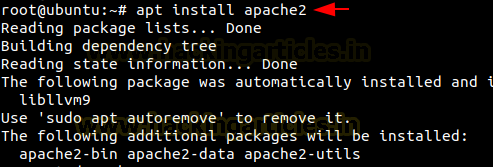























0 comments:
Post a Comment