Lets starts!!
File transfer Protocol
(FTP)
You all are familiar with the working of FTP server their
let’s start today’s tutorial from FTP service.
When you found port 21 is open, it means FTP service is
running on remote machine and you are actively looking for downloading a text
file from destination machine then you can follow below 2 methods.
1st
method use command-line
First connect to ftp server using host IP, enter login
credential and then execute get command with file name you want to
download.
ftp 192.168.1.106
get raj.txt
2nd method
use Browser
Same job can be executed using browser by adding host IP
in URL as ftp://192.168.1.106, enter
username and password for authentication and download your file.
Install Python FTP
server
Generally many people preferred vsftpd server for FTP
service for sharing file over port 21 as done above but if you are not
compatible with vsftpd then you can go with 2nd option “Python FTP
server” that will allows sharing of file through port 21.
sudo apt-get
install python-pyftpdlib
Here I want to give access of only a particular folder
“aarti” for sharing its data.
sudo python -m
pyftpdlib -p 21
So when the host machine will enter destination address in
URL “ftp://192.168.1.103” and you
will get anonymous login, now download
the file.
Hypertext Transfer
Protocol (HTTP)
Sharing file through web directory “html”
Another most well-known service for file transfer is HTTP
service which uses port 80. Service apache should be activated in your machine
for transferring file through web directories and after then you can move any
file in to HTML directory for sharing it through http service.
So here we are transferring putty.exe file into html through following command.
cp putty.exe
/var/www/html
Now let’s download putty.exe in our machine from destination
server. Open your favorite browser and browse file through server address 192.168.1.106/putty.exe in URL. By
applying this technique you can access any file from inside web directory i.e.
/var/www/html of destination machine.
Sharing through Python Http server
If you are not compatible with above http method then you
choose 2nd option “Simple Http server” which also a python script
that use port 80 for sharing file in a network through web browser.
Here again I want to give access of only a particular
folder “demo” for sharing its data.
python -m SimpleHTTPServer
80
So when the host machine will enter destination address in
URL “http://192.168.1.108” and you
will get access for shared folder, now download the file.
HFS Tool
In above Http file sharing method we had use Ubuntu and
Linux for transferring a file over port 80 and allowed other host machine to
download it through web browser.
Now if you are a windows
user then you can use HTS tool
for performing same job. It is most popular tool used file transfer between
different platforms.
Steps:
·
Download the HFS and run the application
·
Now drag and drop the file you want share
through web browser.
Now when user of other host machine will open Windows IP as
URL http://192.168.1.105 in his web
browser he can download the shared file.
Netcat
Netcat is known as Swiss knife which is use for multiple
purpose therefore we are going to use it in file transferring.
Use following command for downloading shared file from
destination server
Syntax: nc
[options] [listening port] > [path to store downloaded file]
nc -lvp 5555 >
/root/Desktop/raj.txt
Type following command for sharing any file to host machine in
the network.
Syntax: nc host
IP host port < file.txt
nc 192.168.1.108 5555
< raj.txt
Now you can observe that we have successfully downloaded raj.txt file at the desktop of our host
machine.
Curl
Curl command-line tool for transferring data using
various protocols. And is also use for download the data from any website
or host machine, following command will download putty.exe file from website.
curl -O
http://192.168.1.106/putty.exe
Similarly execute given below command for downloading putty
WWW.
curl -O
https://the.earth.li/~sgtatham/putty/latest/putty.exe
Wget
Execute given below command for downloading particular file.
The downloaded file stores in a current directory. It give indication of download progress, size, date and time though downloading
the file.
Enter given below command for downloading any file from
html directory of apache server.
wget http://192.168.1.106/putty.exe
Similarly execute given below command for downloading putty WWW.
wget https://the.earth.li/~sgtatham/putty/latest/putty.exe
Trivial File Transfer
Protocol (TFTP)
TFTP service was used to read and write any file using a
remote connection, it used UDP port 69 for sharing file and do not uses authentication hence it is less secure than
FTP.
Here I had created a demo.txt
file inside tftp folder for sharing.
Metasploit contain a module that provides tftp service for
file sharing.
use auxiliary/server/tftp
msf auxiliary(server/tftp)
> set srvhost 192.168.1.108
msf auxiliary(server/tftp)
> set TFTPROOT /root/tftp
msf auxiliary(server/tftp)
> exploit
Now open command prompt and execute given below command for
downloading demo.txt file in you system.
Syntax: tftp -i
host IP GET file name.txt
tftp -i 192.168.1.108
GET demo.txt
As you can observe from given below image it has store
downloaded in current directory.
SMB Server using Python
script
Now we will use a python script that activates SMB service
in our Linux machine. You can visit to github
for this python script.
I copied the python code from github and past it into a text
file as smbserver.py in desktop
folder. Now execute give below command for a share folder “raj”.
python smbserver.py
raj/root/share
Downloading file from
Linux SMB server in Windows Machine
Since we are aware of smb service which is running in host
machine 192.168.1.108 and being using window platform we can access it share
folder through Run command prompt.
Hence you can observe that we had successfully access
folder “raj” and found two text file user and pass in it.
In this way we can use smb python script for sharing file
between windows and Linux machine.
Downloading file from
Linux SMB server in Ubuntu Machine
If you are an Ubuntu user then you can use smbclient service
for accessing share folder of smb server.
apt-get install
smbclient
Now execute given below command for accessing share folder
of server.
smbclient -L
192.168.1.108
From given below image can observe it has shown share folder
is “RAJ”
Now execute given below command for accessing share folder
raj and download the data present inside it.
smbclient //192.168.1.1.108/raj
Since folder raj has two text file user.txt and pass.txt and
we are going to download user.txt through below command.
get user.txt
Download file through
Meterpreter
In penetration testing when we compromise target machine and
own his meterpreter session using metasploit then inside meterpreter we can
execute following command for downloading any file form victim’s machine.
Meterpreter> download
raj.txt /root/Desktop
Use Cat command
Cat is very beautiful command and can perform remarkable
job if you will use it wisely, suppose you found any text file in host machine
and you are unable to download it then open that file through cat command.
For example: I
want to know the text inside user.txt
then I will execute following command then copy that text into a new text
document and save it in our machine.
Cat user.txt
Download file using
Window PowerShell
If you are windows user and have command shell access
then you can choose PowerShell for downloading any web server file. Execute given
below command in command prompt as administrator.
powershell
(new-object
System.Net.WebClient).DownloadFile(‘http://192.168.1.1.106/putty.exe',’d:\data\putty.exe)
From given below image you can observe we had successfully
download putty.exe in d: drive.
Download file using BITSAdmin
BITSAdmin is command-line utility for window platform that
allows user to downloading and uploading of a file. If you want to download any
file from http then you can use following command. It is similar as PowerShell
work under admin privileged. Therefore run cmd as administrator and execute
given below command for downloading putty.
bitsadmin /transfer
job https://the.earth.li/~sgtatham/putty/latest/w64/putty.exe F:\putty.exe
Now it will start downloading and also gives updates while
downloading such as job type i.e downloading, priority and status.
From given below image you can observe that we had
downloaded putty.exe in f: drive.
Sharing
File through PHP
PHP is also avialabe for
the same purpose, when above method is not compatible for sharing file between
two hosts. You need to execute the following commnad to turn on the HTTP
listener. As you know, I have saved a shell script on the Desktop therefore we
are runing below command on Desktop.
php -S 0.0.0.0:80
SCP File Transfer
Secure copy protocol (SCP) is a means of securely moving any
files between a local host and a remote host or between two remote hosts. It is
based on the Secure Shell (SSH). Here I have created a new file scp.txt inside
/home/raaz and then try to transfer this file to remote machine with help of
following command.
Syntax: scp
SourceFile user@host:~/path of directory
scp scp.txt
aarti@192.168.1.105:~/
Now let’s confirm the transformation by inspecting remote
directory and as you can observe we have successfully received scp.txt file in
our remote pc.
Similarly we can transfer any backdoor from attacker machine
to victim’s machine or can copy some system files such as /etc/passwd and
/etc/shadow from victim’s machine.

































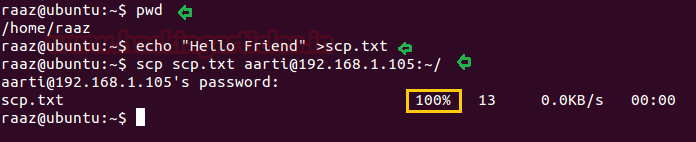











0 comments:
Post a Comment