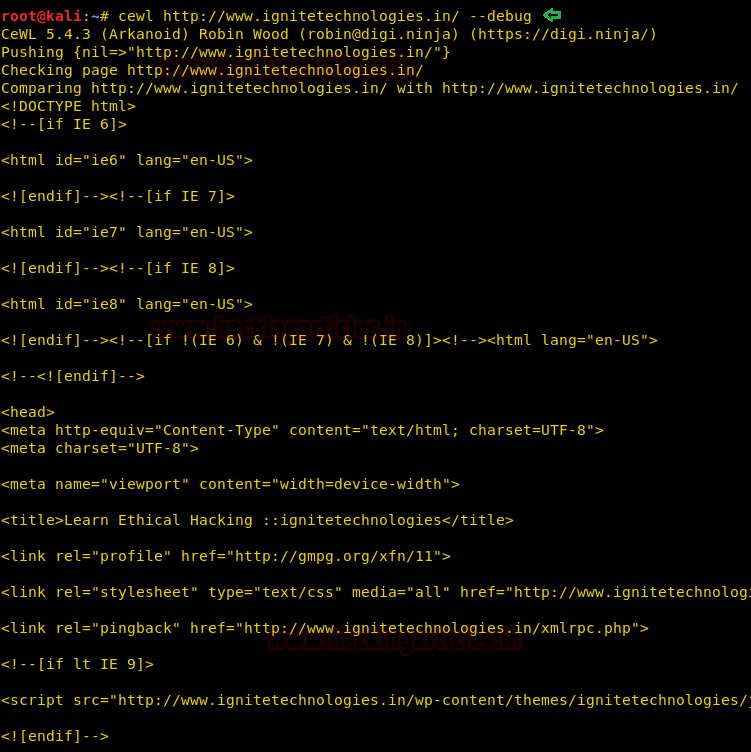Hello Friends!! In this article we are focusing on
Generating Wordlist using Kali Linux tool Cewl and learn more about its
available options.
Table of Content
§
Introduction to Cewl
§
Default Method
§ Save Wordlist in a file
§ Generating Wordlist of Specific Length
§ Retrieving Emails from a Website
§ Count the number of Word Repeated in a website
§ Increase the Depth to Spider
§ Extra Debug Information
§ Verbose Mode
§ Generating Alpha-Numeric
§ Cewl with Digest/Basic Authentication
§ Proxy URL
Introduction to Cewl
CeWL is a ruby app which
spiders a given url to a specified depth, optionally following external links,
and returns a list of words which can then be used for password crackers such
as John the Ripper. CeWL also has an associated command line app, FAB (Files
Already Bagged) which uses the same meta data extraction techniques to create
author/creator lists from already downloaded.
Type “cewl -h” in the terminal, it will dump all the available options it
accepts along with their respective description.
SYNTAX: cewl [options]
Genral Options
-h,
--help: Show
help.
-k,
--keep: Keep the
downloaded file.
-d
,--depth : Depth
to spider to, default 2.
-m,
--min_word_length: Minimum word length, default 3.
-o,
--offsite: Let the
spider visit other sites.
-w,
--write: Write the
output to the file.
-u,
--ua : User
agent to send.
-n,
--no-words: Don't
output the wordlist.
--with-numbers:
Accept words with numbers in
as well as just letters
-a,
--meta: include
meta data.
--meta_file
file: Output
file for Meta data.
-e,
--email: Include
email addresses.
--email_file
: Output file for
email addresses.
--meta-temp-dir
: The temporary directory used
by exiftool when parsing files, default /tmp.
-c,
--count: Show the
count for each word found.
-v,
--verbose: Verbose.
--debug:
Extra debug
information.
Authentication
--auth_type:
Digest or basic.
--auth_user:
Authentication
username.
--auth_pass:
Authentication
password.
Proxy Support
--proxy_host:
Proxy host.
--proxy_port:
Proxy port, default
8080.
--proxy_username:
Username for proxy, if required.
--proxy_password:
Password for proxy, if required.
Default Method
Enter the following command which spiders the given url
to a specified depth and print a list of words which can then be used as
dictionary for cracking password.
cewl
http://www.ignitetechnologies.in/
Save Wordlist
in a file
For the purpose of the record maintenance, better
readability and future references, we save the print list of word onto a file.
To this we will use the parameter -w
to save the output in a text file.
cewl
http://www.ignitetechnologies.in/ -w dict.txt
Now that we have successfully executed the command, now
let’s traverse to the location to ensure whether the output has been saved on
the file on not. In this case our location for output is /root /dict.txt.
cat dict.txt
Generating Wordlist
of Specific Length
If you want to generate wordlist of a specific word length
then use -m option as it enables minimum
words limit parameter.
cewl
http://www.ignitetechnologies.in/ -m 9
The above command will generate a list of minimum 9 words,
as you can observe in following image, it has crawl to the given website and print
the list of word with minimum 9 characters.
Retrieving
Emails from a Website
You can use -e
option that enables email parameter along with -n option that hides the list of word generated while crawling the
given website.
cewl
http://www.ignitetechnologies.in/ -n -e
As shown in the below image, it has successfully found 1
email-id from inside the website.
Count the number
of Word Repeated in a website
If you want to count the number of words repeated several
times in a website, then use -c options
that enables count parameter.
cewl
http://www.ignitetechnologies.in/ -c
As you can observe from the given below image that it has
print the count for each word which is repeated in the given website.
Increase the Depth to Spider
If you want to increase the level of spider for
generating larger list of word by enumerating more new words from the website
then use -d option along with depth level
number that enables depth parameter for making more intense creeping. By
Default it the depth level set is 2.
cewl
http://www.ignitetechnologies.in/ -d 3
Extra Debug
Information
You can use -d
option that enables debug mode and shows error and raw detail of website
while crawling.
cewl
http://www.ignitetechnologies.in/ --debug
Verbose Mode
To expand the website crawling result and for retrieving
completed detail of a website, you can use -v
option for verbose mode. Rather than generating wordlist, it will dump the
information available on the website.
cewl
http://www.ignitetechnologies.in/ -v
Generating
Alpha-Numeric
If you want to generate an alpha-numeric wordlist then
you can use --with-numbers option
along with command.
cewl
http://testphp.vulnweb.com/ --with-numbers
From the given below image you can observe, this time it
has generated an alpha-numeric wordlist.
Cewl with
Digest/Basic Authentication
If there is page authentication for login into website
then above default will not work properly, in order to generate a wordlist you
need to bypass the authentication page by using the following parameter:
--auth_type: Digest
or basic.
--auth_user: Authentication
username.
--auth_pass: Authentication
password.
cewl
http://192.168.1.105/dvwa/login.php --auth_type Digest --auth_user admin
--auth_pass password -v
or
cewl
http://192.168.1.105/dvwa/login.php --auth_type basic --auth_user admin
--auth_pass password -v
From the given below image you can observe, it has got
http-response 200 and hence generated the wordlist.
Proxy URL
When any website is running behind any proxy server then
cewl will not able to generate wordlist with the help of default command as
shown in the given below image.
cewl -w dict.txt http://192.168.1.103/wordpress/
You can use --proxy
option to enable Proxy URL parameter to generate a wordlist with the help
of following command:
cewl --proxy_host
192.168.1.103 --proxy_port 3128 -w dict.txt http://192.168.1.103/wordpress/
As you can observer in the given below image after executing
2nd command, it has successfully print the list of word as output
result.