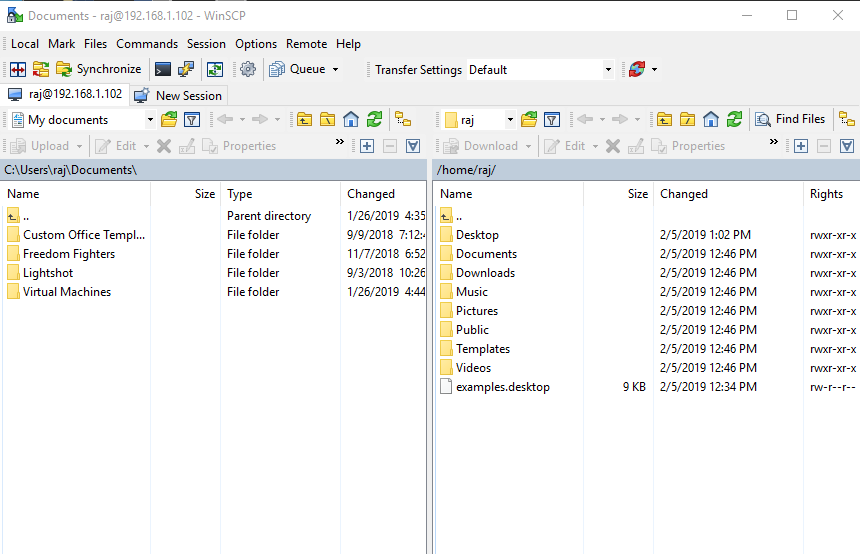Security on every layer has become mandatory. Port
security always make a difference by securing the network as it helps to avoid receiving
or sending packets from unknown devices. Using port security, one can limit the
number of MAC addresses on a given port or can specify the only IP address that
can be connected. This will make all other packets are restricted. You can
apply such security measures on every port. In today’s article, we will learn
to apply the said security on FTP port.
Table of Content
·
Introduction to FTP
o
Uses
of FTP
o
Working
of FTP
o
Installation
of FTP
o
Anonymous
Login
o
Disable
FTP_banner
o
Switch
Port for FTP Service
o
Sniffing FTP
Login credential
o
Use SSL
Certificate against Sniffing
o
Stop
FTP Brute_Force Attack with Fail2ban
·
Conclusion
Introduction to FTP
FTP is a file transfer protocol, used to
transfer files between a network using TCO/IP connections via Port 20/21. It is
basically a client-server protocol. As it works on TCP, it requires two
communication channels between client and server: a command channel and data
channel. The command channel is for controlling the conversation between client
and server where as data connection is initiated by server to transfer data.
Uses of FTP
·
An
FTP site is a web site where users can easily upload or download specific
files.
·
FTP
by mail allows users without access to the Internet to access and copy files
using anonymous FTP by sending an email message to ftpmail@decwrl.dec.com and
putting the word help in the body of the text.
·
FTP
Explorer is an FTP client based on Windows 95 file manager (Windows 95
Explorer).
·
An
FTP server is a dedicated computer which provides an FTP service. This invites
hackers and necessitates security hardware or software such as utilizing
usernames, passwords and file access control.
·
An
FTP client is a computer application which accesses an FTP server. While doing
so, users should block incoming FTP connection attempts using passive mode and
should check for viruses on all downloaded files.
Working of FTP
FTP works as just like HTTP and SMB protocols.
When the FTP server is configured in a network then a specific folder is defined
as shared folder in order to share files. Users can access this file server via
FTP. FTP is often authenticated by sign-in protocol; however, FTP server may be
configured to accept anonymous as login credentials. But now, its mostly FTP
with SSL/TLS.
When transferring files through FTP, user’s
machine is called local host machine and is connected to internet. Other
machine is called the remote host which has FTP running on it and is too
connected to internet. Now, in order to transfer the files, local host machine
connects to remote host’s IP. Then user must enter username and password. FTP
always provides GUI which makes file transfer user-friendly, here, you can transfer
files by drag-and-drop method. Otherwise you can simply use FTP commands for
the desired transfer.
Penetration Testing on FTP
Requirements:
·
FTP
server: Ubuntu
·
Attacking
machine: Kali
·
Client
machine: Windows
Installation of FTP
Installation FTP is quite easy. To install FTP,
open the terminal in ubuntu as root user and type:
apt install vsftpd
Once FTP is installed use nmap to confirm and
to do so, type the following command:
nmap -p21
192.168.1.102
As you can see that FTP is working on port 21.
Anonymous
Login
As I have mentioned before, that FTP
credentials can be set to anonymous and this is found often on many FTP
servers. FTP users may authenticate
themselves with a clear-text sign-in protocol, normally in the
form of a username and password, but can connect anonymously if
the server is configured to allow it. So, let’s see how it will be done by
first configuring it anonymous. Open vsftpd.conf using nano or any other text
editor. Find “anonymous_enable=NO” statement as shown in image below:
Change NO to YES to enable anonymous as shown here:
Now let’s check it from nmap by using the
following command:
nmap -A -p21
192.168.1.102
As the result shown by nmap you can see that
port 21 is open and you some details about it to like its version. Now, let’s
try and log in FTP using anonymous as our credentials. Now, let’s try and login:
ftp 192.168.1.102
Enter anonymous as username and password as
shown in the image below as you will find you in the ftp server.
Disable FTP_banner
Now if you scan ftp from nmap you will its version:
nmap -sV 192.168.1.102
As this visibility of the version can leave you
vulnerable to various exploits lets now learn how you will protect yourself by
hiding the banner of ftp. For this, again open vsftpd.conf file using any
desired text editor.
In the conf file fond the statement “
ftpd_banner=welcome to blah FTP service”. From this statement remove the #
symbol as shown in image below :
Now if you again scan from nmap if will hide
the banner. Try it by using following command:
nmap -sV -p21
192.168.1.102
Switch Port for FTP Service
Like this you can add another security layer by
changing the port of ftp. You can start the the service of ftp on any port you
like. Here, we have shifted the fpt port to 5000. For this, find the statement
“listen_port=21” in the ftp conf file. Change the port number to 5000, or any
other number as you desire, as shown in the image below:
Save the file and restart the service of ftp.
Now if you scan from nmap you will find the port is now on 5000. Applying such
layer of security helps to confuse attackers.
Sniffing FTP Login credential
By default, the traffic sent to and
received from ftp is not encrypted. An attacker can take help of sniffing tools to sniff
the data packet traveling between server and client in a network and retrieve
credential. And then use them for unauthorized access. As we have discussed
above FTP users may authenticate themselves with a clear-text sign-in
protocol for username and password.
Similarly, if we capture TCP packet through Wireshark for
sniffing FTP credential. So, now try and log in to ftp using following commands:
ftp 192.168.1.102 5000
Give the username and password.
Capture the traffic using Wireshark. Now, in
Wireshark, if you follow the TCP stream of the packet, you can see the log in
credentials in clear text as shown inn following image:
Use SSL Certificate against Sniffing
So, for this, let’s add another security
layer for the problem generating above. The solution for this is creating an
SSL certificate. SSL stands for Secure Sockets Layer,
the protocol which provides secure, encrypted communications between server and
client, this encrypted data packet traveling between server-client networks.
Although an attacker can sniff network data packet but
will be not able to read fetched information because entire data will show in
the form of ciphertext.
Here administrations need to generate their own SSL
certificate for secure authentication. Make the directory where the SSL
certificate keys will be stored.
Use the following command to create certificate:
openssl req -x509
-nodes -days 365 -newkey rsa:2048 -keyout /etc/ssl/certificates/vsftpd.pem -out
/etc/ssl/certificates/vsftpd.pem
Once the above command is executed, open vsftpd.conf file for changing default setting
by adding a few lines at the end of the file. Following are the lines to be added:
rsa_cert_file=/etc/ssl/certificates/vsftpd.pem
rsa_private_key_file=/etc/ssl/certificates/vsftpd.pem
ssl_enable=YES
allow_anon_ssl=NO
force_local_data_ssl=YES
force_local_logins_ssl=YES
ssl_tlsv1=YES
ssl_sslv2=NO
ssl_sslv3=NO
require_ssl_reuse=NO
ssl_ciphers=HIGH
Now let’s ensure whether we can connect to FTP server.
Protocol to: FTP
Encryption To: TSL/SSL
Explicit encryption
Hostname: IP of the
FTP Server
Port: 21
Username and Password:
raj: 123
Now the server will send the certificate to an
authorized user click on yes to store certificate and continue the encrypted
connecting.
Now, when you will establish connection of FTP
as shown in the image below:
All the traffic that is sent and received is
encrypted which you can check through Wireshark. It has also shown below:
Hydra is often the tool of choice for
bruteforce. It can perform rapid dictionary attacks against more than 50
protocols, including telnet, FTP, HTTP, HTTPS, SMB, several databases, and much
more. Now, to bruteforce our ftp server we need to choose a word list. As with
any dictionary attack, the wordlist is key.
Run the following command to execute bruteforce
:
hydra -L user -P pass
192.168.1.102 ftp
As you can see, using hydra we have log in
credentials and so are bruteforce attack is successful. But we can protect our
ftp server and important files. To be secure against bruteforce, you can use
fail2ban tool. To get a detailed guide
on fail2ban tool read our other article from here.
Once you have limited the bruteforce attack through
fail2ban. You can try and use hydra again, but you will get a negative result
as shown in image below:
Another security layer that you can apply
is blocking all other IPs and allowing your trusted ones. Now open hosts.allow file from inside /etc to
allow the valid user to connect with server securely through specific IP. At
the end of text file enter specific IP to whom you want to give permission for
establishing a connection as shown in the given image.
It quite important that admin should
restrict all IPs other than allowed IP (192.168.0.106) to protect the network
from establishing connect from unknown IP.
Open /etc/hosts.deny and
specify a list of hosts whom you want don’t to allow access into the system.
Now open configure file of vsftpd and
add following lines:
# TCP Wrappers
tcp_wrappers=Yes
Now if you connect from the allowed IP to ftp
then you will log in as you can see in the image below :
But it will block other IPs as shown below :
Conclusion
FTP was discovered around four decades earlier.
And since then, there have been substantial changes as it has developed a lot
over the time. These changes have been related to encryption standards and file
transfer functionality