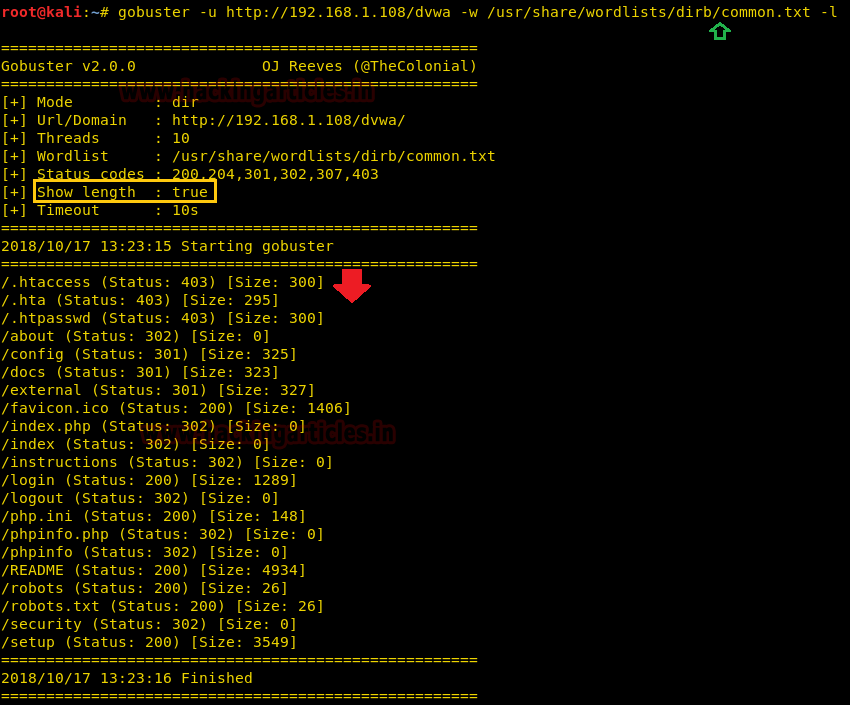Hello Friend!! Today we are
going demontrate URLs and DNS brute force attack for extracting Directtories
and files from inside URLs and subdomains from DNS by using “Gobuster-tool”.
Table of Content
·
Introuction &
Installation
·
Using Wordlist
for Directory Brute-Force
·
Obtaining Full
Path for a directory or file
·
Hide Status Code
·
Verbose Mode
·
Identify Content
Length
·
Disable Banner
·
User-Agent Mode
·
Obtain Result
with Specify Status Code
·
Timeout
·
Appending Forward
slash
·
Saving Output
Result inside Text File
·
Enumerating
Directory with Specific Extension List
·
Follow Redirect
·
HTTP
AUTHORIZATION (-u username: password)
·
DNS Mode
·
Set Threads Number
·
Obtain Subdomain
IPs
·
Force Processing
Brute Force
·
Hide Process of
Extracting
·
Extracting CNAME
Records
Introuction & Installation
Gobuster is
a tool used to brute-force on URIs (directories and files) in web sites and DNS
subdomains. Gobuster can be downloaded through apt- repository and thus execute
following command for installing it.
apt-get install
gobuster
When it will get installed, you can interact with it and can
perceive all available option with the help of following command.
gobuster -h
Common Parameters
- -fw -
force processing of a domain with wildcard results.
- -np -
hide the progress output.
- -m
- which mode to use, either dir or dns (default: dir). - -q -
disables banner/underline output.
- -t
- number of threads to run (default: 10). - -u
- full URL (including scheme), or base domain name. - -v -
verbose output (show all results).
- -w
- path to the wordlist used for brute forcing (use - for stdin).
Dir mode Parameter
- -a
- specify a user agent string to send in the request header. - -c
- use this to specify any cookies that you might need (simulating auth). - -e -
specify extended mode that renders the full URL.
- -f -
append / for directory brute forces.
- -k -
Skip verification of SSL certificates.
- -l -
show the length of the response.
- -n -
"no status" mode, disables the output of the result's status
code.
- -o
- specify a file name to write the output to. - -p
- specify a proxy to use for all requests (scheme much match the URL scheme). - -r -
follow redirects.
- -s
- comma-separated set of the list of status codes to be deemed a "positive" (default: 200,204,301,302,307). - -x
- list of extensions to check for, if any. - -P
- HTTP Authorization password (Basic Auth only, prompted if missing). - -U
- HTTP Authorization username (Basic Auth only). - -to
- HTTP timeout. Examples: 10s, 100ms, 1m (default: 10s).
DNS mode Parameters
·
-cn - show CNAME records (cannot be used with
'-i' option).
·
-i - show all IP addresses for the result.
Using
Wordlist for Directory Brute-Force
You can use -w
option for using a particular wordlist, for example common.txt or
medium.txt to launch a brute-force attack for extracting web directories or
files from inside the target URL.
gobuster -u http://192.168.1.108/dvwa
-w /usr/share/wordlists/dirb/common.txt
The above command will dump the all possible files and
directories with the help of common.txt wordlist.
Obtaining
Full Path for a directory or file
Using -e option
provides more significant result, as it Prints complete URL when extract any
file or directories.
gobuster -e -u
http://192.168.1.108/dvwa -w /usr/share/wordlists/dirb/common.txt
You can compare the following output result from the
previous result.
Hide
Status Code
Using -n Option "no
status" mode, it print the output of the result's without displaying the status
code.
gobuster -u
http://192.168.1.108/dvwa -w /usr/share/wordlists/dirb/common.txt -n
The above command will dump the all possible files and
directory without displaying their status code.
Verbose
Mode
Using -v option -
it enables verbose parameter and make brute-force attack vigorously on each
file or directory.
gobuster -u
http://192.168.1.108/dvwa -w /usr/share/wordlists/dirb/common.txt -v
As you can observe from the following option that, this time
it has dump the result including status 404 for missing directories or files.
Identify
Content Length
Using -l option
enables content-length parameter which display size of response. The Content-Length header
is a number denoting and the exact byte length of the HTTP body for extracted
file or directory.
gobuster -u
http://192.168.1.108/dvwa -w /usr/share/wordlists/dirb/common.txt -l
Disable
Banner
Gobuster always add banner to specify brief introduction
of applied options while launching brute force attack. By using -q option we can disable the banner to
hide additional information.
gobuster -u http://192.168.1.108/dvwa
-w /usr/share/wordlists/dirb/common.txt -q
From given below image, you can perceive the difference
between last output results and in the current result.
User-Agent
Mode
Using -a option
enables User-Agent mode to specify a user agent string to send in the request
header for extracting directories and files from inside the target URL.
gobuster -u
http://192.168.1.108/dvwa -w /usr/share/wordlists/dirb/common.txt -a
Mozilla/5.0 -fw
Obtain
Result with Specify Status Code
Using -s Option,
enables the status code for specific value such 302, 200, 403, and 404 and so
on to obtain certain request pages.
gobuster -u
http://192.168.1.108/dvwa -w /usr/share/wordlists/dirb/common.txt -s 302
gobuster -u
http://192.168.1.108/dvwa -w /usr/share/wordlists/dirb/common.txt -s 202
From the given below image, you can take reference for the
output result obtained for above commands.
Timeout
Using -to option enables
the timeout parameter for HTTP request and 10 second is the Default time limit
for HTTP request.
gobuster -u
http://192.168.1.108/dvwa -w /usr/share/wordlists/dirb/common.txt -to 10s
Appending
Forward slash
Using -f option,
appending the forward slash while making brute-force attack on the
target URL.
gobuster -u
http://192.168.1.108/dvwa -w /usr/share/wordlists/dirb/common.txt -f
Saving
Output Result inside Text File
Using -o option,
enables saving output result parameter in a text file which can be useful in
future.
gobuster -u
http://192.168.1.108/dvwa -w /usr/share/wordlists/dirb/common.txt -o result.txt
We can ensure the result.txt file with the help of cat
command
cat result.txt
Enumerating Directory with Specific Extension
List
There are a lot of situations where we need to extract the
directories of a specific extension over the target server, and then we can use
the -X parameter of this scan. This
parameter accepts the file extension name and then searches the given extension
files over the target server or machine.
gobuster -u
http://192.168.1.108/dvwa -w /usr/share/wordlists/dirb/common.txt -x .php
Follow
Redirect
Using -r options
enables redirect parameter which redirect HTTP request to another and modify
the Status code for a directory or file.
gobuster -u
http://192.168.1.108/dvwa -w /usr/share/wordlists/dirb/common.txt -q
gobuster -u
http://192.168.1.108/dvwa -r -w /usr/share/wordlists/dirb/common.txt -q
You can compare the output result of default scan with
redirect output result.
HTTP AUTHORIZATION (-u username: password)
HTTP Authentication/Authentication mechanisms
are all based on the use of 401-status code and WWW-Authenticate response
header. The most widely used HTTP authentication mechanisms
are Basic. The client sends the user name and password as
unencrypted base64 encoded text.
So, in order to bypass this kind of authentication with the
help of Gobuster we have used the command below:
gobuster -u
http://192.168.1.108/dvwa -w /usr/share/wordlists/dirb/common.txt -U test -P
test
As a result it is shown Status –code 200 for the test: test
and authorized credential on target URL.
DNS Mode
Using -m option
is enable DNS mode which is effect for public network IP and extract the subdomain.
gobuster -m dns -u
google.com -w /usr/share/wordlists/dirb/common.txt
As you can observe the output result from the given below
result.
Set
Threads Number
Using -t option, its enables number of thread parameter to
be apply while brute-forcing subdomain name or directories.
gobuster -m dns -u
google.com -t 100 -w /usr/share/wordlists/dirb/common.txt
Obtain
Subdomain IPs
Using -i option
enables the IP parameter which should be showing IPs of extracted subdomain.
gobuster -m dns -u
google.com -t 100 -w /usr/share/wordlists/dirb/common.txt -i
From the given below result, you can observe that it showing
IPv4 of Ipv6 for each extracted subdomains.
Force
Processing Brute Force
It stop extracting the subdomain name if meet any
Wildcard DNS which is a non-existing domain, therefore use -fw option to enable force processing parameter to continue the
attack even if there is any Wildcard Domain.
gobuster -m dns -u
google.com -t 100 -w /usr/share/wordlists/dirb/common.txt -fw
Hide
Process of Extracting
Using -np option
hides the process of extracting subdomain name while making brute force attack.
gobuster -m dns -u
google.com -t 100 -w /usr/share/wordlists/dirb/common.txt -fw -np
Extracting
CNAME Records
Using -cn option
enables CNAME Records parameter of the extracted subdomains and show their
CNAME records.
gobuster -m dns -u
google.com -t 100 -w /usr/share/wordlists/dirb/common.txt -cn
You can observe the output for above executed command in the
given below result.
Proxy URL
Using –p option,
enables proxy URL to be use for all requests, by default it works on port 1080.
As you can observe, on exploring target network IP in the web browser it put up
“Access forbidden error” which means this web page is running behind some
proxy.
To ensure this prediction, we run the gobuster command
twice, firstly on port 80 which is by default and further on port 3129 along
with –p option which enables proxy
parameter.
gobuster -u http://192.168.1.108/ -w /usr/share/wordlists/dirb/common.txt
gobuster -u http://192.168.1.108/ -w /usr/share/wordlists/dirb/common.txt –p 192.168.1.108:3129
From the given below
image, you can take reference for the output result obtained for above
commands, here we haven’t obtain any directory or file on executing first
command where else in second command executed successfully.