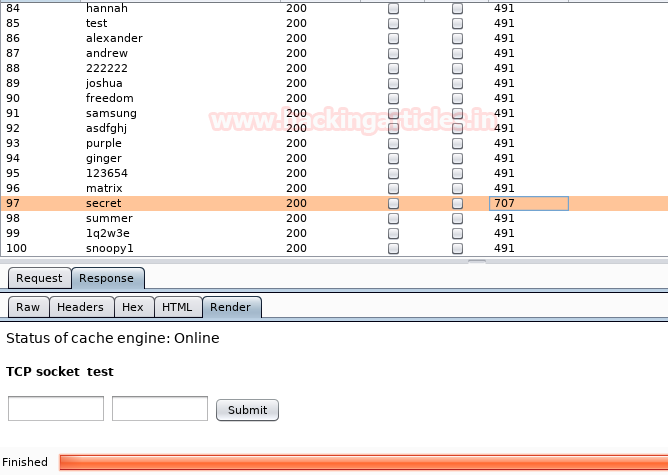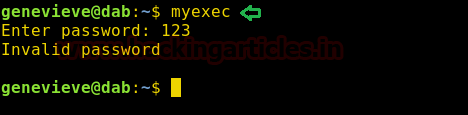Today we are going to solve another CTF
challenge “Dab”. It is a retired vulnerable lab presented by Hack the Box for
helping pentester’s to perform online penetration testing according to your
experience level; they have a collection of vulnerable labs as challenges, from
beginners to Expert level.
Level: Expert
Task: To find user.txt and root.txt file
Note: Since these labs are online available therefore they have a static
IP. The IP of Dab is 10.10.10.86
Penetrating
Methodology
·
Network scanning (Nmap)
·
Logging in FTP using Anonymous
Login
·
Find Hidden file using steghide
·
Bruteforce Login Credential
using Burpsuite
·
Manage Cookies using Burpsuite
to get access
·
Bruteforce all ports using
wfuzz
·
Retrive version and password
hashes on memchached server
·
Crack password hash using John
the Ripper
·
Bruteforce the credentials
using Hydra
·
Logging into server using SSH
and getting user flag
·
Using ltrace to extract
application password
·
Compile the remaining function using
gcc
·
Snagging the Root Flag
Walkthrough
Let’s start off with our basic nmap command
to find out the open ports and services.
nmap
-sV -sC 10.10.10.86
The nmap scan shows us that there are 4
ports open: 21(FTP), 22(SSH), 80(HTTP), 8080(HTTP)
As port 21 is open, we access it using FTP
and find a JPG file. We download it to our system to find more information
about the image file.
We use a tool called “steghide” to find if
there is any file hidden inside the image and find a hidden text file called
“dab.txt”. We extract the file and open it and find that it was a dead end.
steghide
--info dab.jpg
steghide
extract -sf dab.jpg -xf dab.txt
Now as port 80 is running HTTP, we access
the web service and find a login page.
Port 8080 is also running HTTP, we try to
access the web service and get an error that the authentication cookie is not
set.
We try to brute force the username and
password, so we capture the request of the browser using burpsuite and send it
to intruder and selected attack type “Cluster bomb” and select the parameter
username and password as target.
After selecting “rockyou.txt” as our
wordlist we start the brute force and find the correct username and password to
be “admin:Password1”.
We are still not able to access the web
application on port 8080, as it still shows the same cookie error. So we
bruteforce the cookie parameter using burpsuite.
After selecting “rockyou.txt” as wordlist,
we find the cookie parameter is called “password”. We also get another error;
stating that the password authentication cookie is incorrect.
So we again capture the request, and this
time we brute force the value of password parameter.
After selecting “rockyou.txt” as our
wordlist, we brute force the “password” variable and find the value to be
“secret”.
Using burpsuite we change the cookie and
are now able to access the web page. After accessing it we find a web
application that can be used to send command to a certain port.
Using burpsuite we change the cookie and
are now able to access the web page. After accessing it we find a web
application that can be used to send command to a certain port.
Using burpsuite we change the cookie and
are now able to access the web page. After accessing it we find a web
application that can be used to send command to a certain port.
We use wfuzz tool to brute force all the
ports that can only be accessed internally and find port 11211 is open.
wfuzz
-c -z range,1-65535 -u ‘http://10.10.10.86:8080/socket?port=FUZZ&cmd=hack’
–H “Cookie: password=secret” --hc=500
Now port 11211 is for memcached server, so
we run version command to check the version of the memcached server.
We find that we are successfully able to
get the version of the memcached server.
Now after getting the version of the
memcached server we try to find all the users that are available on the web
server. So we send the command “get users” to port 11211.
After running the command, we are
successfully able to get username and password hashes available on the
memcached server.
We copy the username and password from the
web site into a text file so that we can user john the ripper to crack the
hashes.
john
--format=raw-md5 --show user2.txt > cracked.txt
After cracking the password, we use the
saved file to bruteforce SSH login using hydra and find the correct credentials
to be “genevieve:Princess1”.
hydra
-C cracked.txt ssh://10.10.10.86 -t4
Now we use this credential to login through
SSH. After logging in we find a file called “user.txt”, when we open it we find
our first flag.
We now find the file with suid bit set, and
find an application called “myexec”.
find
/ -perm -4000 2>/dev/null
We run the application and find that it is
asking for a password.
We now use ltrace to find the password of
the application.
ltrace
myexec
Now when we give the correct password and
run it with ltrace. We find that a function is missing from the application.
We find the shared library that the
application is using. We check “/etc/ld.so.conf.d/test.conf” to find the
location from which the preloaded library is accepted and find it is “/tmp”
directory.
ldd
/usr/bin/myexec
cat
/etc/ld.so.conf.d/test.conf
Now create a C program to execute
“/bin/bash” inside /tmp directory.
We compile it as a shared library.
gcc
–Wall –fPIC –shared –o libseclogin.so /tmp/libseclogin.c
Now we copy it inside the /tmp/ directory and
cache the shared library using “ldconfig”. Then when run the application and
give it the correct password we are able to spawn a bash shell as root user. We
move to /root directory and find a file called “root.txt”. We take a look at
the content of the file and find the final flag.
cp
libseclogin.so /tmp/
ldconfig
myexec